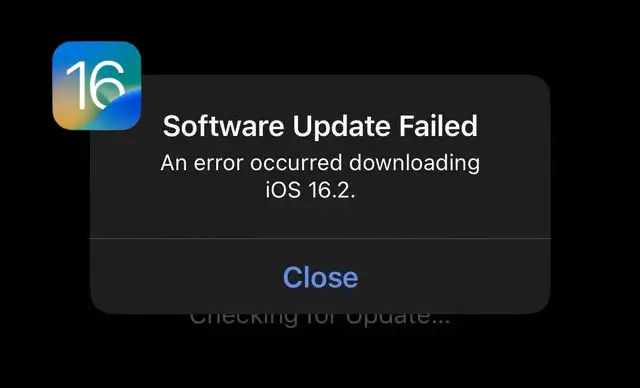iOS 16.2 is here! All excited iPhone users must have installed the latest iOS update. Plus, many experts believe that this update is the most stable iOS 16 version. However, many users reported that an error occurred while downloading iOS 16.2.
Did you also see the “Software Update Failed” error or face an issue while downloading and installing iOS 16.2 on your iPhone? This article will provide you with some simple yet effective ways to solve this problem.
Things to Remember
Before installing the latest iOS update, make sure your iPhone is at least 50% charged and Low Power Mode is disabled. Plus, downgrade from the iOS beta version if you have installed it on your device.
How to Fix the “Software Update Failed” Error While Installing iOS 16.2
1. Use the Stable Wi-Fi Connection
If you use mobile data to download the iOS 16 update on your iPhone, you may see that an error occurred downloading iOS 16.2. Hence, make sure your device is connected to a stable Wi-Fi connection.
Even when you are using a Wi-Fi connection, such errors can happen when speed drops for some reason. In such cases, restart the Wi-Fi router, reset the network settings of your iPhone, or forget the Wi-Fi and connect as a new one. This may solve the problem of Wi-Fi not working properly on the iPhone on iOS 16.
2. Make Some Space
When your iOS device doesn’t have enough free storage, you may face an error while downloading iOS 16.2. The latest update can be about 1-2 GB; however, you should make sure that you have at least more than 4 GB of free space.
3. Wait for Sometime
Trying again after a few hours and rebooting your iPhone can solve the most common errors. As soon as the new update arrives, most users must be downloading it. Due to the heavy load on the servers, you may see “Software Update Failed.” “An error occurred downloading iOS 16.2.”
In this case, I will recommend waiting a few hours and trying again. This will likely solve the problems. In between, you can also restart your iPhone.
4. Delete the Download File and Download It Again
Due to poor internet connectivity or some other reason, the iOS 16 update downloaded on your device might get corrupted, and an error might occur while installing it. The best solution is to delete it and download the update again.
Go to Settings => General => iPhone Storage. Find the downloaded iOS 16.2 update file and delete it. Now go to Software Update and download the update again.
5. You Aren’t Updating from an Older Version than iOS 15.7
Many users are skeptical, so they don’t install the latest iOS update. They think that the new major updates may have bugs and issues. So, if you are installing iOS 16.2 on a compatible iPhone running on iOS 15.6, you may face the “Software update failed; an error occurred downloading iOS 16.2” message.
In this case, try any recent iOS 16 version of your iPhone via iTunes or IPSW. I have discussed them in the following sections.
6. Use iTunes or Finder to Update to iOS 16.2
The process of updating the latest iOS update via Over-the-Air (OTA) may fail at times. You should try Finder on Mac or iTunes on Windows.
- Just connect your iPhone to your PC or Mac with a lightning cable and launch iTunes or Finder.
- Click on the iPhone icon and select “Check for Updates.”
- Now download the iOS 16.2 software update and install it.
7. Install It Using IPSW
When all the above-mentioned methods do not fix the error, you should try this solution. You will need to use iTunes or Finder to download and install the iOS 16.2 IPSW file on your iPhone.
- Visit ipsw.me on your desktop and click the iPhone model you have.
- Download the iOS 16.2 IPSW file.
- Connect your iPhone to your PC or Mac with a lightning cable and launch iTunes or Finder.
- Click on the iPhone icon. Now press and hold the Option key or Shift key on Windows, then hit the “Click” button.
- Now locate and select the iOS 16.2 IPSW file that you have downloaded to your desktop.
The update will begin to install. You shouldnt use this method if you are not a tech-savvy person.
Final words…
These are the common solutions that will surely fix “Software update failed and an error occurred downloading iOS 16.2” on your iPhone. Check out iOSnerds.com to find similar guides, news, and all the latest info related to iOS.
Other Articles Related to iOS 16.2:
iOS 16.2 Battery Life Issue: How to Fix Battery Drain Issue on iOS 16.2
Apple Music Resource Unavailable After iOS 16.2: Here’s How to Fix It
iOS 16.2 5G Not Working? Here’s How to Fix 5G Not Working on iPhone
New iOS 16.2 Features: A Roundup of All Important Features in the Latest Update