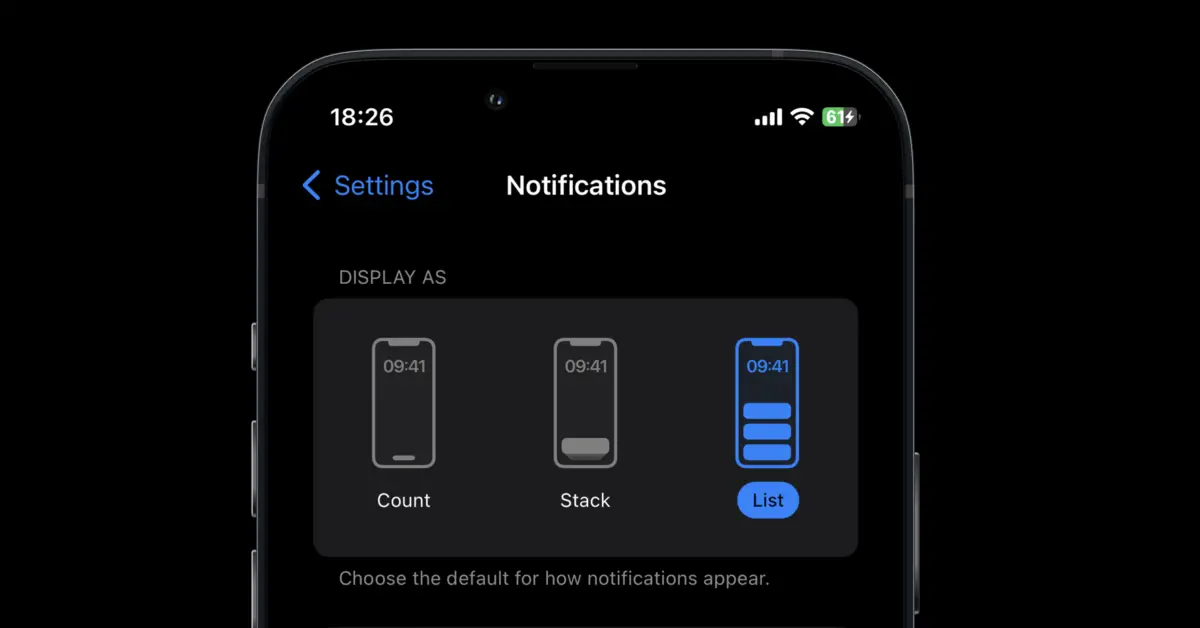Now that you have installed iOS 16, you might have noticed many differences on your iPhone compared to iOS 15. One such difference is in notifications. All the notifications are now grouped and shown at the bottom of the iPhone screen.
You can easily change the notifications that display on the lock screen. Here’s how to put notifications on top in iOS 16:
1. Go to Settings.
2. Tap Notifications.
3. Select “List” under the “Display As” section.
Settings => Notifications => Tap the “List”
This will bring back the old iOS 15 notification settings. Since iOS 16 sets “Stack” as the default notification display setting, you will have to change it according to your preference.
So, that’s how you can move notifications up in iOS 16 and have all of the important ones at your fingertips.
Check out the long-form guide with images here: How to Change Notifications in iOS 16 to Top