Apple has been offering an option to hide photos and videos within the Photos app for a few years now. It is a very simple and quick process to hide pictures on an iPhone.
However, with iOS 16, Apple has changed some menu and sub-menu options in Photos. This makes finding the “hide” option difficult for many iOS 16 users. So, here’s a short guide on how to hide photos on the iPhone on iOS 16.
- Open the “Photos” app.
- Select the photos and videos you want to hide.
- Tap the “three-dot menu” in the bottom-right corner.
- Select “Hide,” and it’s done.
Now you will find hidden photos and videos in the “Hidden” album, which you will find above “Recently Deleted” if you scroll down in the Photos app.
Here’s how to find hidden photos in iOS 16:
Photos App => Tap “Album” => Scroll down to find the “Hidden” album.
That’s it. This is how you can hide photos on an iPhone running iOS 16. You can check out the full article here: How to Hide Photos on iOS 16.
I’ll write a separate short tutorial on “how to hide hidden photos on iPhone/iOS 16” and “how to lock or unlock hidden photos on iPhone” later. However, the answers to these questions can be found at the above-mentioned link.
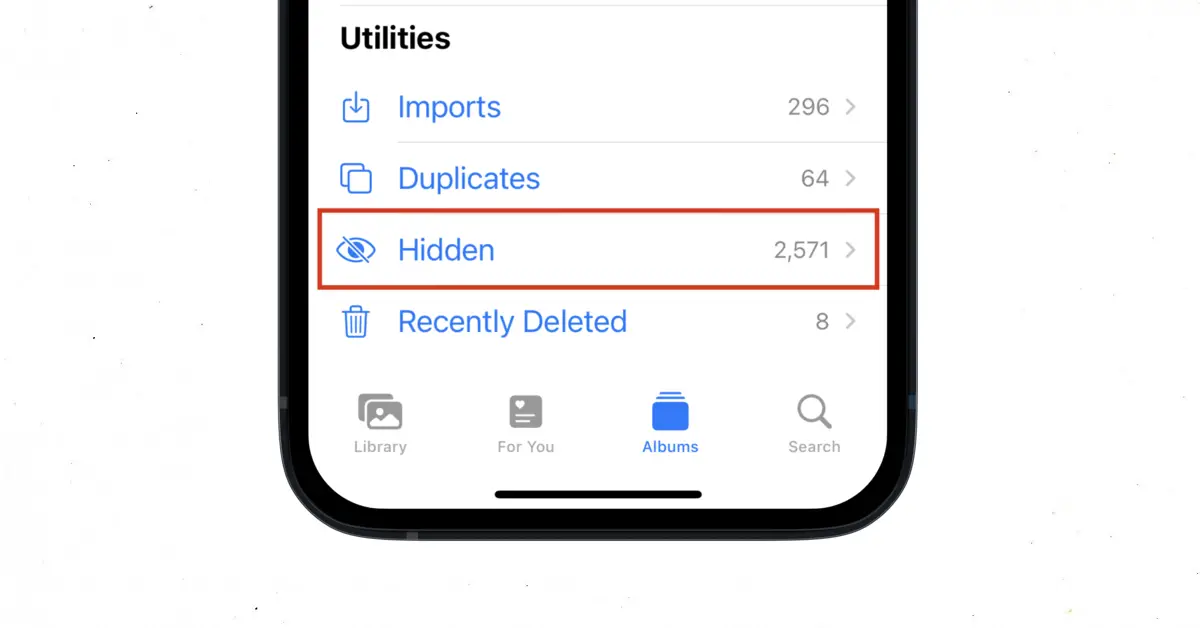


One thought on “How to Hide Photos on iPhone/iOS 16”