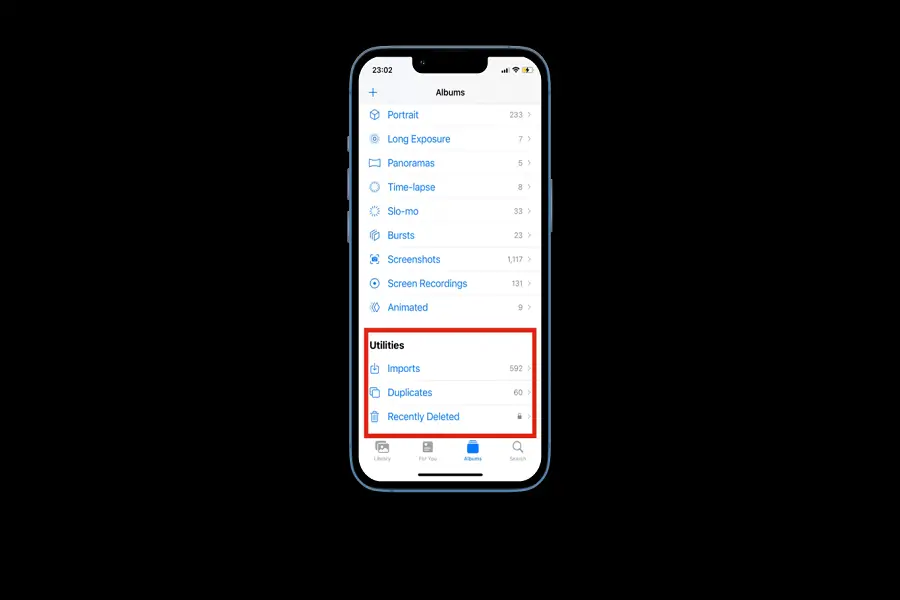As smartphone users, we are all concerned about our privacy and, in particular, our photos need extra protection.
If you are not careful enough, prying eyes can see what shouldn’t be seen by others. This is why Apple came up with an option to hide photos on the iPhone.
You can hide photos on your iOS 16 device within the Photos app, and these hidden photos cannot be accessed without Face ID or Passcode.
So, that’s the best thing about hiding your photos on your iPhone in iOS 16. Well, there are many reasons to hide the sensitive photos on your phone. Let’s find out how to hide photos in iOS 16 and how to remove the “hidden” album from the Photos app completely.
How to Hide Photos on iOS 16
Keeping some particular photos secret is very crucial for the personal. And this becomes very essential if your phone goes through the hands of your friends and family. Hence, it is better to have some pictures that only you can see.
Follow the below-mentioned process to learn more about hiding photos in iOS 16:
1. Firstly, open the “Photos” app on your iOS 16 device.

2. Open the “Camera Roll” or any album.
3. Here, tap on the “Select” option located at the top-right corner.

4. Now, select all the pictures that you wish to hide.
5. Once you are done selecting, tap on the three-dot menu located at the bottom-right corner.
6. In the pop-up menu, tap “Hide.”

7. You will see a final instruction where you have to tap on “Hide Photos.”

Now the photos are hidden in the Photos app. You can find them in the Hidden album.
However, you cannot open the hidden photos without Face ID or the Passcode. So, make sure no one knows your Passcode.
Nonetheless, you can also remove the “Hidden Album” from the Photos app.
How to Hide the Hidden Album from the Photos App on the iPhone
Many users are looking for a way to remove/hide the hidden album from the Photos app so that no one can even find out that there is such an album.
Here’s how to remove the Hidden folder from the Photos app on your iOS 16 device:
1. Firstly, launch the “Settings” on your iPhone.
2. Scroll down and select “Photos.”

3. Toggle off “Show Hidden Album”

4. Now check in the Photos app and you won’t see the Hidden album there.

How to Set Face ID or Passcode for the Hidden Album in iOS 16
As stated, there is a requirement for a Passcode or Face ID to access the hidden photos.
However, in some cases, if this feature is not activated automatically, you can lock the hidden photos with Face ID or a passcode.
Here’s how to lock hidden photos on iOS 16:
1. First, open the “Settings” app.
2. Open the “Photos” in there.

3. Make sure the toggle next to “Use Passcode” or “Use Face ID” is enabled. If it is not, you should turn it on.

Now hidden photos will be locked and secured. No one except you can have access to them.
How to Unlock Hidden Photos on the iPhone in iOS 16
I have nearly 3,000 photos hidden on my iPhone, but I like to share them with some of my loved ones on special occasions.
And, if I want to send the hidden photos directly from the messenger apps like WhatsApp or Telegram, it is not possible. Hence, I like to keep the “Hidden” album unlocked on my iPhone.
If you want to remove the lock from the hidden photos on the iPhone, here’s how to do it:
1. First, open the “Settings” app.
2. Open the “Photos” in there.

3. Turn off the toggle next to “Use Face ID” or “Use Passcode.”

4. It will ask for the Passcode or the Face ID to remove the lock.
Now you can check the hidden album without requiring a passcode or Face ID.
So, if you were wondering how to send the hidden photos directly from WhatsApp, iMessage, or Telegram, now you know the drill.
Hidden Album Not Showing in the Photos on the iPhone? This Is How to Fix It.
We have already stated that there is a way to hide the Hidden album within the Photos app so that no one can know about the existence of such an album on your device.
However, many users who don’t know about this function may wonder why their hidden photos are not showing on their iPhone.
Well, there is no error, but you have to enable the “Show Hidden Album” in the settings. Let’s check how it’s done:
1. Firstly, launch the “Settings” on your iPhone.
2. Scroll down and select “Photos.”

3. Enable the toggle next to “Show Hidden Album”

Wrapping up…
Now you know how easy it is to hide photos on the iOS 16 and how you can lock the hidden album and even remove it from the Photos app.
In order to find more such tutorials and guide on the iOS and iPhone, check our other articles.