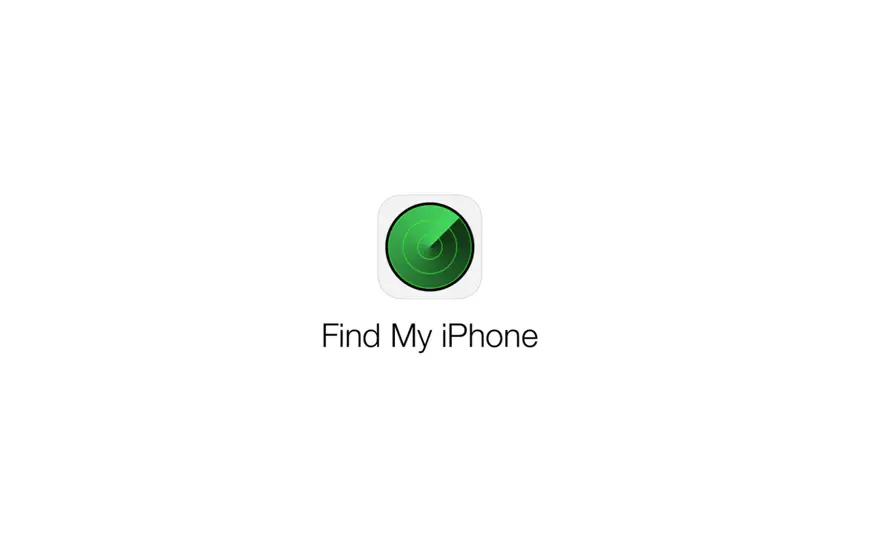We are fully aware of Apple’s potential in offering the best quality and features for our use. And when it comes to security and privacy, Apple always comes out on top.
Apple always finds a way to come up with new features to make our lives simple, smooth, and secure. That is why Apple offers the Find My or Find My iPhone feature on the iOS device, allowing us to track our iPhone and other Apple devices.
Introduced back in June, 2010 with iOS 4, the Find My iPhone feature has evolved to offer many new features.
From keeping track of a lost iPhone or other Apple devices to tracking the activities of your kids, “Find My” has several features to offer. If Family Sharing is enabled and all members have enabled location sharing, all members can check each other’s live location.
This is really good for safety and security. Let us get into more details regarding this feature.
What Is “Find My iPhone”?
The only software you need to keep track of the people and things you care about is Apple’s “Find My” app. With Find My, you can share your location with your favorite people while keeping track of your Apple devices and supported objects, such as your keys with an AirTag attached.
Find My and Find My iPhone have just been integrated by Apple into a single app that is more personalised than before. If they have an air tag, you can find your missing iPhone or iPad keys.
What Are the Benefits of Using Find My iPhone on iOS 16?
Find My is excellent for finding things or people, but it’s also great for safeguarding your Apple devices. It will help you track down your device if it is lost or stolen.
It also protects the user’s data with the help of its lost mode feature. By activating the Lost Mode feature, Apple will immediately suspend any information like debit card or credit card information that is stored in your Wallet Card.
In order to be reunited with your device as quickly as possible, Find My iPhone enables you to inform the person who finds your phone exactly what to do. Your message will appear on the lock screen of your smartphone if you use Find My iPhone’s personalised message option.
You can decide to write a note that asks for people to call this number if they find it or bring it to the police station if they do.
What Is the Functionality of “Find My iPhone” in iOS 16?
- You will be able to locate your iPhone on a map.
- When you can’t find it, play the sound on your iPhone.
- Lock and locate your iPhone using lost mode.
- You can remotely delete every piece of personal data from the iPhone.
- Tell your family and friends where you are by sharing your location.
How To Set Up Find My iPhone on iOS 16?
Step 1: Go to Settings app on your iPhone.

Step 2: Click on the name of your Apple ID at the top of settings app.

Step 3: Tap on “Find My”.

Step 4: Choose “Find My iPhone”.

Step 5: Now Enable Find My iPhone option.

Step 6: You can also activate enable offline finding and send last location.
How To Use Find My on iOS 16?
Step 1: Open the app Find My on your iPhone.

Step 2: Login with your iCloud account. (This step needs to be done only if you are using someone else’s device.)
Step 3: Choose devices from the menu shown at the bottom of the screen.

Step 4: Tap on the device that you want to track.

Step 5: Now you can play a sound, set it to lost mode, or erase the info on it as per your wish.

Step 6: You can also share your location with family and friends.
How To Disable Find My on iOS 16?
Step 1: Go to Settings app on your iPhone.

Step 2: Click on the name of your Apple ID at the top of settings app.

Step 3: Tap on “Find My”.

Step 4: Choose “Find My iPhone”.

Step 5: Disable Find My iPhone.

Step 6: To confirm this change you need to enter your apple id and password.

Step 7: Click on Turn off.
Final Words:
Follow the steps given above to set up and use Find My on your iPhone running the iOS 16. The method given above can also be used on other iOS versions as well.
If you have any queries, feel free to ping us in the comment section down below.
Stay Tuned!