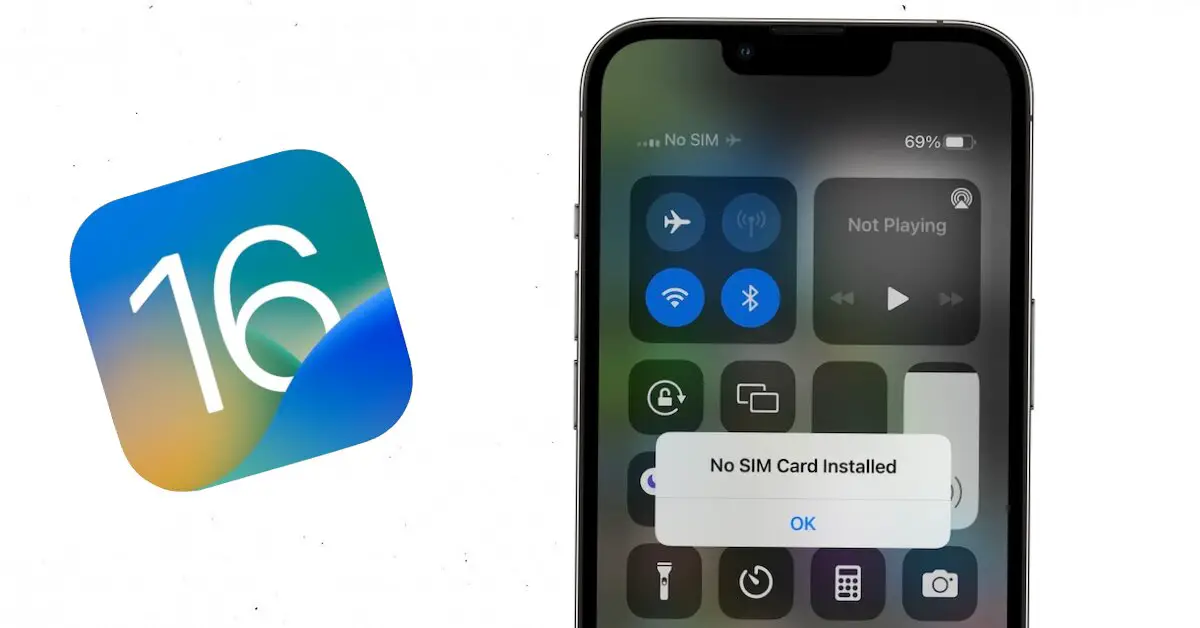Are you frustrated with the “No SIM Available” error on your iPhone on iOS 16? You are not alone. Many users are experiencing this issue, even though they have a SIM card properly inserted in their device.
But don’t worry, iOS nerds have got your back. This may seem like a new error to you, but the same error also happened in the iOS 16 public beta. In this article, we will dive into the possible causes of this error and provide you with solutions to fix it.
You can check for iOS 16.2 problems here.
What Is the “No SIM Available” Error, and Why Do You See It on Your iPhone After the iOS 16 Update?
iOS 16 and the latest iOS 16.2 come with lots of new features, but sometimes they may cause some issues for some users.
In this case, the latest iOS update might be causing problems with your iPhone detecting the SIM card.
This leaves you with an “SOS Only,” “No Service,” or “No SIM Available” message on your device. And you cannot use the calling feature or the cellular data service.
Apple hasn’t commented on the issue as there isn’t a problem with the iOS 16 update, but this error is limited to some users only and can be solved easily. Let’s find out how:
7 Solutions to Fix the “No SIM Available” Error on iOS 16 on the iPhone
- Restart Your iPhone
- Select Network in Settings
- Check Your SIM Card
- Check for a Carrier Update
- Check Cellular Settings
- Reset Network Settings
- Contact Your Carrier
1. Restart Your iPhone
The most common method to troubleshoot any error on an iPhone is to reboot it. When there is an issue with iOS or the device, this may work.
Restarting your iPhone can often fix minor glitches that might be causing the issue. So, you should try this first because it won’t take long and is simple to do.
2. Select Network in Settings
There is an option to select the network of your carrier manually on the iPhone. Go to Settings => Network Selection => Turn off the “Automatic” option.
Now all the available networks will be shown on the screen, and you can choose the one that you are using. This solution can solve this issue on iOS 16.
3. Check Your SIM Card
If rebooting your iPhone and changing your network selection don’t solve this iOS 16 issue, you should check your SIM and make sure it is inserted and seated properly in the SIM tray.
To double-check, remove the card, clean it properly, and re-insert it. If there is a minor problem with the SIM card, this solution will fix it.
4. Check for a Carrier Update
Go to Settings => General => About and check if a carrier update is available. If available, install it as it can fix the “No SIM Available” error on your iPhone.
Many users are unaware of this. Many times, carrier service providers update the network settings to improve performance. More information is available on the Apple Support page.
5. Check Cellular Settings
It is also important to make sure that all the cellular settings on your iPhone are correct. Go to Settings => Cellular or Mobile.
Here, you can check “Cellular Data Options” and “Voice & Data.” Make sure everything is as per the requirements.
6. Reset Network Settings
When none of the above solutions work for you, resetting the network settings is a potential solution to fix this error.
Go to Setting => General => Transfer or Reset iPhone => Reset Network Settings => Reset => Reset Network Settings. This will reset all network settings, and all saved Wi-Fi passwords will also be deleted.
7. Contact Your Carrier
The last solution is to get support from the carrier provider. If there was an issue or bug with iOS 16, it would have been resolved with the aforementioned methods.
You can contact them at the service centre, and they will help you fix the issue or give you a new SIM card.
Conclusion
The “No SIM Available” error on an iPhone on iOS 16 can be frustrating for some users. By following the solutions mentioned in this article, you can troubleshoot and fix the problem. Tell us in the comment section which method worked for you.