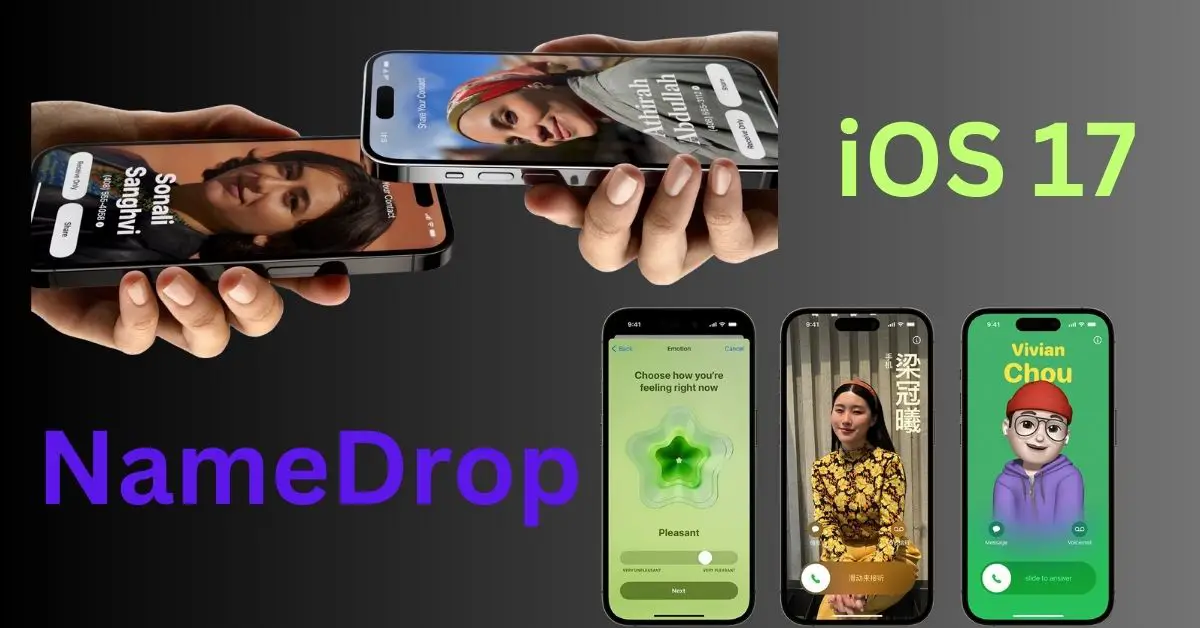With the release of iOS 17, Apple introduced an innovative feature known as NameDrop. Designed to simplify the exchange of contact information between iPhone and Apple Watch users, NameDrop utilizes Bluetooth technology to elevate your communication experience. But what exactly is NameDrop, how does it work, and how can you use it to your advantage? Let’s discuss the ins and outs of this groundbreaking iOS 17 feature.
What is NameDrop in iOS 17?
For those unfamiliar with this new feature, one might ask, what is NameDrop? Essentially, NameDrop is an iOS 17 update that allows the seamless sharing of contact information between two iPhones or an iPhone and Apple Watch. The feature employs Bluetooth connectivity for the exchange, offering an unprecedented level of convenience for sharing phone numbers and email addresses. This tool enhances the overall communication experience across various platforms, including Phone, FaceTime, and Messages, and is even integrated with AirDrop for increased ease of sharing.
How does NameDrop work?
Understanding how NameDrop works may provoke a level of curiosity. It might seem complicated, but the process is quite simple and user-friendly.
The process is initiated by bringing two devices in close proximity to each other. This could be between two iPhones or an iPhone and Apple Watch. The closeness triggers NameDrop, leading to the contact-sharing process. An animation featuring the contact’s poster, name, and number then appears on both devices. The final step involves a simple tap on the screen, confirming and completing the contact detail share.
While the feature is designed for quick and effortless contact sharing, it’s worth noting that both devices participating in the transfer must have Bluetooth enabled.
How can I activate NameDrop on my iPhone?
Activating NameDrop on your iPhone is a breeze. But before you begin, it’s crucial to ensure that both AirDrop and Bluetooth are enabled on your device. Here’s the simplified process to activate NameDrop:
- Launch the Settings application on your iPhone.
- Navigate to ‘General’ and then ‘AirDrop.’
- Depending on your privacy preference, choose ‘Everyone’ or ‘Contacts Only.’
- Ensure that your Bluetooth is activated.
- Bring your iPhone in close proximity to another iPhone or an Apple Watch to commence the contact-sharing procedure.
- Upon the display of contact details, confirm the share with a simple screen tap.
Bear in mind that NameDrop is an exclusive feature of iOS 17. Thus, it’s imperative that your iPhone is updated to the latest iOS version to enjoy this functionality. If you’re an iOS 17 Beta user, you can enable or disable NameDrop via the AirDrop settings.
Can I share files other than contacts with NameDrop?
The answer is yes. Apart from contacts, NameDrop also supports the sharing of various other file types. By employing the same close-contact gesture, users can share content or initiate SharePlay for joint music listening, movie watching, or gaming within close proximity. However, while NameDrop does provide a broader file-sharing capability, its primary function remains focused on contact information sharing. The exact extent of file types that can be shared via NameDrop is currently unclear, and users are advised to refer to Apple’s official documentation or announcements for the most accurate and updated information.
Troubleshooting NameDrop issues on your iPhone
Experiencing difficulties with NameDrop? Worry not! Here are some simple troubleshooting steps that can help you fix the problem:
- Update your software to the latest iOS 17 version.
- Ensure AirDrop, WiFi, and Bluetooth are enabled.
- Restart your device if the issue persists.
- Check that both devices participating in the transfer are compatible with NameDrop and updated to iOS 17.
- Make sure the NameDrop gesture is correctly performed.
- Reset network settings if the problem persists.
If all else fails, don’t hesitate to contact Apple’s customer support for further assistance.
The Bottom Line
iOS 17’s NameDrop is a game-changing feature that promises a revolution in contact sharing. Its simplistic yet effective functionality makes it a must-use tool for all iPhone and Apple Watch users. So, whether it’s for networking, family gatherings, or just sharing with friends, NameDrop has got you covered. Upgrade to iOS 17 today and enjoy the seamless sharing experience that is NameDrop.