If you have installed iOS 16 on your iPhone, you might have noticed how Apple has improved the lock screen. Along with a customizable lock screen, live activities, depth effect, bottom-hidden notifications, and a music player.
The music screen appears at the bottom, as opposed to the centre of the lock screen in the past. Plus, simply tapping the album cover of the song will enlarge the music app on the lock screen, giving an enticing aesthetic look to the app and providing comprehensive control options to improve the user experience. Check out the image below.

It’s looking amusing, right? However, some iOS 16 users have reported that the music player is not working properly on the lock screen on their device.
If iOS 16’s music lock screen is not showing up on your iPhone, we have compiled a list of solutions that can fix this issue.
How to Fix Music Not Showing on Lock Screen on iPhone iOS 16
1. Tap the Album Cover/Art
In order to enable the full-screen music lock screen on iOS 16, you should simply try tapping the album art of the song you are playing.
Just like many other users, I thought my iPhone didn’t support full-sized music widgets on the lock screen until I tried this.
Play any song on your favorite music streaming app.

Now lock the iPhone and you will find a music player on the iOS 16 lock screen at the bottom.

Tap on “Album Art.” The full-screen music player will open.

This is the first and simplest way to fix the full-screen music lock screen not showing up on your iPhone in iOS 16. So, try this, and if it doesn’t work for you, try the different methods given below.
2. Swipe Down All the Notifications
Even if you have tried tapping the album art of the song you are playing, having multiple notifications on the lock screen may hinder this visual pleasuring experience.
Hence, in order to make it more enticing, you can swipe down all the notifications and hide them at the bottom.
Simply drag all the notifications down and they will be hidden at the bottom, and the music player will be shown in full-screen.
3. Disable/Enable “Today View and Search” and “Lock Screen Widgets”
Launch “Settings” and navigate to “Face ID & Passcode.”

It will ask for a passcode; enter it.

At the bottom, you will find “Today View and Search” and “Lock Screen Widgets.” Turn them off.

Now, reboot your phone and follow the same steps to turn these options on. Play music on your iPhone and check if the full-screen music widget is showing on the lock screen or not.
4. Turn on Notifications for the Music App
This is a common method that you should use to troubleshoot the problem. If the notification for a particular music streaming application is already toggled on, turn it off to turn it on again.
Since notifications look after several elements of different apps, even on the lock screen, the music player not showing on the iOS 16 lock screen may be solved here.
Open “Settings” and go to “Notifications.”

Tap “Music” for Apple Music or tap any music streaming app you are using.
Here, you need to turn on the toggle besides “Allow Notifications.” If it is already on, toggle it off to turn it on again.

Now restart your iPhone and check if this troubleshooting method solves the issue for you or not.
5. Remove Lock Screen Widgets
iOS 16 allows you to set widgets on the lock screen. Usually, this doesn’t cause any issues with the music player not supporting full-screen visuals on the lock screen. Try removing all the widgets from the lock screen and check if this solves the issue.
Long press anywhere on the lock screen, and tap “Customise.”

You will see an option over all the widgets to remove them.
Remove all the widgets and check if the full-screen music lock screen works now or not.

6. Create a New Lock Screen or Switch to Another One
iOS 16 allows us to create multiple lock screens on our iPhone. So, it is better to try switching to another lock screen. This will also bypass the above method as you don’t need to remove widgets from a particular lock screen as it is very easy to switch to another one.
Tap and hold on any part of the lock screen and customization options will appear.
Swipe to the left and you will see an option to add a new lock screen. Tap the plus icon.
Now you can select any wallpaper from the photo library or the system’s iOS 16 lock screen wallpaper.
Once it is set, you can simply use it and try the music player on the lock screen.
7. Update or Re-Install the Music App
Whether you are using the Apple Music app or any other music streaming platform like Spotify, you should try re-installing them.
However, you should first check for updates in third-party music streaming apps.
If this doesn’t solve the issue, you should delete the app and reinstall it on your iPhone.
This would delete all the data available on the particular app.
8. Install the Latest Updates
In some cases, it may happen that, for some reasons, your device might not be able to show some new features. Hence, it is advised to install the new iOS 16 updates (iOS 16.0.1 or iOS 16.0.2).
- Launch “Settings,” and select “General.”
- Tap “Software Update,” and the system will look for any new update, if available.
- If you see new updates, tap “Download and Install.”
This method will surely solve the music lock screen not showing in full-screen if it wasn’t working in iOS 16.
FAQs
What Is the Full-Screen Lock Screen Music Player in iOS 16?
With iOS 16, you can open the music player in full-screen on the lock screen, which allows easy control. When you tap the album art of the song while playing on the lock screen, the album cover will enlarge and the music player app will occupy all the space on the lock screen.
This will also change the background color of the lock screen, making the lock screen more aesthetic and visually beautiful.
Why Full-Screen Music Player Is Not Showing on iOS 16 Lock Screen?
Apple has rolled out this feature to all iOS 16 users, but some aren’t able to take advantage of it. There could be several reasons behind this:
- There could be a bug in your system.
- Third-party music apps haven’t yet enabled this feature.
- You might haven’t tried tapping on the album cover of the song on the lock screen.
- There are multiple widgets on the lock screen.
How to Fix the iOS 16 Music Lock Screen Not Working?
There are several methods that can fix the issue of the music lock screen not showing in the full-screen on iOS 16. You can try these:
- Tap the Album Cover/Art.
- Swipe Down All the Notifications
- Disable/Enable “Today View and Search” and “Lock Screen Widgets”
- Turn on Notifications for the Music App
- Remove Lock Screen Widgets
- Create a New Lock Screen or Switch to Another One
- Update or Re-Install the Music App
- Install the Latest Updates
How to Disable Full-Screen Music Player Lock Screen in iOS 16?
It is very easy to switch back to the small music player widget on the lock screen.
You only have to tap the album cover and the full-screen music lock screen will be minimized.
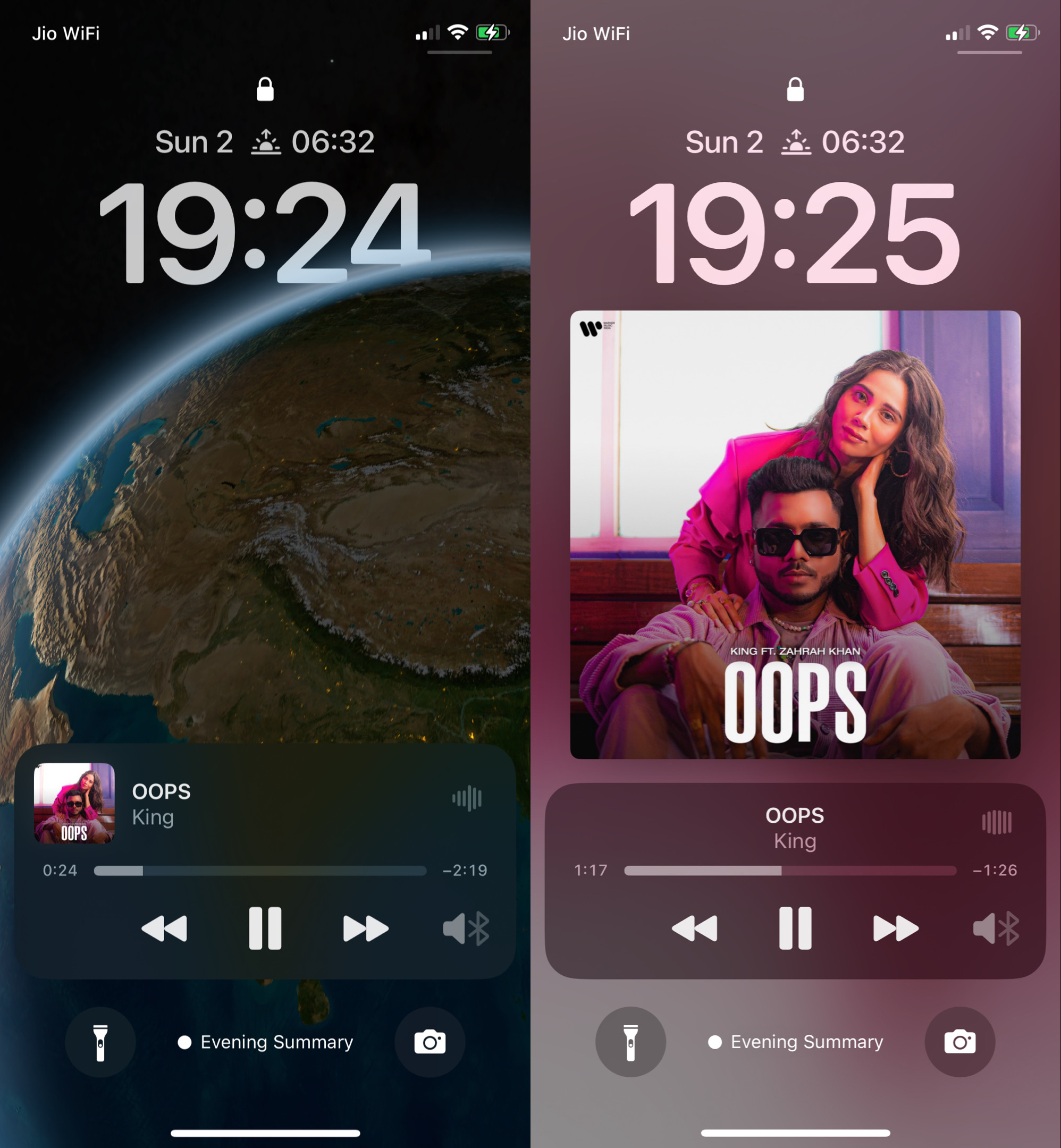


2 thoughts on “iOS 16 Music Lock Screen Not Showing: 8 Methods to Fix the Music Lock Screen Not Working on iOS 16”