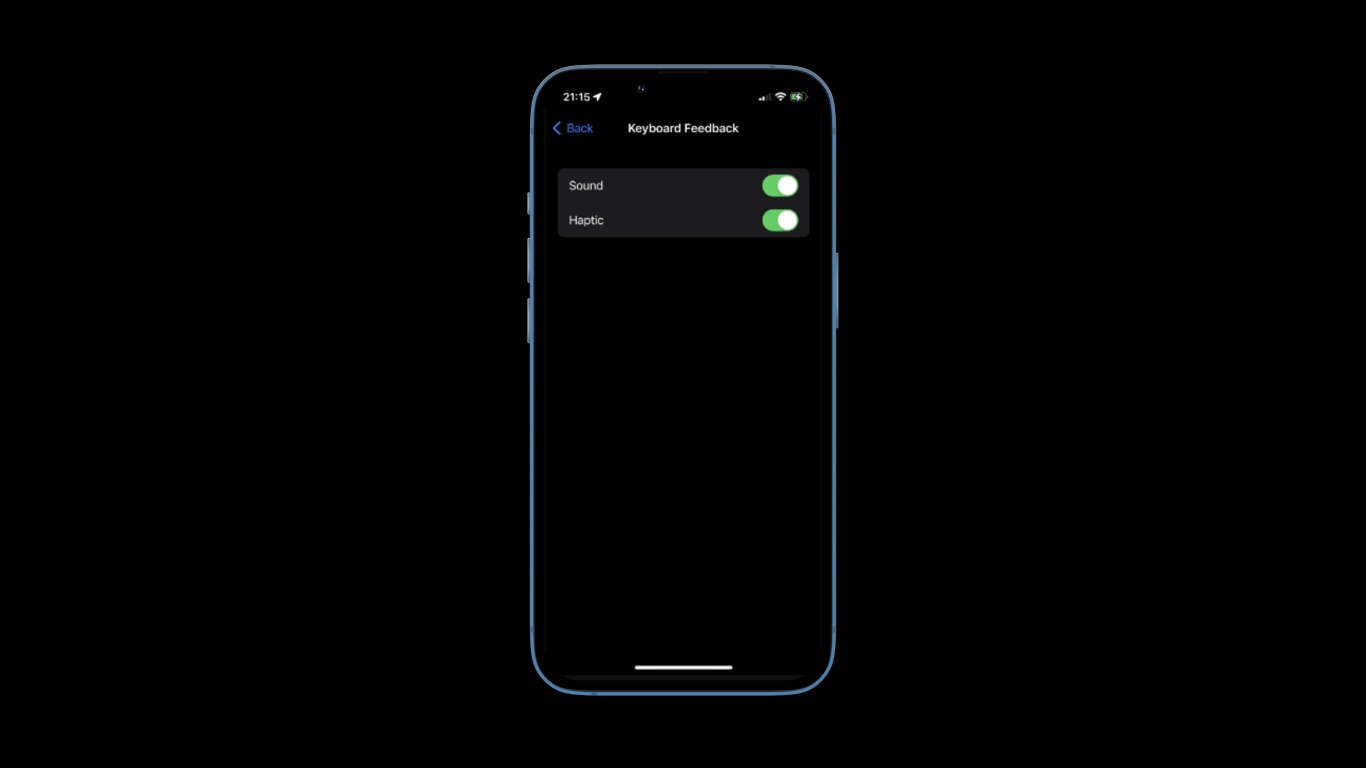Check how to enable haptic feedback for the iPhone keyboard on iOS 16.
During the launch of iOS 16 at the WWDC event, Apple mentioned every possible feature that we were going to get, but failed to mention the haptic feedback keyboard feature. Maybe it was a hidden easter egg that was up to us to find it out.
This could be a possibility as Apple does tend to hide some easter eggs for users to find, kind of like an early Christmas present.
What is the Haptic Feedback Keyboard on iOS 16?
The haptic keyboard is one of the most underrated features of the iPhone. It deserves much more attention than it actually has. It gives you an amazing feeling while typing, not just the sound but the vibrations of each letter you type one by one when you type on the QuickType Keyboard.
It gives you the real experience of not just typing but also when you toggle on and off some options, or while using any third-party app, or even while using Safari or any other application on the iPhone.
Earlier, it was known as System Haptics and has now been renamed as Haptics feedback keyboard. In simple words, it offers feedback about your action.
Now, since all users might have already installed iOS 16, you must have checked out this feature. If not, do it now!
After installing iOS 16, many users have complained about facing some issues after enabling the haptic keyboard. Read this article and let’s see if we can fix your issue regarding the haptic keyboard.
How To Fix iOS 16 Haptic Keyboard Not Working
Follow the steps given below to fix any issue that is causing while using haptic keyboard.
Solution 1: Enable/Disable Haptic keyboard

- Go to the “Settings” app on your iPhone.
- Scroll down and tap on “Sounds and Haptics.”
- Select “Keyboard Feedback.”
- Disable the “Haptic” option.
- Restart your device.
- After restarting your device, repeat the same steps and enable the “Haptic” option.
Solution 2: Reset All Settings

- Head over to “Settings” on your iPhone.
- Go to “General.”
- Click on the “Transfer or Reset” option.
- Tap on “Reset.”
- Choose the option “Reset All Settings” option.
- Confirm your actions by clicking on “Reset” again.
- Enter the passcode, if asked
Solution 3: Force Restart you iPhone device
Since iOS 16 is compatible with the iPhone 8 series and later iPhone models, we will show you how to reboot your iPhone 8 or later.
- Press the volume up key and release it immediately.
- Press the volume down key and release it immediately.
- Now press and hold the power key until the Apple logo appears on your screen.
Solution 4: Update your iOS to Latest Version (If on beta, switch to the stable version)

You need to check if your device is updated or not. If your device is not updated, then there might be some issues.
- Navigate to the “Settings” app on your iPhone.
- Select the “General” tab.
- Tap on “Software Update.”
- It will check for a new update, if available.
- If yes, then kindly tap on software update to continue with the process.
That’s it, folks! By following the steps given above, your haptic keyboard should start working. If your haptic feedback keyboard is still having issues, then that means there might be some issues regarding the hardware of your iPhone device.
If so, you need to contact Apple Care support immediately. You may either go to the nearby Apple store, or you may even contact Apple Support online through any of your devices.
Let me know if the above solutions worked out for you or not through the comment box down below.
Stay tuned for similar tips, tricks, and tutorials for iOS 16.