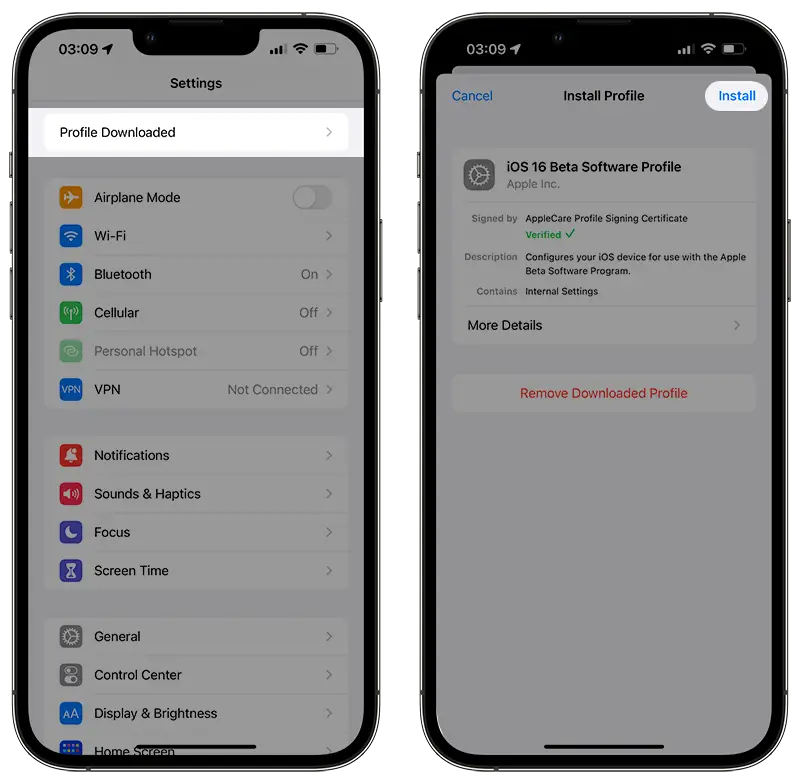Looking to get your hands on the latest iOS features before everyone else? Learn how to install and uninstall the iOS beta profile on your iPhone with this easy guide! Discover the differences between developer and public betas and understand the risks involved. Don’t miss out on the latest tech!
Installing an iOS beta profile on your iPhone allows you to access new features and improvements before they are released to the general public. Here, I will provide you through the process of installing and uninstalling an iOS beta profile on your iPhone while also explaining the differences between developer and public betas.
Please note that beta versions of software may have bugs or issues that could affect your device’s performance. It is recommended to use a secondary device for installing beta software.
Read: iOS 16.5 Beta 3 Is Out
What’s Difference Between Developer Beta and Public Beta
Before installing the beta profile, it’s essential to understand the differences between developer and public betas. Apple offers two types of beta software programs: the Apple Beta Software Program (public beta) and the Apple Developer Program (developer beta).
Developer Beta:
- Intended for developers to optimize their apps for the new version of the software.
- May launch earlier than the public beta
- Requires a $99 annual fee.
Public Beta:
- Free and open to the public.
- More stable, refined, and feature-packed.
- Helps Apple identify and fix bugs before the software’s public release.
Though the actual beta software for both is nearly identical, the intended audience and release schedules differ.
How to Install iOS Beta Profile on the iPhone
Follow these steps to install the iOS beta profile on your iPhone:
Step 1: Backup your iPhone: Before installing the beta software, create a backup of your device to prevent potential data loss.
Step 2: Register for the Beta Software Program: Visit betaprofiles.com or beta.apple.com and register with your Apple ID.
Step 3: Enroll your iOS device: After logging in to the Beta Software Program, click “Enroll your iOS device.” If a previous version’s beta was installed, uninstall it before enrolling for the new one.
Step 4: Install the iOS beta profile: Tap “Install” in the top-right corner to install the iOS beta profile. Read the developer consent form and give consent if you agree with the terms. Restart your iPhone.
Step 5: Download and install the beta software: Go to Settings > General > Software Update, where the iOS beta should be available. Tap “Download and Install” to download the beta software.
Note: Learning this will help you install iOS 17 beta when it will be available.
How to Uninstall the Beta Profile on iPhone
If the beta software causes issues, follow these steps to uninstall it:
Remove the beta profile
Go to Settings => General => VPN & Device Management, select the iOS Beta Software Profile, and tap “Remove Profile.” Enter your device password and confirm the removal. Your device will then restart, and you will only receive software updates when Apple pushes them to the general public.
Erase and restore your device (optional)
If you want to immediately uninstall the beta software, you can erase and restore your device. However, this will result in data loss, and you won’t be able to restore from a backup done on the beta version when going back to the stable public release.
Risks of Installing Beta Software
Keep in mind that installing beta software comes with some risks, as it is still under development and not yet released to the public. Some of the risks include:
- Loss of data on your device
- Bugs or other instabilities that could affect the performance of your device
- Unauthorized installation violates Apple policy, rendering your device unusable.
It is recommended to install beta software on a secondary device and not on any systems you don’t directly control or that you share with others.
Conclusion
Installing and uninstalling an iOS beta profile on your iPhone can be a straightforward process if you follow the steps outlined in this guide. It’s important to understand the risks involved and the differences between developer and public betas before proceeding. Always create a backup of your device before installing beta software to prevent potential data loss. When using beta software, remember that it is meant for testing purposes and might have some bugs or issues.
Therefore, it is recommended to install the beta on a secondary device and not on your primary iPhone or any systems you don’t directly control or share with others. By participating in the beta software programs, you can help Apple identify and fix bugs, ensuring a smoother experience for all users when the final version is released to the general public.