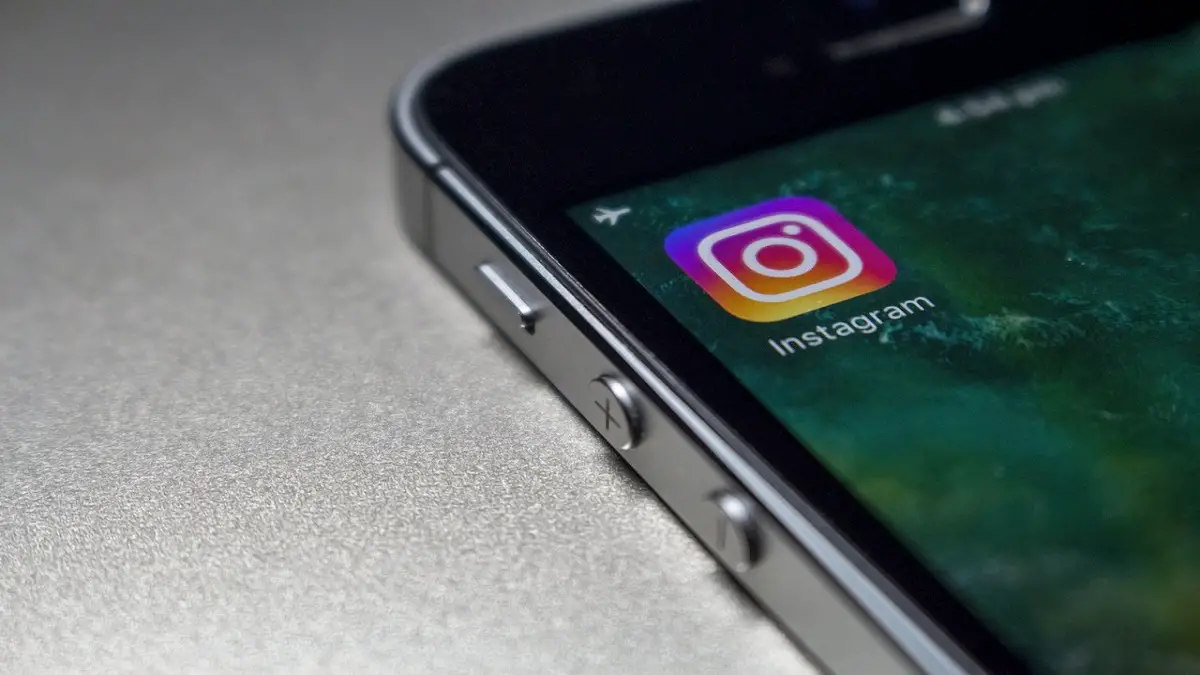So, last night I was talking to my friend, and I told her about the new “Notes” feature of Instagram, which she wasn’t aware of. So, I told her to update her iPhone to 16.1 and install the latest version of Instagram. And then the drama begins. She asked why my Instagram keeps crashing after iOS 16.1?
I thought it was just a normal issue, so I told her to uninstall the Instagram app, reboot the iPhone, and then re-install the app. This worked for her. So, I went to bed, and when I checked Google Trends, I found out that many iPhone users are facing Instagram crashes after installing iOS 16.1.
So, this would obviously make me want to write a helpful article suggesting solutions to the issue.
How to Fix Instagram Crash iOS 16.1
I have drafted a few methods that can help when Instagram keeps crashing on the iPhone. As you see, not every iOS user is facing such an issue, so different methods may work for different users.
I would suggest starting with the basic ones. Here it goes:
1. Uninstall, Reboot, Re-install
As stated in the introduction, this method is a very common way to troubleshoot app crashes on the iPhone. So, if Instagram has stopped working on iOS 16.1 or it keeps crashing, you should delete the app from your iPhone.
Once it is deleted, turn off your iPhone and keep it off for at least 15 seconds. Now restart your iPhone and install the Instagram app from the App Store.
This solution has worked for my friend, and I think it will solve your issue as well.
2. Check Instagram/Meta Server
If you are tech savvy or pay attention to what’s happening in the tech world, you might know that WhatsApp stopped working recently for a few hours. Many thought it was an issue with the iPhone or iOS 16, but it was a global outage. After WhatsApp, Facebook and Instagram also had an issue.
So, if Instagram keeps crashing on iOS 16.1 frequently, I would suggest checking if Instagram is down. Visit https://downdetector.com/ and search for Instagram in the search panel. If the graph is high and reports are in the thousands, it means Instagram servers have an issue.
In this case, you will have to wait till the developers solve the issue, which will take only a few hours.
3. Clear the RAM of your iPhone
The iPhone doesn’t have a simple way to clear the RAM like Android smartphones. So, most iOS users close all apps by swiping up. But this may not be the ultimate solution. And when the RAM is used up, Instagram may crash on iOS 16.1.
Here’s how to clear RAM on an iPhone.
If you have an iPhone X or later with no home button, you will need to enable Assistive Touch. On other phones, you can follow the steps without enabling Assistive Touch.
- Settings => Accessibility => Touch => Assistive Touch. Now toggle it on.
- Unlock your iPhone. Now press and release the Volume Up key followed by the Volume Down key, and then press and hold the Power key until you see the power off option.
- Now, when you are on the shutdown menu screen, tap the AssistiveTouch and select the Home button.
- It will ask for Passcode, enter it.
Now your iPhone’s RAM will be cleared. Check to see if this resolved the Instagram crash issue on iOS 16.1.
4. Check for New iOS 16 Updates
Well, any of the above-mentioned methods will definitely solve the issue. When an application crashes on an iPhone, it is not because of iOS issues, it is due to the particular app.
However, if you face the same issue with multiple apps on the iPhone after updating to iOS 16.1, there may be an issue with the update. In such a case, Apple rolls out the latest iOS update to fix bugs. So, check for the new iOS 16 update.
Settings => General => Software Update
Final Words:
These solutions will work and solve the Instagram crash on iOS 16.1 or the Instagram freezing issue on the iPhone when the issue is in the iPhone system. I would suggest trying the first method to solve the issue as it has worked for one of my friends. It can solve the issue instantly.
Nonetheless, you will have to wait if there is a global outage.