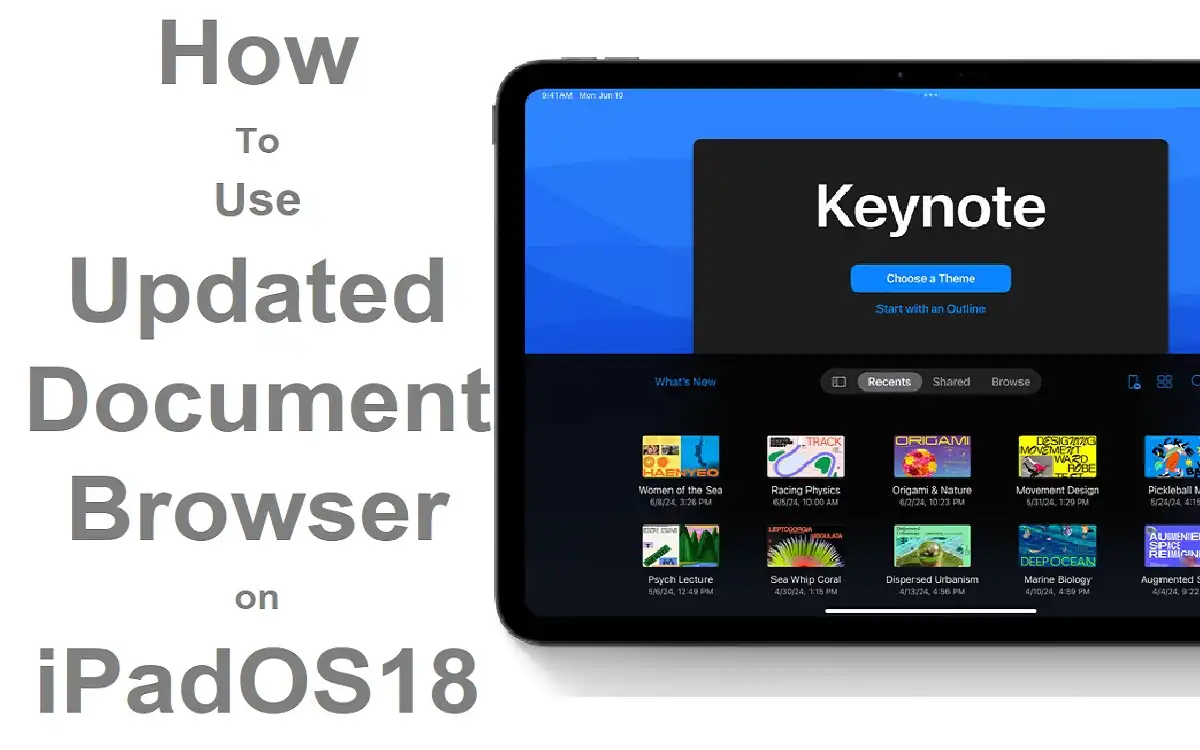Introduction
Apple continues to push the boundaries of productivity and user experience with its latest offering, iPadOS 18. One of the standout features in this update is the revamped Document Browser, which has been designed to streamline workflow and enhance document management across various applications. This article will delve into the intricacies of the updated Document Browser, exploring its new features, functionality, and how it can significantly boost your productivity on the iPad.
Recent Released: Can I Play Palworld on the Apple Vision Pro?
How to Understand the Document Browser
What is the Document Browser?
The Document Browser is a core component of iPadOS that serves as a centralized hub for managing and accessing documents across various applications. It provides a unified interface for users to browse, organize, and interact with their files, regardless of the app they’re using.
Compatible Applications
The updated Document Browser in iPadOS 18 is fully integrated with several key productivity apps, including:
- Pages
- Numbers
- Keynote
- Swift Playgrounds
These applications now share a common Document Browser interface, ensuring a consistent experience across different productivity tools.
Basic Features of the Updated Document Browser
Enhanced Recent Documents Section
Access Recent Documents
One of the most significant improvements in the iPadOS 18 Document Browser is the enhanced Recent Documents section. Here’s how to make the most of this feature:
Step#1.Open any compatible app (Pages, Numbers, Keynote, or Swift Playgrounds).
Step#2.Navigate to the “Recent” section, typically located at the top of the Document Browser.
Step#3.Browse through your most recently opened documents, which are now displayed in a more intuitive and accessible manner.
Benefits of the Enhanced Recent Documents Section
- Quicker Access: With your most recent documents front and center, you can quickly jump back into your work without having to search through folders.
- Cross-App Visibility: The Recent Documents section now shows files from across all compatible apps, providing a comprehensive overview of your recent work.
- Improved Productivity: By reducing the time spent searching for files, you can focus more on actual work and less on file management.
Advanced File Organization
The updated Document Browser introduces more robust file organization capabilities, allowing users to manage their documents with greater flexibility and efficiency.
Create and Manage Folders
Step#1.To create a new folder, tap the “New Folder” icon or use the “Add” button and select “New Folder.”
Step#2.Name your folder and choose its location within your file hierarchy.
Step#3.To move documents into folders, simply drag and drop them or use the “Move” option in the file’s contextual menu.
Smart Folders
iPadOS 18 introduces the concept of Smart Folders in the Document Browser:
- Smart Folders automatically organize your files based on criteria you set, such as file type, date modified, or custom tags.
- To create a Smart Folder, tap the “Add” button and select “New Smart Folder.” Then, define your criteria for file inclusion.
Benefits of Advanced File Organization
- Improved Structure: Keep your digital workspace tidy and efficient with a well-organized folder structure.
- Time-Saving: Smart Folders automatically sort your files, saving you the time and effort of manual organization.
- Enhanced Findability: With a clear organizational structure, locating specific documents becomes much easier.
Keep Files Downloaded
One of the most useful new features in iPadOS 18 is the ability to keep specific files or folders downloaded on your device. This feature addresses the common issue of files being automatically uploaded to the cloud and removed from local storage, which can be problematic when working offline or with large files.
How to Keep Files Downloaded
Step#1.Open the Files app on your iPad.
Step#2.Long-press on a file or folder you want to keep downloaded.
Step#3.In the contextual menu that appears, select the “Keep Downloaded” option.
Benefits of Keep Files Downloaded
- Offline Access: Ensure that important files are always available, even without an internet connection.
- Faster Access: Locally stored files open more quickly than those that need to be downloaded from the cloud.
- Bandwidth Conservation: By keeping frequently used files on your device, you reduce the need for constant downloading, saving bandwidth.
Enhanced Search Functionality
The search capabilities in the Document Browser have been significantly improved in iPadOS 18, making it easier than ever to find the files you need.
Use Advanced Search
Step#1.Tap the search bar at the top of the Document Browser.
Step#2.Enter your search terms. The search function now supports natural language queries and boolean operators.
Step#3.Use filters to narrow down your search by file type, date modified, or other metadata.
Search Suggestions
As you type in the search bar, the Document Browser now provides intelligent suggestions based on your search history and file metadata, helping you find files even faster.
Improved File Share
iPadOS 18 enhances the file sharing capabilities within the Document Browser, making it easier to collaborate and share your work.
Share Documents
Step#1.Select the file you want to share in the Document Browser.
Step#2.Tap the share icon or use the “Share” option in the file’s contextual menu.
Step#3.Choose your preferred sharing method from the options provided, which now include more third-party apps and services.
Collaborative Edit
For compatible document types, the Document Browser now supports real-time collaborative editing:
- When sharing a document, select the “Collaborate” option.
- Choose who can access the document and whether they can edit or only view.
- Send invitations directly from the Document Browser.
Enhanced File Previews
The Document Browser in iPadOS 18 offers improved file preview capabilities, allowing you to get a better look at your documents before opening them.
Use File Previews
- In the Document Browser, tap on a file to select it.
- A preview of the file will appear, showing a thumbnail or the first page of the document.
- For multi-page documents, you can now swipe through the preview to see additional pages without fully opening the file.
Quick Actions from Previews
While previewing a file, you can now perform quick actions:
- Tap the share icon to quickly share the file.
- Use the markup tools to annotate PDFs or images directly from the preview.
- Tap the “Open In” button to open the file in a compatible app of your choice.
Practical Applications of the Updated Document Browser
Case Study: Streamline a Project Workflow
To illustrate the practical benefits of the updated Document Browser, let’s consider a hypothetical project scenario:
Sarah, a marketing manager, is working on a new product launch campaign. She needs to juggle multiple documents across various apps:
- A project timeline in Numbers
- A presentation deck in Keynote
- Copy drafts in Pages
- Design mockups in image files
With the updated Document Browser in iPadOS 18, Sarah can:
- Quickly access all her recent documents from the enhanced Recent Documents section, regardless of which app she’s currently using.
- Create a Smart Folder that automatically collects all files related to the project based on a specific tag or naming convention.
- Keep key documents downloaded to ensure she can work on them during her commute or in areas with poor internet connectivity.
- Use the improved search functionality to quickly find specific files or information across all her project documents.
- Easily share documents with her team and collaborate in real-time using the enhanced sharing features.
By leveraging these features, Sarah can significantly reduce the time spent on file management and focus more on the creative aspects of her project.
Tips for Maximizie Productivity with the Document Browser
- Use Tags Consistently: Develop a tagging system for your documents to make searching and smart folder creation more effective.
- Customize Your View: Experiment with different view options (list, grid, etc.) in the Document Browser to find what works best for your workflow.
- Leverage Keyboard Shortcuts: If you use an external keyboard with your iPad, learn the keyboard shortcuts for the Document Browser to navigate and manage files even faster.
- Regularly Review and Organize: Set aside time periodically to review your file structure and ensure it remains organized and efficient.
- Explore Integration with Shortcuts: Use the Shortcuts app to create custom automations that work with the Document Browser, further streamlining your workflow.
Comparison Table: Document Browser Features
To provide a clear overview of the improvements in iPadOS 18’s Document Browser, here’s a comparison table with the previous version:
| Feature | iPadOS 17 Document Browser | iPadOS 18 Document Browser |
| Recent Documents | Limited to current app | Cross-app visibility |
| File Organization | Basic folder structure | Advanced folders + Smart Folders |
| Offline Access | Limited control | “Keep Downloaded” option |
| Search Functionality | Basic keyword search | Advanced search with suggestions |
| File Sharing | Standard sharing options | Enhanced collaboration features |
| File Previews | Static thumbnails | Interactive multi-page previews |
| Cross-App Integration | Limited | Seamless integration across supported apps |
| Smart Suggestions | Not available | Intelligent file and action suggestions |
Conclusion
The updated Document Browser in iPadOS 18 represents a significant leap forward in document management and productivity for iPad users. By enhancing key features such as the Recent Documents section, file organization capabilities, and search functionality, Apple has created a more intuitive and efficient workspace for users across various productivity apps.
The ability to keep files downloaded addresses a long-standing pain point for many users, ensuring that important documents are always accessible, even in offline situations. Meanwhile, improvements in file sharing and collaboration features make it easier than ever to work with teams and share your work.
As iPad continues to evolve as a powerful productivity tool, mastering the Document Browser will be crucial for users looking to maximize their efficiency and effectiveness. By taking advantage of the new features and following the tips outlined in this article, you can transform your iPad into a true productivity powerhouse, streamlining your workflow and focusing more on the work that matters.
Finally
The Document Browser in iPadOS 18 is more than just a file management tool; it’s a comprehensive productivity enhancer that brings the iPad one step closer to being a complete laptop replacement for many users. As you explore and integrate these new features into your daily workflow, you’re likely to discover even more ways to boost your productivity and creativity on the iPad.