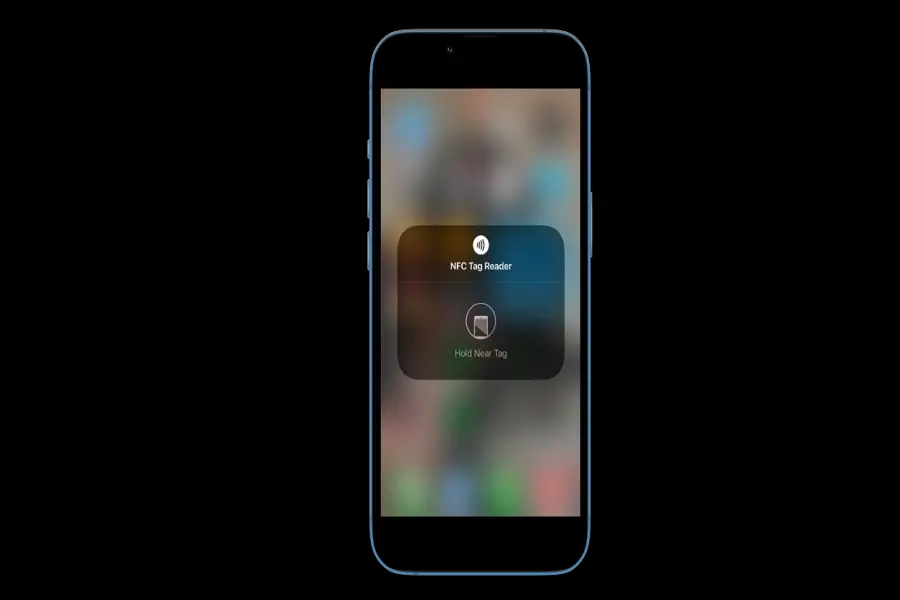If you are an iPhone user, then I am sure you must have come across the feature that helps you pay for groceries at a supermarket, gas at a gas station, and many more with a single click. But have you ever wondered how this happens? This is because of Apple’s NFC Tag Reader. It uses wireless NFC technology to enable quick and contactless payment with Apple Pay.
This feature was introduced back in 2014 alongside the release of the iPhone 6. Since then, this feature has gotten better and better with each new update.It has become so popular that it is everywhere, from portable speakers to payment systems, and it’s used for everything from transferring contacts or files to connecting your iPhone to your car. It sounds exciting, doesn’t it?
What’s an NFC tag Reader on an iPhone?
Near Field Communication TagReader also known as the NFC Tag Reader, enables your iPhone to communicate with nearby devices in order to exchange data, such as instant wireless connections, payment services, and so on.
Uses of the NFC Tag Reader:
An NFC tag reader is used for a variety of purposes, such as a manufacturer, for example, can include an NFC tag in their products. Users can use their NFC-enabled smartphones to determine whether a product is genuine or not.
You can also add NFC to a business card, and when people hold their iPhones close to it, it will automatically take them to your website or open your email or phone number. Car and bike rental companies can use NFC tags and App Clips to unlock the vehicle or trigger an action by tapping the iPhone.
In the same way, a retail worker can use it to scan products to track inventory and do other things.
How to Use NFC Tag Reader on iPhone?
You can use your iPhone to encode NFC tags. First, ensure that you have downloaded and installed the most recent iOS update; second, ensure that you have your NFC tag. Keep in mind that your NFC tag should ideally be encoded with a web link.
Step #1: Launch the “Settings” app on your iPhone.

Step #2: Navigate to “Control Center.”

Step #3: Click on the plus icon of the NFC tag Reader.

Step #4: Unlock your iPhone and go to the control center with your NFC tag ready.

Step #5: To use the NFC tag reader, tap the icon.

Step #6: Hold your iPhone near an encoded NFC tag, and the phone will scan the information and display a confirmation popup indicating where the tag is attempting to send you.

Step #7: When you tap the confirmation, your iPhone will launch the web page.
How to Enable NFC on an iPhone?
Hold your iPhone 11 and later models near the NFC Tag. You are not required to make physical contact with or tap the NFC sticker. To use NFC on the iPhone X, 8, and 7, open Control Center and bring the iPhone close to another NFC sticker. Place your iPhone near the NFC tag.
To use NFC on the iPhone 6S and 6 series, you must first sign up for Apple Pay if you live in one of the countries where it is available. You can’t use NFC on these devices for anything other than paying at supported stores with Apple Pay.
When Will the NFC Tag Reader Not Work?
The NFC Tag Reader won’t work if you are using the camera app, ApplePay, or if your iPhone is in airplane mode.
Which Devices Support the NFC Tag Reader?
NFC Tag Reader is supported by the iPhone 7 and 7 Plus, iPhone 8 and 8 Plus, iPhone X, iPhone XR, iPhone XS & XS Max, iPhone SE (2020), iPhone 11, iPhone 12, and iPhone 13.
Where Can You Buy an NFC Tag Reader?
There isn’t much to worry about when it comes to buying NFC. You can just go to amazon and find a suitable NFC tag reader of your choice.
Is the NFC Tag Reader expensive?
Not at all! The most exciting thing about this is that the NFC tag reader are much cheaper and affordable for anyone who wants to buy it.