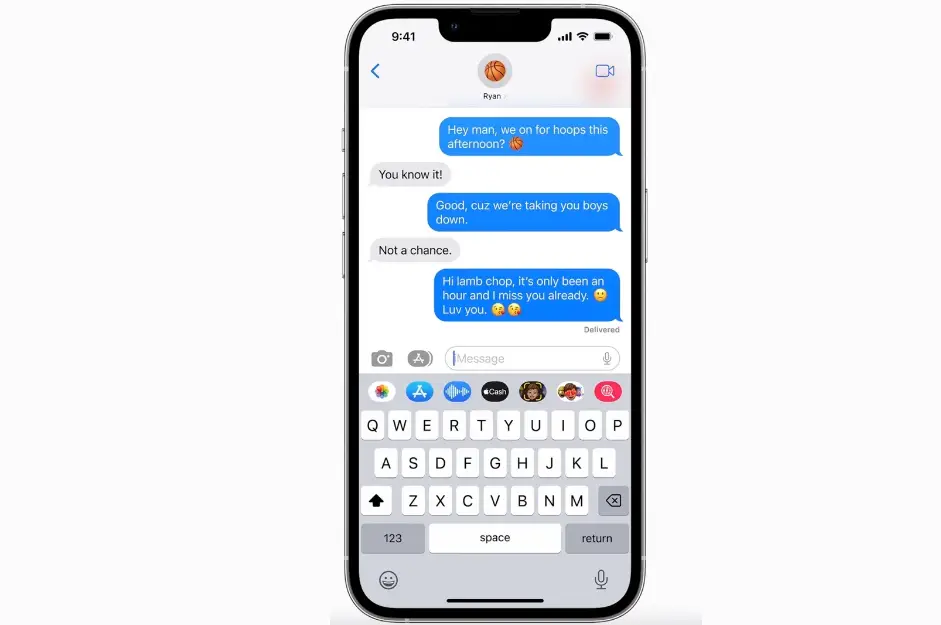We all have been using iMessage for quite some time now. Although it has its own perks and fun pros, there are still many roads left to cover when coming to its feature, and in that case, WhatsApp, Instagram, and Telegram are much ahead of it. You might have guessed by now what features I am talking about. Yes! It is “unsend messages.” Let me elaborate on this one; I am sure you will love this new feature that I will discuss.
So basically, you have sent a message to someone and regret it seconds later, or you were sending a crucial formal text and forgot to mention a few details and are too awkward to double text, or even sent some embarrassing text while you were drunk; what would you do? Is it too late now, as the message has already been sent. Luckily this is your lucky year because some amazing new feature is coming your way to save you from all the embarrassment. Let me give you the details!
Apple has done an excellent job in hearing our prayers and made significant improvements with iMessage in this recent update that we will get with iOS 16. We can all agree that it is much better and easier to use iMessage now. Apple now gives us our live-saving feature of unsending messages from iMessages. We will soon get this feature along with the release of iOS 16. In this article, I’ll show you how you can unsend messages, but before that, you’ll need to update your iPhone to iOS 16. If you haven’t already done, you might not be able to access this feature. The official version is still yet to release, but you can always get your hands on the public beta version.
iOS 16 is a must!
One thing to know is to editing an unsending message in iMessage is that first, the recipient needs to have iOS 16 also installed otherwise, they will still be able to see the original message even if you were to unsend it. Ensure both parties have iOS 16 and later for this feature to work.
Just 15 minutes!
Other thing is that you only have 15 minutes after you send your message to edit or unsend your message. If it has been more than 15 minutes since the message was sent, you will not be allowed to delete the message for everyone. So, unless you quickly realize your mistake and correct it before the message is viewed, you can’t do anything but regret the action.
A quick notification if unsending message.
The Messages app will notify if the message has been tampered with. It will inform you that the message has been unsent or changed. If they didn’t see the preview when the original message was sent, they wouldn’t know anything about the message.
Can you see unsend messages?
Only if you are using iOS 15 or earlier may the receiver still see the unsend message since they are using an earlier version of iOS. The same is true for group messaging, since the app will expressly name everyone in the group who is using an earlier version.
How to unsend iMessage on iPhone
Step #1: Go to messages app on your iPhone.

Step #2: Click on the existing conversation or you may also create a new conversation with one of your contacts and start your conversation. Go to the text from the conversation that you want to unsend.

Step #3: Long press on the text message that you want to unsend. You will see a popup with different options. Click on UNDO SEND option.

Step #4: And its done, you will see that the message that you wanted to unsend has burst into a bubble and its gone.

That’s it! It is that simple to now unsend messages on your iPhone. Sadly, to get hold of this feature we still have to wait a few months for iOS 16 to be officially release. Although you can get early access to it by installing the public beta version of iOS 16, I wouldn’t recommend you on doing so as it may create a lot of problems in your iPhone. Better to be safe and use iPhone on its own terms. If you have any doubt or query related to unsend messages ping us in the comment section down below and we will surely get back to you with a solution.
Stay tuned!