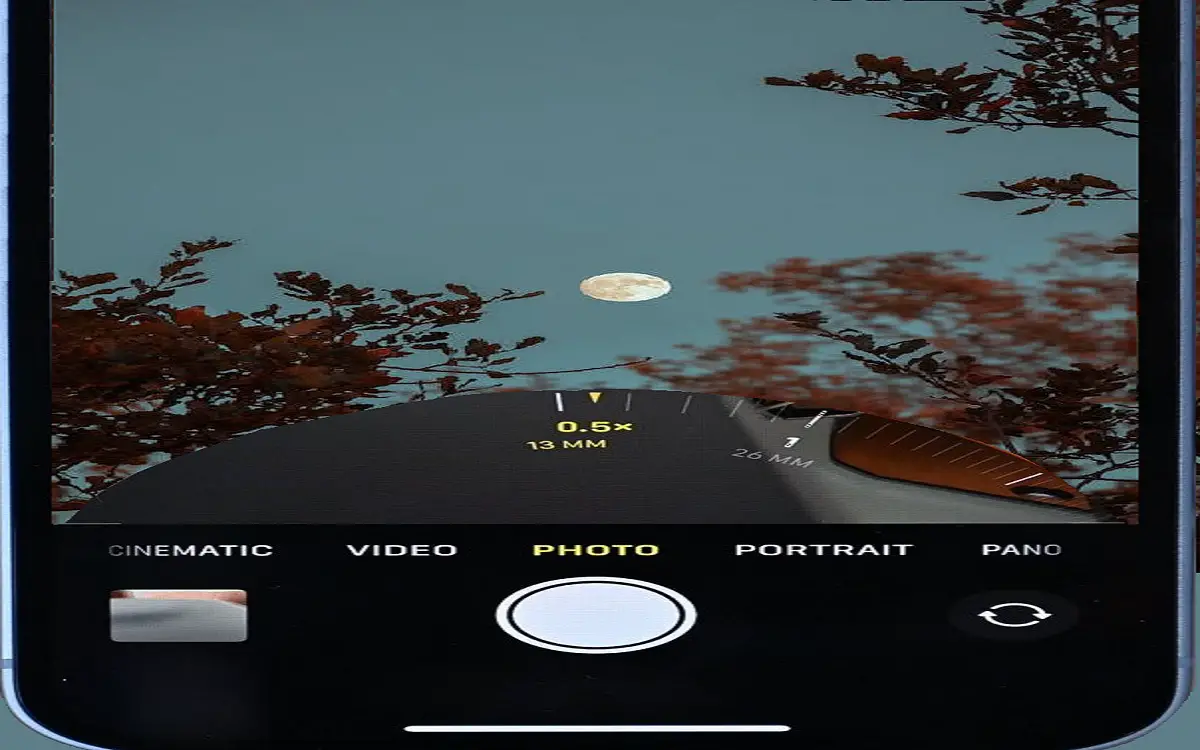The moon has fascinated humankind since the beginning of time. This celestial body appears almost every night, going through its lunar phases month after month. Even in ancient times, the moon held an allure to people as it illuminated the night sky.
Recent Released: IOS 17 Official Release Date, Features, and Everything We Know So Far
These days, with smartphone cameras improving each year, anyone can take detailed photos of the moon right from their iPhone. The latest iPhone 14 and iPhone 14 Pro models are especially equipped for astrophotography with their upgraded camera systems.
In this guide, we’ll walk through the steps and settings you need to know to take jaw-dropping pictures of the moon with your iPhone 14. Follow along and you’ll be capturing stunning lunar closeups in no time.
Getting Started with iPhone Moon Photography
First, let’s cover the basics for iPhone moon photography:
- Use a tripod or stabilized surface – Without a tripod, your iPhone is likely to pick up vibrations when taking a long exposure shot. Set up on a tripod or flat surface like a table or ledge.
- Clean the camera lenses – Any dirt or smudges on the iPhone lenses will be exaggerated in your moon photos. Give the front and rear lenses a quick wipe down before shooting.
- Switch to the telephoto lens – The telephoto lens on the iPhone 14 Pro models will give you the most zoomed in view of the moon. Pinch to zoom or tap the lens icon to change lenses.
- Use a telephoto attachment (optional) – A tele lens or zoom accessory for your iPhone can enhance details even further. Attach it if you have one.
- Focus on the moon – Tap the moon in the Camera app screen so the focus locks into place before snapping.
Now let’s dive deeper into capturing breathtaking photos of the moon with your iPhone 14.
Mastering the Settings for Moon Photography
The Camera app has powerful controls and settings to help photograph the bright moon against the dark sky. Here are the key settings to adjust:
Use Night Mode
Switch on Night Mode to allow for a longer exposure time. This pulls in more light and enhances details of the moon surface.
Night Mode may activate automatically in low light. But you can also manually turn it on in the Camera app settings.
Lock Exposure
By default, your iPhone will automatically adjust exposure. To get your moon exposure perfect, tap and hold on the moon until a yellow box appears.
This locks the focus and exposure settings. If the image looks too bright, try lowering the exposure next.
Lower the Exposure
The bright moon will likely confuse your iPhone’s auto exposure. To properly expose the moon, lower the exposure compensation in the Camera app.
Try at least -2 to -3 exposure compensation to start. Take test shots and adjust as needed.
Enable Max Zoom
In the Camera settings menu, enable Max Zoom. This option uses digital zoom to get you even closer to the moon.
Use Max Zoom along with the optical zoom of your iPhone’s telephoto lens for stunning closeups.
Additional Tips for iPhone Moon Photographers
- Use a tripod with a ball head mount – This allows you to smoothly adjust the position and angle of your iPhone 14 for the perfect composition.
- Wait for clear skies – Plan your moon photography sessions around the weather forecast. Shoot on clear nights for ideal results.
- Pick your phase – A full moon will be fully illuminated and striking. A crescent moon presents an elegant look.
- Consider tele lens attachments – Add-on lenses like the Xenvo Pro Lens Kit can get you even closer when zooming way in.
- Clean your lens before shooting – One more reminder to wipe down your iPhone lenses before your photo session to avoid smudges in pics.
Frequently Asked Questions About iPhone Moon Photography
What is the best iPhone for taking pictures of the moon?
The iPhone 14 Pro and iPhone 14 Pro Max are the best iPhone models for moon photography. They have upgraded 48MP telephoto lenses with 3x optical zoom, allowing you to capture the sharpest and most detailed lunar shots possible.
Do you need a telescope to photograph the moon with iPhone?
No, a telescope is not required. The latest iPhone cameras and zoom capabilities allow you to photograph the moon nicely without other equipment. However, tele lens attachments can enhance your results.
What lens do you need to photograph the moon?
For iPhones, you’ll want to use the built-in telephoto lens, available on the iPhone 14 Pro, Pro Max, 13 Pro, Pro Max, and 12 Pro Max. The telephoto lens provides 2-3x optical zoom, bringing you much closer to the moon.
What settings should you use to photograph the moon?
Use these settings for great iPhone moon photography: Night Mode, lock the focus and exposure on the moon, lower exposure to -2 or -3, enable Max Zoom, and use a tripod for sharpness. Adjust settings as needed.
How can I make the moon bigger in photos?
Use the maximum optical zoom of your iPhone’s telephoto lens. You can also try zoom accessories to enhance zoom capabilities. Getting closer physically while zoomed in will make the moon appear larger.
Why do my moon pictures look tiny?
If your moon shots are coming out tiny, you likely need to zoom in more. Use the telephoto lens and max out the optical zoom. Move closer to your subject too.
Final Tips on iPhone Moon Photography
The moon can be photographed nicely with the versatile cameras on the latest iPhones. With some practice using the telephoto lens and adjusting your camera settings, you’ll be able to capture some downright lunar masterpieces.
Keep tweaking your zoom, exposure, stabilization, and framing and review the results to see what works best. The more moon pics you take, the better you’ll get.
Be patient and keep working at it. Soon enough, you’ll have an stunning iPhone moon photography portfolio. Just remember to enjoy the beauty of the moon while you have your camera aimed upward.
Table: Moon Photography Tips for iPhones
| Step | Settings | Tips |
| 1 | Use telephoto lens | Gives optical zoom for details |
| 2 | Clean phone lenses | Avoids smudges in photos |
| 3 | Lock exposure on moon | Sets perfect exposure |
| 4 | Lower exposure | Reduces blown out brightness |
| 5 | Enable Max Zoom | Digitally zooms further |
| 6 | Use tripod or stabilization | Prevents blur from movement |
| 7 | Frame creatively | Capture full lunar phases |
| 8 | Adjust settings as needed | Each night lighting varies |
| 9 | Time clear sky forecasts | Schedule when visibility is best |
| 10 | Practice, practice, practice! | Improve with experience |