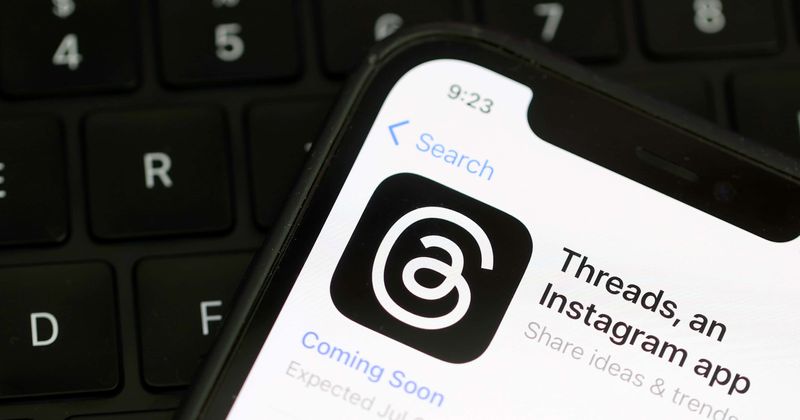Introduction
Threads is a fantastic app from Instagram that allows you to easily share photos, videos, and messages with your close friends on the popular social media platform. If you’re an iPhone user and want to experience the convenience and fun of using Threads, you’ve come to the right place. In this article, we will guide you through the process of downloading and using the Threads app on your iPhone. So let’s get started and explore the steps together!
Also Check : How to delete Threads account permanently on iPhone
Steps to download and use Threads app on iPhone
Step 1: Open the App Store on your iPhone
The first step to download the Threads app is to open the App Store on your iPhone. You can find the App Store icon on your home screen. Simply tap on it to launch the App Store.
Step 2: Search for “Threads from Instagram” and tap on the download button
Once you’re in the App Store, you need to search for “Threads from Instagram.” To do this, tap on the search icon located at the bottom right corner of the screen. Type in “Threads from Instagram” in the search bar and hit enter. The search results will appear on the screen. Look for the Threads app and tap on the download button next to it. This will initiate the download process.
Step 3: Wait for the app to download
After tapping on the download button, the Threads app will start downloading onto your iPhone. The download time may vary depending on your internet connection speed. Ensure that you have a stable internet connection and wait patiently for the download to complete.
Also Read : How to Add Threads to Your Instagram Bio on an iPhone
Step 4: Open the Threads app
Once the download is complete, you can open the Threads app. Locate the app icon on your home screen or in the App Library and tap on it to launch the app. The Threads app interface will appear on your iPhone screen.
Step 5: Sign in to your Instagram account
If your Instagram account name already appears at the bottom of the initial screen, simply tap on it to sign in. However, if your account name doesn’t appear, you’ll need to tap the option for “Log in with Instagram.” This will redirect you to the Instagram login page. Enter your Instagram username and password and tap on the “Log In” button to sign in to your account.
Step 6: Start using Threads to connect with close friends
Congratulations! You have successfully downloaded and signed in to the Threads app on your iPhone. Now, you can start using Threads to share photos, videos, and messages with your close friends on Instagram. The app provides a seamless and private way to communicate and stay connected with the people who matter most to you.
Note: Threads app is currently only available for iPhone and Android users. Make sure you have an iPhone or Android device to enjoy the Threads app.
Frequently Asked Questions (FAQs)
Now, let’s address some common questions you may have about downloading and using the Threads app on your iPhone.
FAQ 1: Can I download Threads app on my Android phone?
Answer: Yes, the Threads app is available for both iPhone and Android users. You can download it from the App Store for iPhone or the Google Play Store for Android.
FAQ 2: Is Threads app free to download?
Answer: Yes, Threads app is free to download. However, keep in mind that the app may offer in-app purchases or premium features that require additional payments.
FAQ 3: Can I use Threads app without an Instagram account?
Answer: No, you need to have an active Instagram account to use the Threads app. The app is designed to work in conjunction with your Instagram account and provide a seamless experience.
FAQ 4: Are my conversations on Threads app private?
Answer: Yes, Threads app focuses on privacy and allows you to have private conversations with your close friends. The app provides enhanced privacy settings, allowing you to control who can see your messages and content.
FAQ 5: Can I share photos and videos from my camera roll on Threads app?
Answer: Yes, Threads app allows you to share photos and videos from your camera roll with your close friends. You can easily select and send media files through the app’s intuitive interface.
FAQ 6: How do I add close friends on Threads app?
Answer: Threads app syncs with your Instagram close friends list. You can add close friends to Threads by managing your close friends list on Instagram. Any changes you make to your close friends list on Instagram will automatically reflect in Threads.
Conclusion
In conclusion, the Threads app is a fantastic tool for staying connected with your close friends on Instagram. By following the steps outlined in this article, you can easily download and use the Threads app on your iPhone. Enjoy sharing photos, videos, and messages with your close friends in a private and seamless environment. Download Threads app today and enhance your Instagram experience!