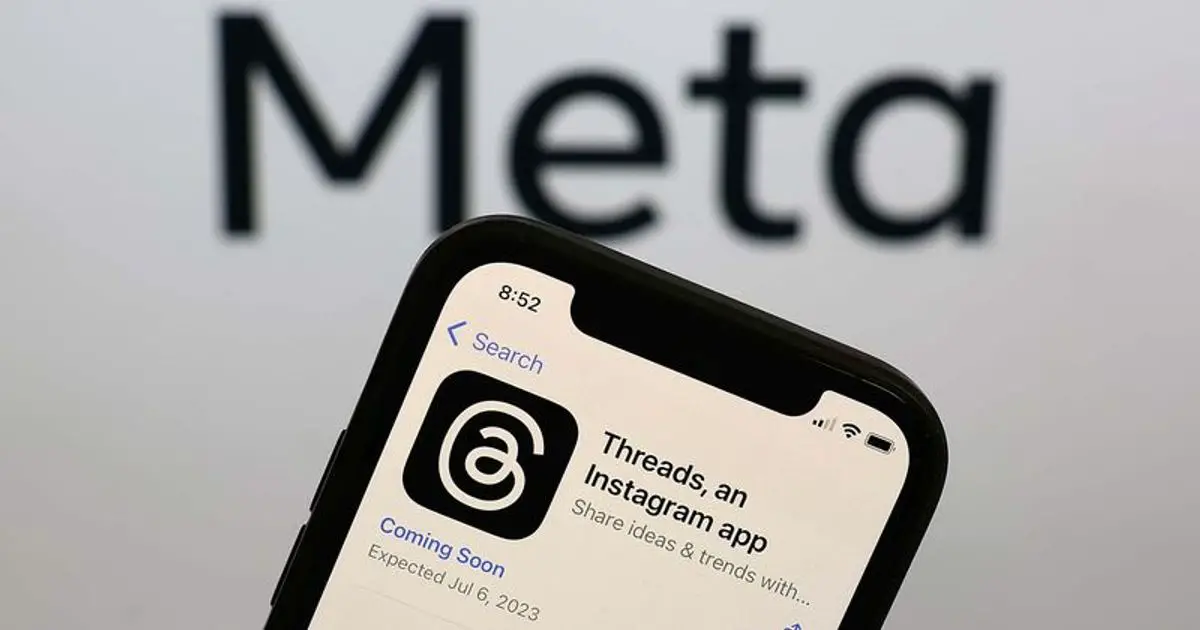Are you eager to download and install Threads by Meta on your device? Look no further! In this comprehensive guide, we will walk you through the process of downloading and installing Threads by Meta on various platforms. Whether you have an Android, iOS, or Windows 11 device, we’ve got you covered. Let’s get started!
Introduction
Threads by Meta is a popular app that allows users to connect and engage with their friends and followers on Instagram. With Threads, you can easily share updates, photos, videos, and links with your audience. In this article, we will provide detailed instructions on how to download and install Threads by Meta on different devices. So, without further ado, let’s dive into the step-by-step guide.
Check Also : How to Add Threads to Your Instagram Bio on an iPhone
Android: Downloading Threads from the Google Play Store
If you own an Android device, downloading Threads by Meta is a breeze. Simply follow these steps:
- Open the Google Play Store app on your Android device.
- In the search bar, type “Threads by Meta” and tap on the app listing.
- Once you’re on the app page, tap on the “Install” button.
- The app will begin downloading and installing automatically.
- Once the installation is complete, you can find the Threads app on your device’s home screen or in the app drawer.
- Tap on the app icon to open Threads by Meta.
Congratulations! You have successfully downloaded and installed Threads by Meta on your Android device. Now you can log in using your Instagram credentials and start exploring all the features this app has to offer.
Must Check : How to delete Threads account permanently on iPhone
iOS: Downloading Threads from the App Store
For iOS users, downloading Threads by Meta is a straightforward process. Follow these steps to get started:
- Launch the App Store app on your iOS device.
- Tap on the search icon at the bottom of the screen and enter “Threads by Meta” in the search bar.
- Select the app from the search results to access the app listing.
- Tap on the “Get” button located next to the app listing.
- Authenticate the download using Face ID, Touch ID, or your Apple ID password.
- The app will start downloading and installing on your iOS device.
- Once the installation is complete, you can locate the Threads app on your home screen.
- Tap on the app icon to open Threads by Meta.
You’re all set! Threads by Meta is now installed on your iOS device. Log in using your Instagram credentials, and you’re ready to connect with your friends and followers.
Windows 11: Installing Threads Using BlueStacks
While there isn’t an official Threads app available for Windows 11, you can still enjoy its features by using an Android emulator called BlueStacks. Follow these steps to install Threads on your Windows 11 computer:
- Visit the official BlueStacks website and download the emulator from their website.
- Once the download is complete, run the BlueStacks installer and follow the on-screen instructions to install the emulator.
- Launch BlueStacks on your Windows 11 computer.
- In the BlueStacks app, locate the search bar and type “Threads by Meta.”
- Select the app from the search results and click on the “Install” button.
- BlueStacks will automatically download and install Threads by Meta.
- Once the installation is finished, you can find the Threads app within the BlueStacks app.
- Click on the Threads app icon to open it and proceed with the login process using your Instagram credentials.
Voila! You’ve successfully installed Threads by Meta on your Windows 11 computer using BlueStacks. Now you can enjoy all the features of Threads on your desktop or laptop.
Check : How to Use SharePlay on iPhone: A Step-by-Step Guide
FAQs
Q: Can I download Threads by Meta on my Android device?
A: Yes, you can easily download Threads by Meta from the Google Play Store on your Android device. Just follow the steps outlined in the Android section above.
Q: Can I download Threads by Meta on my iOS device?
A: Absolutely! Threads by Meta is available for download from the App Store on iOS devices. Simply refer to the iOS section above for detailed instructions.
Q: Is there a Threads app for Windows 11?
A: Unfortunately, there is no official Threads app specifically designed for Windows 11. However, you can use an Android emulator like BlueStacks to install and run the Threads app on your Windows 11 computer. Follow the steps provided in the Windows 11 section for more information.
Q: Are there any limitations to the content I can share on Threads by Meta?
A: Threads by Meta allows you to create posts or updates up to 500 characters long. Additionally, you can include links, photos, or videos up to 5 minutes long in your posts. This gives you the flexibility to share a variety of content with your friends and followers.
Q: Can I interact with other users on Threads by Meta?
A: Yes, Threads by Meta provides various ways to interact with other users. You can like, reply to, and repost messages from your friends and followers. This enables you to engage in conversations and stay connected with the people who matter to you.
Q: Can I use Threads by Meta to create a profile?
A: Absolutely! Once you have successfully downloaded and installed Threads by Meta, you can create a profile within the app. This allows you to personalize your presence on the platform and showcase your interests and personality to your audience.
Conclusion
In conclusion, Threads by Meta is a fantastic app for connecting with your Instagram friends and followers. Whether you have an Android, iOS, or Windows 11 device, you can easily download and install Threads by following the step-by-step instructions provided in this guide. So why wait? Download Threads by Meta today and start sharing your stories with the world!