It has been more than a week since I regularly see the “iOS 16 lock screen clock” in Google trends. How to change lock screen font and clock font are among the most searched queries in the United Kingdom, the United States, and many other countries.
Since many users are finding it difficult to personalize their iPhone’s lock screen, I decided to help them out by creating this straightforward guide.
How to Change the Clock Size and Color on the iOS 16 Lock Screen
As we all know, iOS 16 has lots of new features and customization options, but lock screen customization is one of the main attractions among iOS users. For instance, the depth effect and the ability to create multiple lock screens are a blessing for iOS users who have been looking for customization features for years.
Without further ado, let’s dive into the topic of our title.
1. Unlock your iPhone with Face ID or a passcode.
2. Press and hold anywhere on the lock screen, then tap on the “Customise” option.

3. Next, select “Lock Screen.” Now you can make changes to the lock screen.

4. Tap the clock, and you will see multiple clock font and color options.

5. As you can see in the image, there are eight clock fonts to choose from.

Now you can select any font that matches your preference or wallpaper and give your lock screen the aesthetic look that it deserves.
If you tap the globe icon located at the top-left corner, you can select the script of the clock font. There are three options, i.e., Arabic, Arabic Indic, and Devanagari.

How to Change the Clock Font and Date Color in iOS 16 Lock Screen
Changing the clock font color is also as simple as changing the font. Here’s how to do it:
Follow up until step 4 as described above.
5. Now, below the clock fonts, you will have color options to choose from.

6. You can select the color that suits your wallpaper or your eyes.
There is also an option to select the color in the color grid, spectrum, and sliders. This is perfect if you want an even more customized color to suit your needs.
Making changes to the clock color will also change the color of the date font on the lock screen. However, changing the clock font will have no effect on the date format or fonts.
So, this is how you can change the clock font, color, and size on your iPhone lock screen if you have installed iOS 16. There are many customization options for the iOS 16 lock screen. You can check them out on our website.
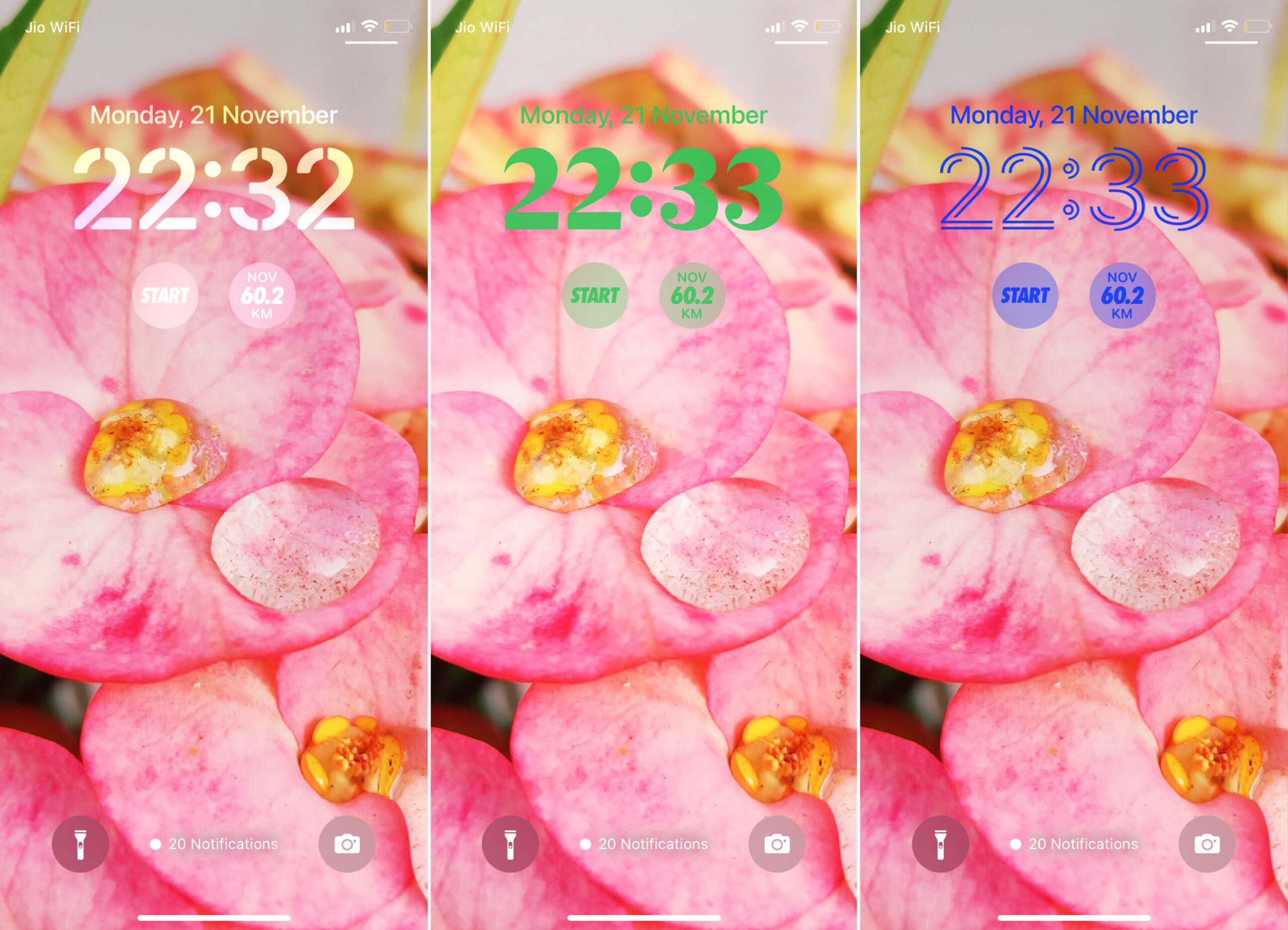


One thought on “How to Change the Clock Font, Color, and Size on iOS 16 Lock Screen”