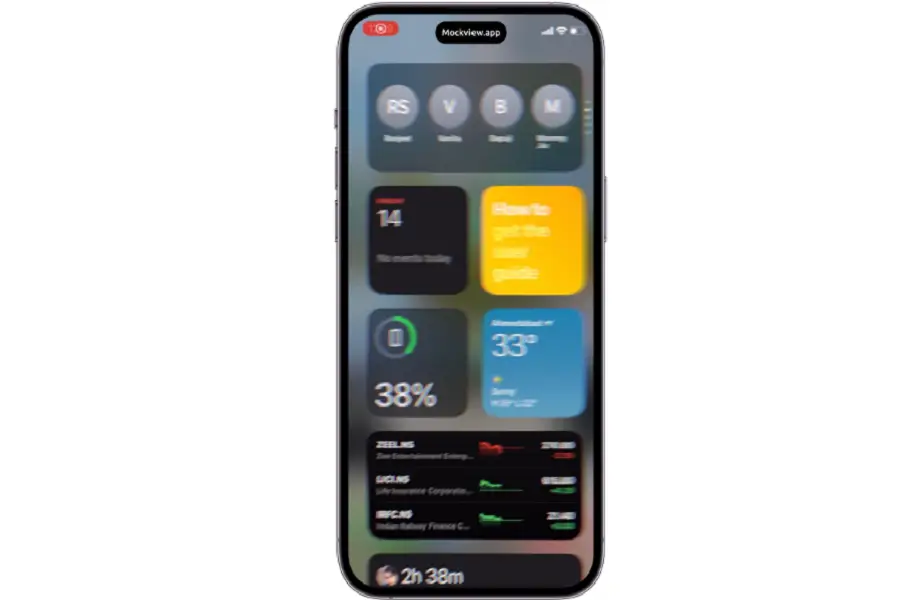I bet you are here after seeing those TikTok videos and reels showing motion blur on the iPhone screen in iOS 16.
In those videos, an iPhone user is swiping through the home screen, and an amazing motion blur effect makes everything really exciting.
Now you must have an urge to enable motion blur on your iOS 16 device and would like to know how to get it. Some users online are saying that you can find the motion blur in iOS 16 under Home Screen Settings, while others are saying it is under Accessibility.
But you will not find the motion blur setting in the options on your iPhone in iOS 16. So, in this article, I will tell you what motion blur is in iOS 16, how to get motion blur on your iPhone, and everything else you need to know.
Debunking the Myth:
“W iOS 16 added motion,” I read this caption on a TikTok video, and it has over 5,000 views. In the comment section, many iOS users were asking how to activate motion blur on the iPhone.
Well, let me tell you that this is a normal screen recording where the user has added motion blur effects afterwards using Capcut, Node Video, or any other similar video editing applications.
So, the fact is that there is no motion blur feature in iOS 16 that can be applied to the iPhone screen to make it more animated.
However, motion blur can be added to the videos on your iOS 16 device with the help of third-party video editing applications.
How to Apply Motion Blur on iOS 16
As stated, there is no such system setting in iOS 16 which can be applied to the animation of app launching or the iPhone home screen. But motion blur looks really stunning when you apply it to the perfect shot hyper-lapse video.
There are multiple applications that can be used to get a motion blur effect in a video. However, in my testing, I found Node Video really amazing.
Here’s how to get motion blur on iPhone video in iOS 16:
1. Install NodeVideo from the Apple App Store on your iOS 16 iPhone.
2. Now launch the app and tap “New” to create a new project.

3. Tap the + icon and choose the video you would like to add motion blur to. Select Media => Video.

4. Once the video is imported, tap the hamburger menu as shown in the image. Then, select “Time Interpolation” and then “Optical Flow 7.0.”

5. Next, select “Motion Blur.” Here, you will have to set the “Length” and “Dispersion” settings. I have set both at 0.5, but you change them according to your choice.

6. Now tap the “check” button shown at the bottom of the popup menu.

7. Tap the “Share” icon as shown in the picture on the next screen.

8. Once it’s done, you can change the resolution, FPS, and quality for the final video. Once it is selected, tap the “Play” button shown in green.

9. You’ll wait for a few minutes as this may take some time according to the length of the video. In my case, a 15-second video took 3 minutes. Don’t close the NodeVideo app while exporting.

Now, the video will be saved in your camera roll automatically.
Thus, this is how you can add a motion blur to any video on the iPhone in iOS 16. If you try it with the Hyperlaps video, it will make it more amazing.
Well, you can use the motion blur effects on the iPhone screen recording, but don’t fool others by saying it is a new feature for iOS 16.
FAQs
How Do You Do Motion Blur on iOS 16?
In iOS 16, you can use third-party applications like NodeVideo and CapCut to get motion blur in a video. But keep in mind that there is no such feature in the system that can be used on the iPhone screen when swiping on the home screen.
Does the iPhone Have Motion Blur?
You can use the “Live Photo” mode to get a perfect motion blur shot. However, in order to get this effect on a video, you will have to use CapCut or NodeVideo. So, if you have a question, “How do you get the motion blur effect on the iPhone?” you can follow the NodeVideo method.
How Do I Put Motion Blur on My Screen?
There is no setting in iOS 16 that puts motion blur on the iPhone home screen. Most videos on Instagram Reels and TikTok are just using the same method described above to make you believe that you can actually put a motion blur effect on your iPhone screen.
How Do I Get the Motion Blur Effect for Free?
CapCut and NodeVideo are both available for free in the App Store. So, you can use them to get a motion blur effect for free on your video.