OpenAI’s ChatGPT is revolutionizing the world of artificial intelligence, much like the iPhone and iOS did for smartphones. ChatGPT is equipped with a wide range of capabilities, from writing code and suggesting recipes to drafting articles, creating YouTube video scripts, and answering random questions.
See More: How to install AutoGPT
Recently, I discovered that ChatGPT can also be used to create playlists in Apple’s Music app with just one prompt. This was both surprising and fun to try. Let’s explore how you can do it too.
Setting Up OpenAI’s “Pay as You Go” Account
The first step is to set up a “Pay as You Go” account with OpenAI and generate your API keys.
This won’t cost you a significant amount of money, as OpenAI will hold $5 and charge you only for what you use. 1,000 tokens cost $0.002, and these many tokens equal 750 words. The maximum cost will be $2-3.
To set up OpenAI’s “Pay As You Go” account on your iPhone and access ChatGPT API, follow these steps:
1. Log in to platform.openai.com and go to Account => Billing Overview.

2. Select “Set up paid account” and enter your credit/debit card details. Then, submit to set the payment method at the bottom.

3. To limit your usage, you can change the settings at https://platform.openai.com/account/billing/limits.

4. Next, open https://platform.openai.com/account/api-keys and create a new secret API key.

5. Copy the API keys, as you will need to paste them into the S-GPT shortcut.
Setting Up the S-GPT Shortcut on iOS
Read how to download S-GPT on your iPhone so that you can get familiar with it.
1. Download S-GPT shortcut iOS and S-GPT Encoder. Here, S stands for Shortcut.
2. You will be asked to enter API keys as soon as S-GPT shortcut is downloaded on your iPhone. Paste the OpenAI keys here.

You can use voice commands and use S-GPT like Siri but I have tried text prompts within the Shortcut app.
Now that you have the necessary requirements in place, let’s dive into some examples of how you can use S-GPT to create playlists in the Music app.
Using ChatGPT to Create Playlists in iPhone’s Music App
With S-GPT, you can ask ChatGPT for a list of songs and turn that into an actual playlist in the Music app via Shortcuts’ playlist actions. Remember to include the trigger word “playlist” in your prompt.
Example 1:
1. Ask S-GPT to “make a playlist of the top 12 songs by Maroon 5.”
2. ChatGPT will understand your request, pass a list of songs to S-GPT, and prompt you to enter a name for the playlist.
3. After granting a few permissions, you can open the Music app to find your newly-created playlist.

Example 2:
ChatGPT can understand multi-layered queries.
1. If you ask S-GPT for a playlist with “the top 15 Songs by Taylor Swift,” it will display the top songs in the chat box.
2. In the follow-up, you will need to add a prompt to add these songs and create a playlist.
Example 3:
ChatGPT can also recommend songs based on factors like vibe, release date, or mood.
For example, request a playlist with “the 10 best rock songs released between 1980 and 1990, sorted by release year, from oldest to most recent.”
This prompt may take a while to execute but will generate the desired playlist.
Limitations and Future Updates
It’s important to note that not all songs returned by ChatGPT can be added to a playlist, due to Apple’s lack of Apple Music search implementation in Shortcuts. This issue could be resolved with the introduction of native Apple Music search actions in future iOS updates.
Despite some limitations, ChatGPT remains an excellent tool for generating music playlists based on a range of criteria. With the integration of S-GPT, creating personalized playlists has never been easier or more dynamic in the Apple Music app. We hope Apple will integrate such tools and technology in iOS.
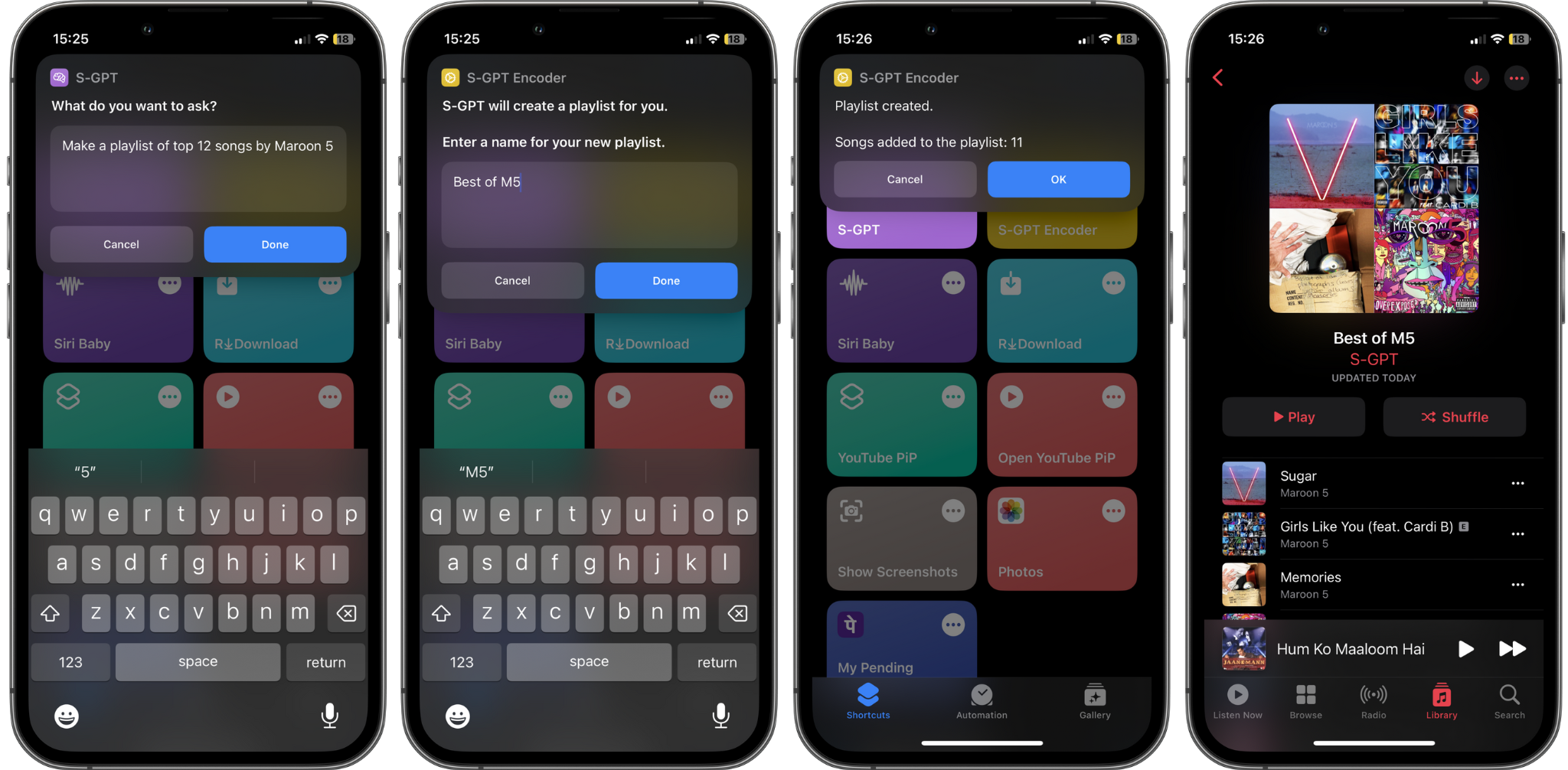


One thought on “ChatGPT Can Create Music Playlists on iOS with Just One Command”