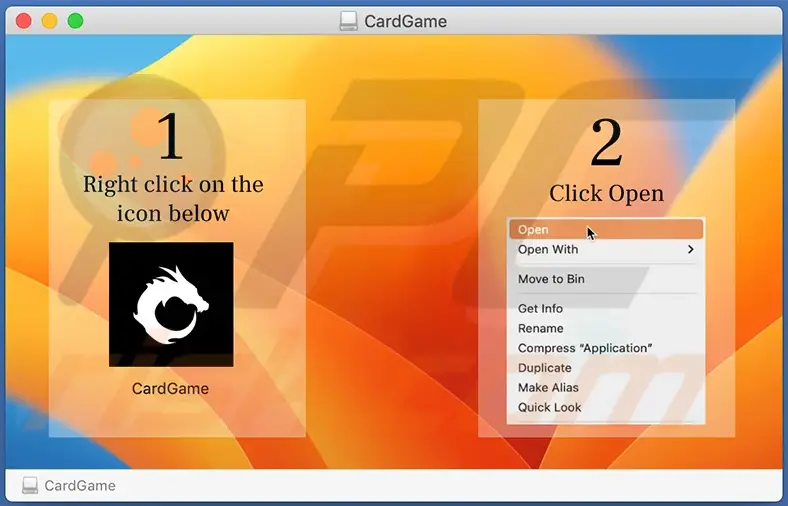Is your Mac safe from the latest malware threat? Protect your sensitive information from Atomic Stealer macOS. Learn how to detect, prevent and remove it now!
If you’re a macOS user, you might have heard of the new malware that is making waves in the cyber world – Atomic Stealer macOS (AMOS). This new malware is being sold on Telegram for $1,000 per month and is designed to steal sensitive information from macOS devices, including passwords, files, and even the macOS password. In this article, we’ll take a closer look at AMOS and how you can protect your device from this malware.
What is Atomic Stealer macOS?
Atomic Stealer macOS (AMOS) is a new malware that is designed to steal sensitive information from macOS devices. The malware is being sold on Telegram by a threat actor and can be purchased for $1,000 per month. AMOS is capable of stealing keychain passwords, system information, files from the desktop and documents folder, and even the macOS password. It can also infiltrate browser apps like Chrome and Firefox, extracting autofill information, passwords, cookies, wallets, and credit card information. Cryptowallets like Electrum are also at risk.
The malware is being updated regularly by its creator to make it more effective. This makes it difficult for antivirus software to detect and remove the malware from infected devices. It is not clear how the malware is being installed on macOS devices, but it could be through exploiting vulnerabilities or hosting on phishing websites. Therefore, it is important for macOS users to stay vigilant and take precautions to protect their devices from malware.
How Dangerous is Atomic Stealer macOS?
It is not clear if macOS Gatekeeper offers protection against AMOS, as it was not mentioned in Cyble’s technical analysis. Therefore, the malware could be more dangerous than previous macOS malware like MacStealer, which is likely to be blocked by Gatekeeper. It is important for macOS users to keep their devices up to date with the latest security patches and to avoid downloading software from untrusted sources.
AMOS can cause serious damage to your device and personal information if it goes undetected. It is designed to steal sensitive information like usernames, passwords, and files from the desktop and documents folder. It can also infiltrate browser apps like Chrome and Firefox, extracting autofill information, passwords, cookies, wallets, and credit card information. Therefore, it is important to be cautious and avoid downloading files from untrusted sources to prevent infection.
How to Protect Your macOS Device from Atomic Stealer?
Prevention is always better than cure. Here are some precautions you can take to protect your macOS device from AMOS:
1. Keep Your Device Up to Date
Make sure your device is up to date with the latest security patches. Apple releases security patches regularly to address vulnerabilities in the macOS operating system. Keeping your device up to date will make it more difficult for malware like AMOS to exploit vulnerabilities.
2. Avoid Downloading Software from Untrusted Sources
Avoid downloading software from untrusted sources. Only download software from the official Apple App Store or trusted developers. If you need to download software from a third-party source, make sure you verify the authenticity of the source before downloading.
3. Use Antivirus Software
Use antivirus software to scan your device for malware regularly. Antivirus software can detect and remove malware like AMOS from your device. Combo Cleaner Antivirus for macOS is a popular antivirus software that can detect and remove AMOS from your device.
4. Use Strong Passwords and Two-Factor Authentication
Use strong passwords and two-factor authentication to secure your accounts. This will make it more difficult for hackers to access your personal information.
5. Backup Your Data
Backing up your data regularly is essential to keep your personal information safe in case your device gets lost, stolen, or damaged. There are different ways to back up your data, including:Cloud Backup, External Hard Drive, and USB Drive
How to Check if Your Mac is Infected with Atomic Stealer?
To check if your Mac is infected with Atomic Stealer, you can run a scan with Combo Cleaner Antivirus for macOS. Combo Cleaner is an all-in-one antivirus and system optimization tool that can detect and remove malware, adware, and other types of threats on your Mac.
Here’s how to scan your Mac with Combo Cleaner:
- Download and install Combo Cleaner on your Mac.
- Open the app and click on the “Antivirus” tab in the left sidebar.
- Click on the “Scan” button to start the scan.
- Wait for the scan to complete. If any threats are found, Combo Cleaner will prompt you to remove them.
If you don’t want to use Combo Cleaner, you can also use other antivirus software for macOS, such as Malwarebytes, Avast, or Norton. Just make sure to download the software from a trusted source to avoid installing fake antivirus software.
How to remove Atomic Stealer from Mac
- Install and Run an Anti-virus Program: Download and install an up-to-date anti-virus program that can detect and remove the Atomic Stealer malware. Run a full system scan to identify and remove any malicious files associated with the malware.
- Uninstall Atomic Stealer: Go to the “Applications” folder and search for any suspicious or unfamiliar applications. If you find Atomic Stealer or any related application, drag it to the Trash to uninstall it from your Mac.
- Remove Related Files and Objects: To completely remove Atomic Stealer, you need to delete all related files and objects from your Mac. Use a file search tool to find and delete any files or folders associated with Atomic Stealer. Make sure to also search for and remove any related files from the Library folders.
- Stay Diligent and Take Necessary Precautions: Atomic Stealer is regularly updated by its threat actor, so it is important to stay diligent and take necessary precautions to protect your Mac. Avoid downloading suspicious files or visiting phishing websites, and keep your anti-virus program and operating system up-to-date.
- Change Passwords: Atomic Stealer can steal passwords, so it is important to change your passwords for all important accounts and services, including email, online banking, and social media, after removing the malware.
By following these steps, you can effectively remove Atomic Stealer from your Mac and protect yourself from future attacks.
How to Protect Your Mac from Atomic Stealer?
Prevention is always better than cure, especially when it comes to malware. Here are some tips to help you protect your Mac from Atomic Stealer and other types of malware:
1. Keep Your Mac Up to Date
Make sure to keep your macOS system and apps up to date with the latest security patches. These updates often include security fixes that can protect your Mac from known vulnerabilities.
To check for updates on your Mac, go to the Apple menu and select “System Preferences” > “Software Update”. If there are any available updates, click on the “Update Now” button to install them.
2. Use a Firewall
A firewall is a software or hardware-based security system that can block unauthorized access to your Mac. macOS includes a built-in firewall that you can enable by going to “System Preferences” > “Security & Privacy” > “Firewall”.
Make sure to turn on the firewall and allow only necessary incoming connections.
3. Use a VPN
A VPN, or virtual private network, is a tool that can help you protect your online privacy and security. It encrypts your internet traffic and hides your IP address, making it harder for hackers to track your online activities.
There are many VPN services available for macOS, such as ExpressVPN, NordVPN, and Surfshark. Just make sure to choose a reputable VPN provider and avoid free VPN services, which may compromise your privacy.
4. Use Two-Factor Authentication
Two-factor authentication is a security measure that requires you to provide two forms of identification to access your accounts. This can include a password and a one-time code sent to your phone or email.
Many online services, such as Google, Apple, and Facebook, offer two-factor authentication as an option. Make sure to enable two-factor authentication for all your important accounts to prevent unauthorized access.
5. Avoid Suspicious Downloads
Be cautious when downloading files or software from the internet, especially from untrusted sources. Atomic Stealer and other malware can be disguised as legitimate software, such as updates or plugins.
Make sure to download software only from trusted sources, such as the Mac App Store or official websites. If you’re not sure about a file, scan it with an antivirus software before opening it.
6. Use Common Sense
If you suspect that your Mac has been infected with malware, disconnect it from the internet and seek help from a professional. Don’t try to remove the malware yourself, as this can cause more harm than good. Additionally, be cautious when downloading software from the internet and only download from reputable sources. Use strong passwords and two-factor authentication whenever possible to protect your online accounts. By following these common sense practices, you can help ensure the safety and security of your Mac and personal information.
Final Words
In conclusion, Atomic Stealer macOS (AMOS) is a new and dangerous malware designed to steal sensitive information from macOS devices. It is being sold on Telegram by a threat actor for $1,000 per month and is regularly updated to make it more effective. It can infiltrate browser apps and extract sensitive information like usernames, passwords, and credit card information. It is not clear how the malware is being installed on macOS devices, but it could be through exploiting vulnerabilities or hosting on phishing websites. To protect your device, it is important to keep it up to date, avoid downloading software from untrusted sources, use antivirus software, and use strong passwords and two-factor authentication. Regularly backing up your data is also essential. To remove AMOS from your device, you can use an anti-virus program, uninstall it from the applications folder, remove related files and objects, and stay vigilant. By taking these precautions, you can protect yourself and your personal information from this new and dangerous threat.