You must have installed iOS 16 on your compatible iPhones and, I bet, must be enjoying all the new features that came with the latest iPhone OS.
For instance, you can customize your lock screen, unsend or edit the previously sent messages in iMessage, get additional privacy features, and many other things. However, this doesn’t mean everything is good in the hood all the time.
With every update, we do find many bugs and glitches appearing on our iPhones, and the same thing happened with the release of iOS 16. There were many issues that users faced, and Apple is trying to resolve them in the next version of iOS 16.
One of those issues was a prompt that kept on appearing on the screen when you tried to copy and paste text from one app to another.
It’s not a bothersome pop-up, but it appears to be an unnecessary permission request. Apple has confirmed, however, that this is not an official feature but rather a problem that will be fixed soon.
Solutions For the iOS 16 Allowing Paste Prompt Issue: How to Disable “Allow Paste” Prompt from Appearing Every Time
Well, there is no setting that you can tweak to disable this popup. However, if you are tired and annoyed by constantly getting the “Allow Paste” prompt every time you try to copy and paste something, then you can try the below workaround solutions to get rid of this error.
1. Update All the Apps
Install any app updates that are due on your iPhone. This might allow Paste pop-ups on your iPhone to be disabled by using this method.
- Go to the App Store on your iPhone device.
- Press the Apple ID icon in the upper right corner.
- Scroll down and press Update next to the app where you’re having trouble.
- You may also choose to install all available app updates on your device by selecting Update All.
This may help to solve the issue of the “allow paste” popup permission all the time.
2. Install the New iOS Update, If Available
iOS upgrades provide bug fixes, enhanced features, security patches, and other improvements. The update may be available in your country shortly. Go to your “Settings” app and select “General.” Then choose “Software Update.” iOS will look for available iOS upgrades.
If any appear, hit “Download and Install.” Once updated, try manually using your phone’s paste feature.
3. Reinstall Applications
If you feel like there might be an issue with a certain application, or if that app is not working properly by giving a paste prompt every time you try to copy and paste something, then you might want to consider uninstalling that certain application and then installing it again.
If there are any bugs that are creating these bugs, then they will be solved by uninstalling and reinstalling applications.
4. Restart the Device
The last resort for any problem on an iPhone device is to restart or reboot your iPhone. If there is any error that is stopping you from performing the targeted actions, then you must restart or reboot your device. This will restart the whole system of your iPhone device and will get rid of any unwanted bugs and issues.
Final Words
At this point in time, you can only try these fixes listed above, as Apple has not yet come up with any explanation or solution regarding this situation. Currently, there is no enable disable the feature that you can toggle on to stop the pop-ups from allowing paster prompts.
However, according to one of our sources, Apple might have been planning on addressing this issue with the iOS 16.0.2 update, which will be released any time soon. By the time this update has been installed, the problem with all paste pop-ups will be resolved.
Stay Tuned!
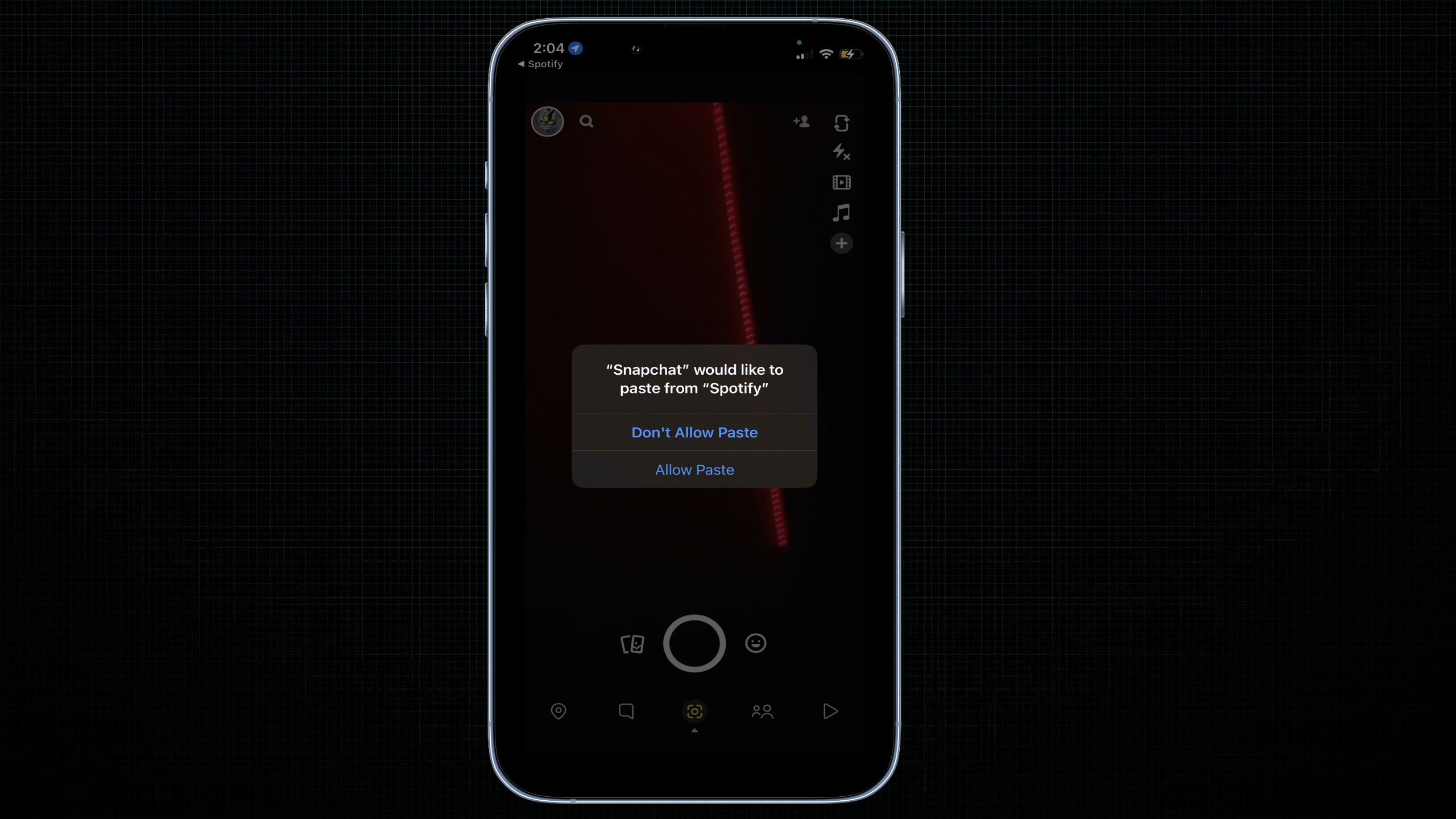


One thought on “How To Fix iOS 16 “Allow Paste” Popup Permission Issue”