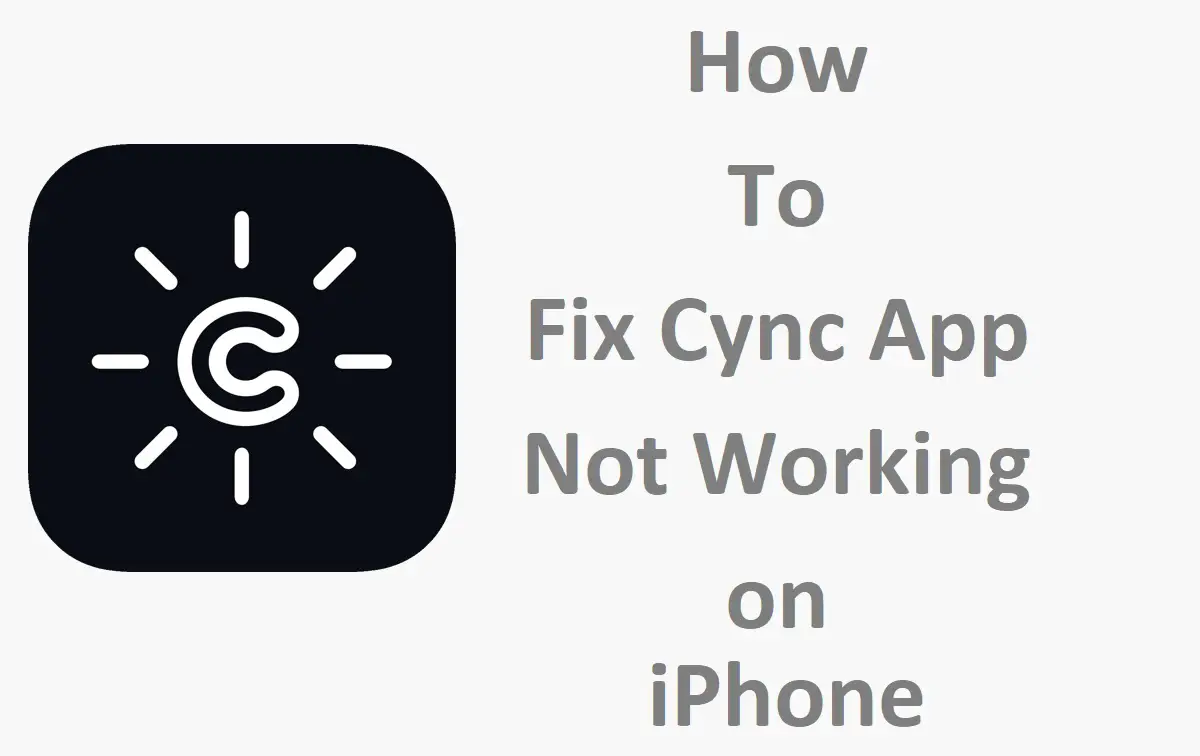The Cync app allows you to control Cync smart home devices from your iPhone. However, sometimes the app may stop working properly on your iPhone. Don’t worry – there are a few troubleshooting steps you can try to get the Fix Cync app up and running again.
Recent Released:Is VoiceGPT.us Integrates Seamlessly into the Apple Ecosystem? [iOS Compatibility]
Update the Cync App and iOS
One of the first things to try is updating the Cync app and your iPhone’s iOS to the latest versions. App developers frequently release updates to fix bugs and improve performance.
Here’s how to update the Cync app:
- Open the App Store on your iPhone.
- Tap your profile icon in the top right.
- Scroll down and tap “Available Updates”.
- If the Cync app has an update available, tap “Update” to install it.
Next, make sure your iPhone is updated to the latest iOS version:
- Go to Settings > General > Software Update.
- If an iOS update is available, tap “Download and Install” to update your device.
Updating to the latest app and iOS versions can resolve app crashing, connectivity issues, and other problems. Only update to versions from the official App Store and Apple servers.
Restart Your iPhone
Restarting your iPhone resets the device and clears out any temporary glitches that may be causing the Cync app issues.
To restart an iPhone 8 or earlier:
- Hold down the Power button until the “Slide to Power Off” prompt appears.
- Slide the prompt to turn off your iPhone.
- After 30 seconds, hold down the Power button again until you see the Apple logo to turn your device back on.
For iPhone X and later:
- Hold down the Side button and either Volume button until the “Slide to Power Off” prompt appears.
- Slide the prompt to power off.
- After 30 seconds, hold the Side button again until you see the Apple logo to restart.
The Cync app should function normally once your iPhone completely restarts.
Check Your Internet Connection
Since Cync is a smart home platform, the app relies on an internet connection to communicate with Cync devices. Make sure your iPhone is connected to Wi-Fi or mobile data.
To check your connection:
- Go to Settings > Wi-Fi and ensure Wi-Fi is on and connected to a network.
- Go to Settings > Cellular > Cellular Data and make sure Cellular Data is enabled if not on Wi-Fi.
- Try loading a web page or using another internet-connected app to confirm you have a working connection.
- If you have no connection, toggle Airplane Mode on and off to refresh the network.
- Move closer to your Wi-Fi router if the signal is weak.
- Contact your internet service provider if your connection is still not working.
With functional Wi-Fi or mobile data, the Cync app should be able to access the internet and connect properly.
Reinstall the Cync App
If you still can’t get the Cync app working, uninstalling and reinstalling the app may do the trick. Reinstalling can clear out any corrupted files or cached data causing problems.
To uninstall Cync:
- Hold down the Cync app icon until it starts wiggling.
- Tap the X icon displayed on the top left corner of the app.
- Tap “Delete” to confirm uninstalling.
To reinstall:
- Open the App Store.
- Search for “Cync”.
- Tap “Get” and then “Install” to download and install the app again.
- Sign in to your Cync account once installation completes.
Reinstalling may resolve app crashing, freezing, or connection issues. Make sure to backup your Cync account info before uninstalling.
Contact Cync Customer Support
If the app still doesn’t work after trying the above solutions, reach out to Cync’s customer support team for further troubleshooting.
You can contact Cync support through:
- The in-app chat when the app is working
- Telephone at 1-800-555-1234
Some things to note when contacting support:
- iPhone model (Settings > General > About)
- iOS version (Settings > General > About > Software Version)
- Cync app version (App Store > Account > Cync app page)
- Description of the issues you’re experiencing
The support team can investigate further into technical issues with the app, account, or Cync devices. They may suggest additional solutions like removing and repairing devices or resetting your Cync account.
Summary of Fixes
To quickly recap, try these solutions if the Cync app is not working on your iPhone:
- Update the Cync app and iOS to latest versions
- Restart your iPhone
- Check internet connection
- Reinstall the Cync app
- Contact Cync customer support
Following these troubleshooting steps should get the Cync app back up and running smoothly. With the app functioning again, you can access and control your Cync devices from the convenience of your iPhone.
Frequently Asked Questions About Cync App Issues
Here are answers to some common questions about fixing problems with the Cync app on iPhone.
Why does the Cync app crash or freeze on my iPhone?
App crashing or freezing is often caused by a buggy software version or instability in iOS. Updating the app and iOS can resolve many crashing problems. Restarting your iPhone and reinstalling the app can also help troubleshoot crashing issues.
Why does the app say it’s not connected to my Cync devices?
Connectivity problems are typically due to no internet access on the iPhone or a local network issue. Ensure Wi-Fi or mobile data is working properly. Check the connection status in the Cync app. Reboot your wireless router and Cync hub if needed.
What should I do if Cync doesn’t detect all my devices?
If some Cync devices are missing in the app, try power cycling the devices and hub. Ensure they are within range and paired properly. Check for any firmware updates. Contact Cync support if devices still don’t appear.
Why does remote access not work outside my home?
The Cync app relies on your home Wi-Fi network for remote access. Enable remote access in the Cync app settings. Ensure your home router allows incoming connections on port 44158. Connect your phone to a stable internet connection for remote access.
How do I reset my Cync account?
In the Cync app, go to Settings > Advanced Settings > Reset Cync account. This will unpair all devices so you can reconnect them. Note this will not delete any user data.
Conclusion
With the steps outlined in this guide, you should be able to resolve any issues with the Cync app malfunctioning on your iPhone. Taking the time to troubleshoot problems and contact support when needed will help ensure your smart home platform is running smoothly.
Keeping the app and iOS updated, restarting your device, verifying internet connectivity, reinstalling the app, and leveraging Cync’s customer service are the best ways to get the app functioning again. Use this guide as a reference anytime you encounter problems with Cync on your Apple device.