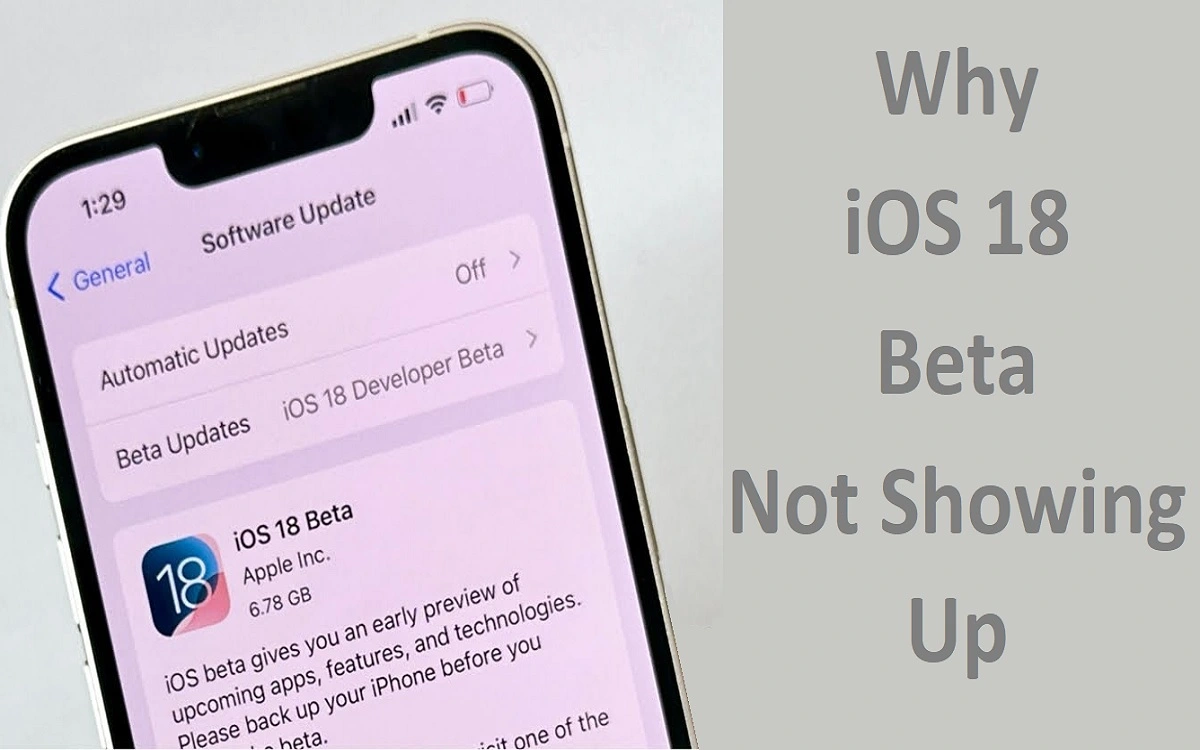Introduction
As Apple enthusiasts eagerly await the latest iOS update, many users find themselves facing a perplexing issue: the iOS 18 beta not showing up on their devices. This article delves into the reasons behind this problem and provides detailed solutions to help you access the cutting-edge features of iOS 18. Whether you’re a developer, a tech enthusiast, or simply curious about the latest innovations from Apple, this guide will walk you through the process of troubleshooting and installing the iOS 18 beta.
Recent Released: What is Game Mode iOS 18 and How Does It Work?
How to Understand iOS Beta Releases
The iOS Beta Lifecycle
The journey of an iOS update begins long before it reaches the general public. Apple’s software development process involves multiple stages of testing and refinement. The beta phase is a crucial part of this process, allowing developers and enthusiasts to test new features and report bugs before the official release.
Developer Beta vs. Public Beta
Apple typically releases two types of betas: developer betas and public betas. Developer betas are released first and are intended for app developers to test their applications with the new operating system. Public betas, released later, allow a broader audience to experience and test the new iOS version.
Common Reasons for iOS 18 Beta Not Show Up
Device Incompatibility
Not all iOS devices are created equal, and older models may not be compatible with the latest beta releases. Apple regularly updates its list of supported devices for each new iOS version.
Internet Connectivity Issues
A stable internet connection is crucial for downloading and installing iOS updates. Poor Wi-Fi or cellular connectivity can prevent your device from detecting available updates.
Beta Program Enrollment Status
To access beta versions of iOS, users must be enrolled in Apple’s Beta Software Program. If you haven’t signed up or properly installed the beta profile, you won’t see the update.
Time of Public Beta Release
Sometimes, the beta may not be showing up simply because it hasn’t been released to the public yet. Developer betas are released earlier than public betas.
Software Glitches Occasionally
software issues within your device can prevent it from detecting or downloading updates. These glitches may require specific troubleshooting steps to resolve.
Check Device Compatibility
List of Compatible iPhone Models
Before attempting to download the iOS 18 beta, ensure your iPhone model is on the list of compatible devices. While we can’t provide an exact list for iOS 18 at this time, it’s likely to support recent iPhone models from the past few years.
iPad Compatibility for iPadOS 18 Beta
For iPad users, a similar compatibility check is necessary for the iPadOS 18 beta. Generally, newer iPad models are more likely to be supported.
Ensure Proper Internet Connectivity
Troubleshoot Wi-Fi Issues
A stable Wi-Fi connection is crucial for downloading large iOS updates. If you’re experiencing Wi-Fi issues:
- Restart your router
- Forget and rejoin your Wi-Fi network
- Update your router’s firmware
- Move closer to your router to improve signal strength
Cellular Data Considerations
While it’s possible to download iOS updates over cellular data, it’s not recommended due to the large file size. If you must use cellular data, ensure you have an unlimited plan or sufficient data allowance.
Enroll in the Apple Beta Software Program
Create an Apple ID
An Apple ID is required to participate in the Beta Software Program. If you don’t have one, you can create it for free on Apple’s website.
Sign Up for the Beta Program
Visit the Apple Beta Software Program website and sign in with your Apple ID. Follow the prompts to enroll your device in the program.
Install the Beta Profile
After enrollment, you’ll need to download and install the beta profile on your device. This profile allows your device to receive beta updates.
Wait for the Public Beta Release
How to Understand Apple’s Beta Release Schedule
Apple typically releases developer betas first, followed by public betas a few weeks later. If you’re not seeing the iOS 18 beta, it may simply not be available to the public yet.
Differences Between Developer and Public Betas
Developer betas are released more frequently and may contain more bugs. Public betas are generally more stable but are released less often.
Resolve Software Issues
How to Use Tenorshare ReiBoot
Tenorshare ReiBoot is a third-party tool that can help resolve various iOS system issues. It can be particularly useful if standard troubleshooting methods fail.
Alternative Third-Party Tools
While ReiBoot is a popular choice, there are other third-party tools available for iOS system repair. Research and choose one that best fits your needs and has a good reputation.
Step-by-Step Solutions
Force Restart Your iPhone
A force restart can often resolve minor software glitches:
- Press and quickly release the Volume Up button
- Press and quickly release the Volume Down button
- Press and hold the Side button until you see the Apple logo
Free Up iPhone Storage
Ensure you have enough storage space for the update:
Step#1.Go to Settings > General > iPhone Storage
Step#2.Delete unnecessary apps, photos, and videos
Step#3.Clear Safari cache and other app data
Check for Updates via iTunes
Connect your iPhone to a computer with iTunes installed:
Step#1.Open iTunes and select your device
Step#2.Click on the “Summary” tab
Step#3.Click “Check for Update”
Manually Download
the iOS 18 Beta Visit the Apple Beta Software Program website:
Step#1.Sign in with your Apple ID
Step#2.Download the iOS 18 beta profile
Step#3.Install the profile in your iPhone’s settings
Reset Network Settings
This can resolve connectivity issues:
Step#1.Go to Settings > General > Reset
Step#2.Tap “Reset Network Settings”
Step#3.Enter your passcode and confirm
Enroll in Apple’s Beta Software Program
Step#1.Visit beta.apple.com on your iPhone
Step#2.Sign in with your Apple ID
Step#3.Tap “Enroll Your Devices”
Step#4.Follow the prompts to download and install the beta profile
Install iOS 18 Beta via iTunes
Step#1.Connect your iPhone to a computer with iTunes
Step#2.Select your device in iTunes
Step#3.Hold the Option key (Mac) or Shift key (Windows) and click “Check for Update”
Step#4.Select the iOS 18 beta IPSW file you downloaded
Step#5.Follow the prompts to install the beta
Troubleshoot Tips and Best Practices
Back Up Your Device
Always back up your device before installing any beta software:
- Use iCloud or iTunes to create a full backup
- Consider archiving your backup to preserve your current iOS version
Deal with Beta-Related
Bugs and Issues Beta software can be unstable. If you encounter issues:
- Restart your device
- Check for app updates
- Report bugs to Apple using the Feedback app
Report Feedback to Apple
Use the Feedback app included with the beta to report any bugs or issues you encounter. This helps Apple improve the final release of iOS 18.
Conclusion
Accessing the iOS 18 beta can be an exciting way to preview upcoming features, but it requires patience and careful preparation. By following the steps outlined in this guide, you can troubleshoot common issues and successfully install the beta on your compatible device. Remember to always back up your data and be prepared for potential instability when using beta software. With these precautions in mind, you can enjoy exploring the cutting-edge features of iOS 18 before its official release.
Table: iOS 18 Beta Troubleshoot Guide
| Issue | Possible Cause | Solution |
| Beta not showing up | Device incompatibility | Check list of supported devices |
| Internet connectivity | Ensure stable Wi-Fi or cellular connection | |
| Beta program enrollment | Sign up for Apple Beta Software Program | |
| Public beta not released | Wait for public beta release | |
| Software glitches | Use force restart or third-party tools | |
| Insufficient storage | Low device storage | Delete unnecessary files and apps |
| Update fails to download | Poor internet connection | Try different network or reset network settings |
| Server issues | Wait and try again later | |
| Update fails to install | Software conflicts | Update all apps, reset all settings |
| Corrupted download | Delete and re-download the update | |
| Beta causes device issues | Beta instability | Report bugs, consider reverting to stable iOS |
This comprehensive guide and troubleshooting table should help users navigate the process of obtaining and installing the iOS 18 beta, addressing common issues they might encounter along the way.