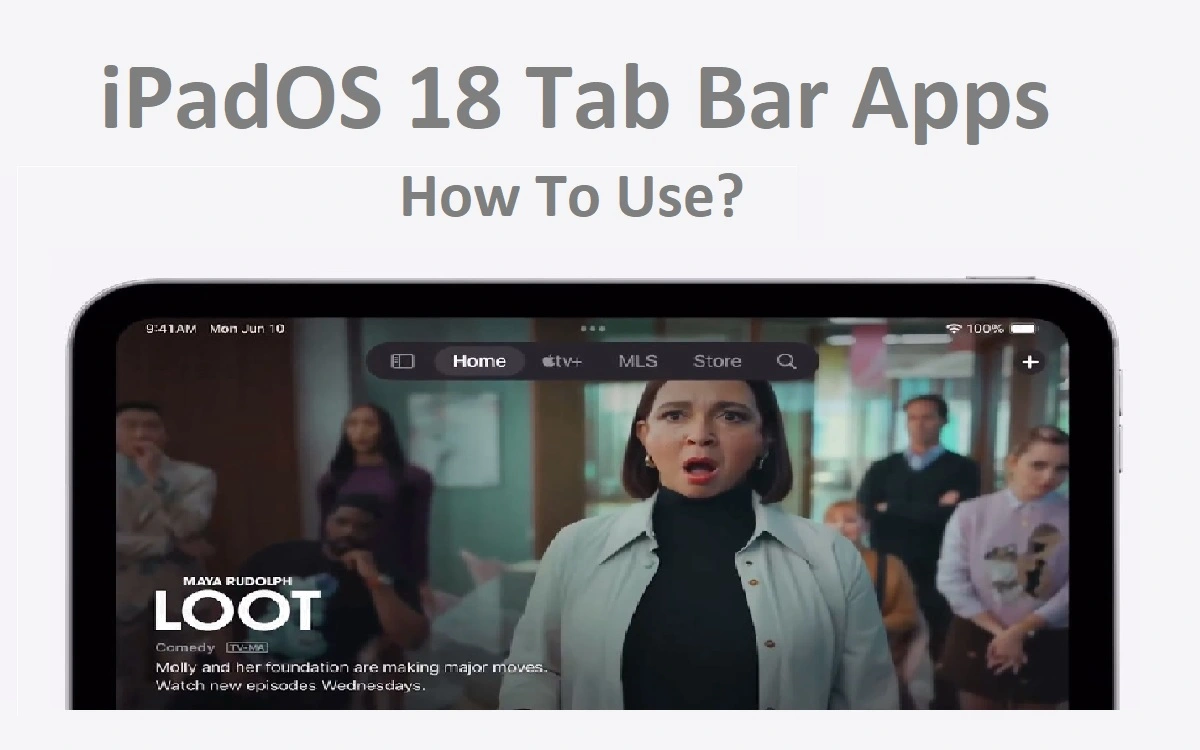Introduction
Apple’s latest iteration of its tablet operating system, iPadOS 18, brings a host of new features and improvements. One of the most significant changes is the redesigned tab bar for apps, which offers enhanced power and customization options. This article delves into the intricacies of the new tab bar, its functionality, and how users can maximize its potential.
Recent Released: How To Sign Up For iOS 18 Beta
The Redesigned Tab Bar: A New Era of Navigation
Float Design
iPadOS 18 introduces a revolutionary floating tab bar that hovers at the top of the screen. This design choice serves two primary purposes:
- Space optimization: By reducing both horizontal and vertical space usage, the new tab bar allows for a more immersive content viewing experience.
- Focus enhancement: The floating design minimizes distractions, enabling users to concentrate on the main content area.
Customization Capabilities
The new tab bar takes personalization to the next level. Users can now tailor their app experience by:
- Dragging and dropping items from the sidebar into the tab bar
- Rearranging tab order to suit individual preferences
- Quickly accessing frequently used features and sections within apps
Customize the Tab Bar: A Step-by-Step Guide
The Customization Process
- Long-press on the tab bar at the top of the screen
- Observe the sidebar menu that appears, noting the highlighted items
- Drag desired items from the sidebar onto the tab bar
- Release to add the selected items to your personalized tab bar
Customization Limitations
While the new tab bar offers unprecedented flexibility, there are some restrictions to keep in mind:
- Essential UI elements: Certain items, deemed crucial to an app’s user interface, cannot be removed from the tab bar. For example, the “Today” tab in the News app is a fixed element.
- App compatibility: Not all apps support customization, particularly those without a sidebar to draw elements from.
Navigate with the New Tab Bar
Quick Section Access
The tab bar serves as a gateway to different sections within an app. Users can effortlessly navigate between these sections by tapping on the desired tab, streamlining the overall user experience.
Sidebar Integration
A unique feature of the new tab bar is its ability to transform into a sidebar. This transformation is achieved by pressing the dedicated button on the left side of the bar. The sidebar offers:
- Access to additional menus
- Enhanced customization options
- The ability to drag and drop items onto the tab bar for quick access
Table: Comparison of Old vs. New Tab Bar Features
| Feature | Old Tab Bar | New Tab Bar (iPadOS 18) |
| Position | Fixed at bottom | Floating at top |
| Customization | Limited or none | Extensive drag-and-drop |
| Space usage | Occupied constant space | Reduced horizontal and vertical space |
| Sidebar integration | Separate entity | Transformable into sidebar |
| App section access | Fixed tabs | Customizable tabs |
| Essential UI elements | Mixed with other elements | Can be fixed separately |
| Focus on content | Partial obstruction | Enhanced content focus |
Key Benefits for Users
- Enhanced Productivity: The customizable tab bar allows users to tailor their app experience, potentially boosting productivity by providing quick access to frequently used features.
- Improved User Experience: The floating design and reduced space usage contribute to a more immersive and less cluttered interface.
- Flexibility: The ability to transform the tab bar into a sidebar offers users multiple ways to interact with their apps, catering to different preferences and use cases.
- Consistency: While offering customization, the new tab bar maintains a level of consistency across apps, making it easier for users to adapt to different applications.
- Focus on Content: By minimizing UI elements, the new design allows users to focus more on the content, potentially leading to better engagement and comprehension.
Implications for Developers
The introduction of the new tab bar in iPadOS 18 also has significant implications for app developers:
- Control Over UI Elements: Developers can now determine which elements remain fixed in the tab bar and which can be added or removed by users.
- Design Considerations: The floating tab bar design may require developers to rethink their app layouts to ensure optimal use of screen space.
- Customization Support: Developers need to consider implementing sidebar functionality to support tab bar customization in their apps.
- User Education: Apps may need to include tutorials or tooltips to educate users about the new customization features.
Best Practices for Use the New Tab Bar
- Prioritize Frequently Used Features: When customizing your tab bar, prioritize the features or sections you use most often for quick access.
- Experiment with Layouts: Try different combinations of tabs to find the most efficient layout for your workflow.
- Utilize the Sidebar: Remember to use the sidebar for accessing additional menus and customization options.
- Regular Review: Periodically review your tab bar setup and adjust it as your usage patterns change.
- App-Specific Customization: Tailor your tab bar for each app individually, as different apps may have different priority features for you.
Potential Challenges and Solutions
- Learning Curve: Some users may find the new system initially confusing. Solution: Spend time exploring the customization options and don’t hesitate to rearrange your tab bar multiple times until you find the perfect setup.
- Overcrowding: Adding too many items to the tab bar can lead to clutter. Solution: Be selective about what you add, focusing on the most essential items.
- Inconsistency Across Apps: Not all apps may support the new features equally. Solution: Familiarize yourself with each app’s specific capabilities and limitations regarding the new tab bar.
- Accidental Customization: Users might accidentally modify their tab bar. Solution: Remember that you can always reset the tab bar to its default state through the app’s settings.
Future Possibilities
The introduction of this new tab bar system in iPadOS 18 opens up exciting possibilities for future developments:
- AI-Driven Customization: Future versions could implement AI to suggest tab bar layouts based on user behavior.
- Cross-App Consistency: Apple could introduce features allowing users to maintain certain elements across multiple apps’ tab bars.
- Gesture Controls: Enhanced gesture controls could be implemented for even quicker navigation and customization of the tab bar.
- Integration with Other OS Features: The tab bar could potentially integrate with other iPadOS features like Split View or Slide Over for enhanced multitasking.
Conclusion
The redesigned tab bar in iPadOS 18 represents a significant step forward in user interface design for tablet devices. By offering enhanced customization, improved space utilization, and seamless integration with sidebars, Apple has provided users with a powerful tool to tailor their iPad experience.
While there may be a slight learning curve, the benefits in terms of productivity, user experience, and content focus are substantial. As users become more familiar with these new features and developers continue to optimize their apps, we can expect to see innovative uses of this new UI element.
The tab bar redesign in iPadOS 18 not only enhances the current user experience but also lays the groundwork for future innovations in tablet interface design. As Apple continues to refine and expand upon this feature, iPad users can look forward to an increasingly personalized and efficient computing experience.