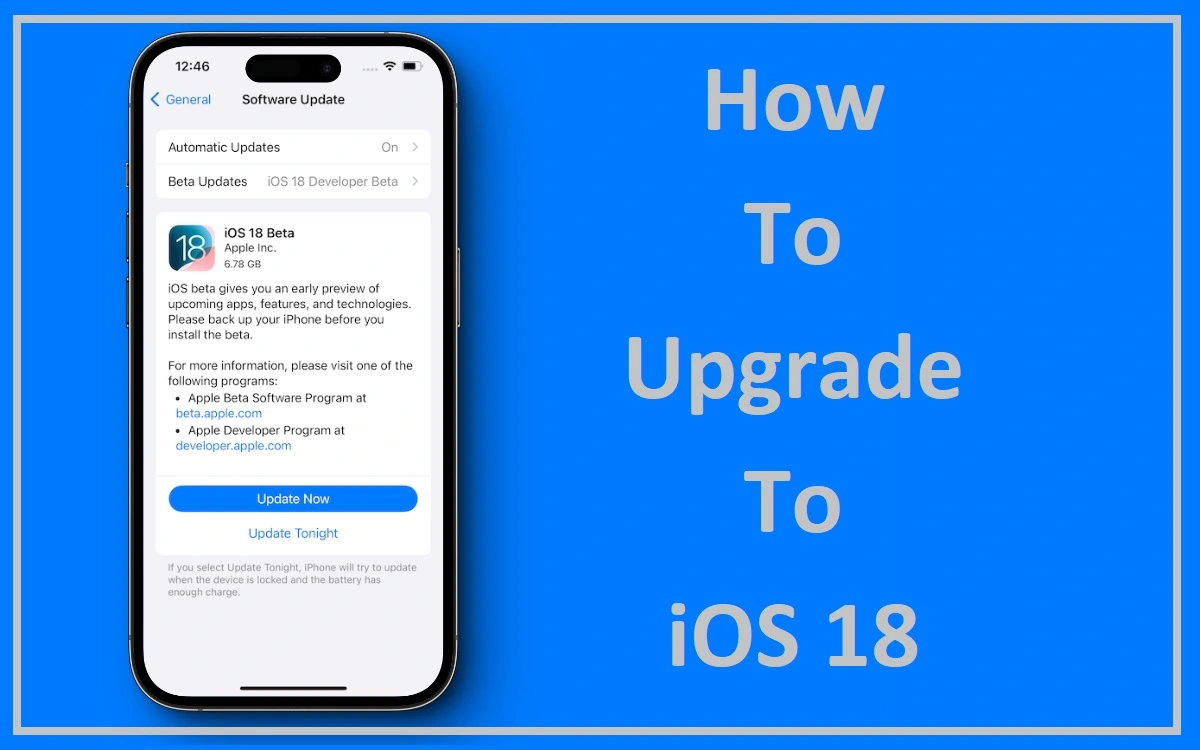With the highly anticipated release of iOS 18, Apple enthusiasts worldwide are eagerly awaiting the opportunity to experience the latest features and enhancements. Whether you’re a tech-savvy user or someone who values a seamless and user-friendly experience, upgrading to the newest iOS version can be a straightforward process. In this comprehensive guide, we’ll walk you through the steps to Upgrade to iOS 18, ensuring a smooth transition while addressing potential concerns and offering additional tips for a successful update.
Recent Released: Apple Plans Home Robots
How to Compatibility Check
Before diving into the upgrade process, it’s crucial to ensure that your iPhone is compatible with iOS 18. Apple has a history of supporting older devices for several generations, but there are always limitations. The following iPhone models are confirmed to be compatible with iOS 18:
| iPhone Model | Eligible for iOS 18 Upgrade |
| iPhone 15 | Yes |
| iPhone 15 Plus | Yes |
| iPhone 15 Pro | Yes |
| iPhone 15 Pro Max | Yes |
| iPhone 14 | Yes |
| iPhone 14 Plus | Yes |
| iPhone 14 Pro | Yes |
| iPhone 14 Pro Max | Yes |
| iPhone 13 | Yes |
| iPhone 13 mini | Yes |
| iPhone 13 Pro | Yes |
| iPhone 13 Pro Max | Yes |
| iPhone 12 | Yes |
| iPhone 12 mini | Yes |
| iPhone 12 Pro | Yes |
| iPhone 12 Pro Max | Yes |
| iPhone 11 | Yes |
| iPhone 11 Pro | Yes |
| iPhone 11 Pro Max | Yes |
| iPhone XS | Yes |
| iPhone XS Max | Yes |
| iPhone XR | Yes |
| iPhone SE (2nd gen or later) | Yes |
If your iPhone is listed in the table above, congratulations! You’re eligible to upgrade to iOS 18. However, if your device is not on the list, it’s time to consider upgrading to a newer iPhone model to take advantage of the latest iOS features and security updates.
How to Upgrade to iOS 18: Two Paths
Apple offers two distinct paths for upgrading to iOS 18: the Public Beta and the General Release. Each path has its own set of considerations, and choosing the right one depends on your preferences and willingness to embrace potential bugs or instabilities.
Path 1: The Public Beta
For those who can’t wait to get their hands on the latest iOS features, the Public Beta program is an excellent option. However, it’s important to note that beta software is inherently less stable and may contain bugs or issues that could impact your device’s performance or functionality.
To join the Public Beta program and upgrade to iOS 18, follow these steps:
Step#1.Go to the Apple Beta Software Program page and sign up with your Apple ID.
Step#2.Click on the “iOS 18” option and follow the instructions to add your eligible device.
Step#3.Once enrolled, you’ll receive an over-the-air update to download the iOS 18 Public Beta.
Step#4.Open the Settings app on your iPhone, tap on the profile, and hit “Install” to initiate the installation process.
Step#5.Your iPhone will reboot, and you can then navigate to Settings > General > Software Update > Download and Install to complete the upgrade.
Keep in mind that beta software is primarily intended for developers and early adopters who are willing to provide feedback and report issues to Apple. If you rely heavily on your iPhone for critical tasks or cannot afford any instability or data loss. It’s recommended to wait for the General Release.
Path 2: The General Release
For most users, the safest and most stable option is to wait for the General Release of iOS 18. This version has undergone extensive testing and bug fixes, ensuring a smoother experience for the general public.
The General Release of iOS 18 is expected to coincide with the launch of the iPhone 16 lineup, typically in September. Here’s how you can upgrade when the time comes:
- Wait for the notification alerting you that iOS 18 is available for your device.
- Alternatively, you can manually check for the update by navigating to Settings > General > Software Update.
- Tap “Download and Install” or follow the on-screen instructions to initiate the upgrade process.
- Your iPhone will download the necessary files and guide you through the installation process.
It’s worth noting that the initial release of a new iOS version may still contain some bugs or compatibility issues. Apple typically addresses these through subsequent updates. So it’s advisable to keep an eye out for any available patches or updates after the initial upgrade.
Prepare for the Upgrade
Regardless of the path you choose, it’s essential to prepare your iPhone for the upgrade to ensure a smooth transition and minimize the risk of data loss. Here are some recommended steps:
- Back up your data: Before upgrading, create a backup of your iPhone using iCloud or iTunes. This will allow you to restore your data if anything goes wrong during the upgrade process.
- Check app compatibility: Some third-party apps may not be immediately compatible with the new iOS version. It’s a good idea to check with the app developers for any updates or compatibility information.
- Free up storage space: Upgrading to a new iOS version requires a significant amount of free storage space on your device. If you’re running low on space, consider removing unwanted apps, photos, or other files to make room for the update.
- Charge your iPhone: Ensure that your iPhone has a sufficient battery charge (at least 50%) before initiating the upgrade process. This will prevent any interruptions or complications due to a drained battery.
Additional Tips and Considerations
Even with careful preparation, there may be instances where you encounter issues or have specific concerns regarding the upgrade process. Here are some additional tips and considerations to keep in mind:
- Potential data loss: While rare, there is always a risk of data loss when upgrading to a new iOS version. It’s crucial to have a recent backup of your data to minimize the impact of any potential issues.
- App compatibility and feature compatibility: Some older apps or features may not work as intended or may be discontinued in iOS 18. Be prepared to update or replace incompatible apps, and familiarize yourself with any changes or removals of features.
- Battery life and performance: A new iOS version can sometimes impact battery life and overall performance, especially on older devices. If you experience significant battery drain or performance issues, consider consulting with Apple Support or visiting an Apple Store for further assistance.
- Reverting to a previous iOS version: In rare cases, you may need to downgrade to a previous iOS version if you encounter critical issues with the new update. However, this process is generally more complex and may not be possible after a certain period. As Apple stops signing older iOS versions.
Conclusion
Upgrading to iOS 18 is an exciting opportunity to experience the latest features, enhancements, and improvements from Apple. By following the steps outlined in this guide and taking the necessary precautions, you can ensure a smooth and successful upgrade process.
Remember, the choice between the Public Beta and the General Release depends on your personal preferences and willingness to embrace potential bugs or instabilities. If you prioritize stability and a polished experience, waiting for the General Release is the recommended approach.
Regardless of the path you choose, always prioritize backing up your data, checking app compatibility, and being prepared for potential issues or changes. With proper preparation and an open mind, you’ll be well-equipped to navigate the upgrade process and enjoy the benefits of iOS 18 on your iPhone.