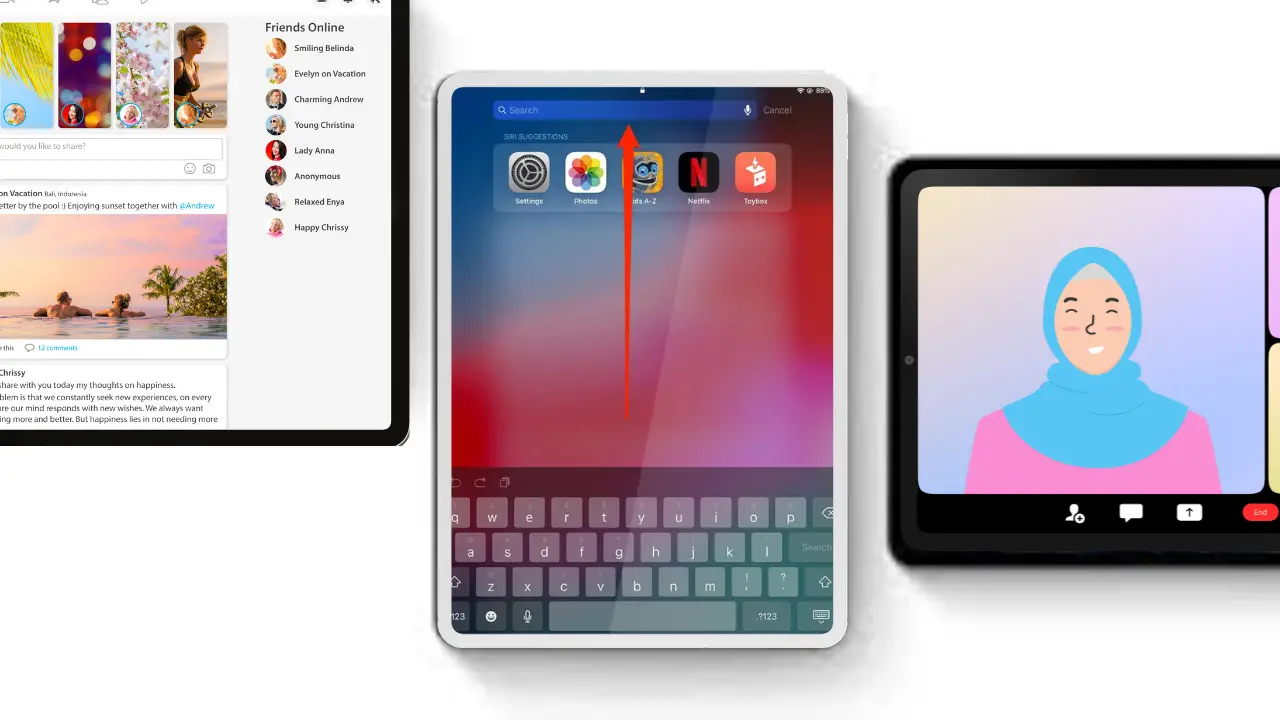Introduction
Spotlight Search is a powerful feature available on the iPad Pro that allows users to quickly search for various types of content, including contacts, emails, messages, calendars, and more. With Spotlight Search, you can find information on your device without the need to navigate through multiple apps or menus. In this article, we will provide you with essential tips on how to make the most out of Spotlight Search on your iPad Pro.
Follow these steps to Access Spotlight Search
1. Swipe down from the middle of the Home Screen
To access Spotlight Search, simply swipe down from the middle of your iPad Pro’s Home Screen. This action will reveal the Spotlight Search interface, where you can start entering your search queries.
2. Swipe to the right from the Home Screen
If the previous method doesn’t work for some reason, you can try swiping to the right from the Home Screen. This gesture will also bring up the Spotlight Search interface, allowing you to begin your search.
3. Tap the Search field at the bottom of your Home Screen
In iOS 16 and later versions, you have the additional option to tap the Search field located at the bottom of your Home Screen. This method provides a quick way to initiate a search directly without any swiping gestures.
Also Useful : How To Play College Brawl on iOS: Step-by-Step Guide
Performing a Search
Once you have accessed Spotlight Search, you can follow these steps to perform a search efficiently:
1. Enter your search text in the ‘Search’ field
At the top of the Spotlight Search interface, you’ll find a ‘Search’ field. Tap on it and start entering the text related to what you’re looking for. As you type, Spotlight Search will update the results in real-time, narrowing down the options based on your input.
2. Explore more results and search within apps
To see additional search results, you can tap on the “Show More” option. If you want to search within a specific app, tap on “Search in App” to focus your search on that particular application.
3. Open a search result
When you find the desired item in the search results, simply tap on it to open and view the content. Whether it’s a contact, email, message, or any other searchable item, Spotlight Search will take you directly to the relevant location within the respective app.
Must Read : How to Delete Wallpapers on iOS 16/iPhone
Troubleshooting Spotlight Search Access
In case you encounter any difficulties accessing Spotlight Search on your iPad Pro, consider the following:
1. Swipe down from the middle of the screen, not the top bezel
Ensure that you’re swiping down from the middle of the screen when attempting to access Spotlight Search. Sometimes, users mistakenly swipe down from the top bezel, which may trigger other actions instead of bringing up the search interface.
frequently asked questions (FAQs)
Q: Can I search for emails using Spotlight Search?
A: Yes, Spotlight Search allows you to search for emails stored on your iPad Pro. Simply enter relevant keywords, and it will display matching email results.
Q: Can I use Spotlight Search to find specific calendar events?
A: Absolutely! Spotlight Search indexes your calendar events, making it easy to search for specific appointments, meetings, or events. Just enter relevant details, and the search results will show you the matching calendar entries.
Q: Does Spotlight Search work offline?
A: Yes, Spotlight Search works offline. It indexes the content on your iPad Pro, enabling you to search for items evenwhen you’re not connected to the internet. However, certain features, such as searching for web results or online content, may require an internet connection.
Q: Can I customize the search results in Spotlight Search?
A: While you can’t directly customize the search results in Spotlight Search, iOS uses advanced algorithms to prioritize the most relevant and frequently accessed items. The more you use specific apps or interact with certain contacts, the higher they will appear in the search results.
Q: Does Spotlight Search search through third-party apps?
A: Yes, Spotlight Search can search through supported third-party apps installed on your iPad Pro. Developers can enable their apps to be searchable through Spotlight, providing you with a broader scope of content to search within.
Q: Can I use Spotlight Search to search for specific messages or chat conversations?
A: Absolutely! Spotlight Search is an excellent tool for searching through your messages and chat conversations. Simply enter relevant keywords or the names of contacts involved in the conversation, and Spotlight Search will display matching results.
Q: Is Spotlight Search case-sensitive?
A: No, Spotlight Search is not case-sensitive. It will treat uppercase and lowercase letters as equivalent, providing you with results regardless of the letter casing used in your search query.
Conclusion
Spotlight Search is a powerful and convenient feature on the iPad Pro that enables users to quickly find contacts, emails, messages, calendars, and more. By swiping down from the middle of the Home Screen or using alternative methods, you can access Spotlight Search effortlessly. With real-time updates, the ability to explore more results, and the option to search within apps, you have a seamless search experience at your fingertips. Troubleshooting tips help address any access issues, ensuring you make the most of this useful tool. Enjoy the efficiency and convenience of Spotlight Search on your iPad Pro, making it easier than ever to find the information you need.