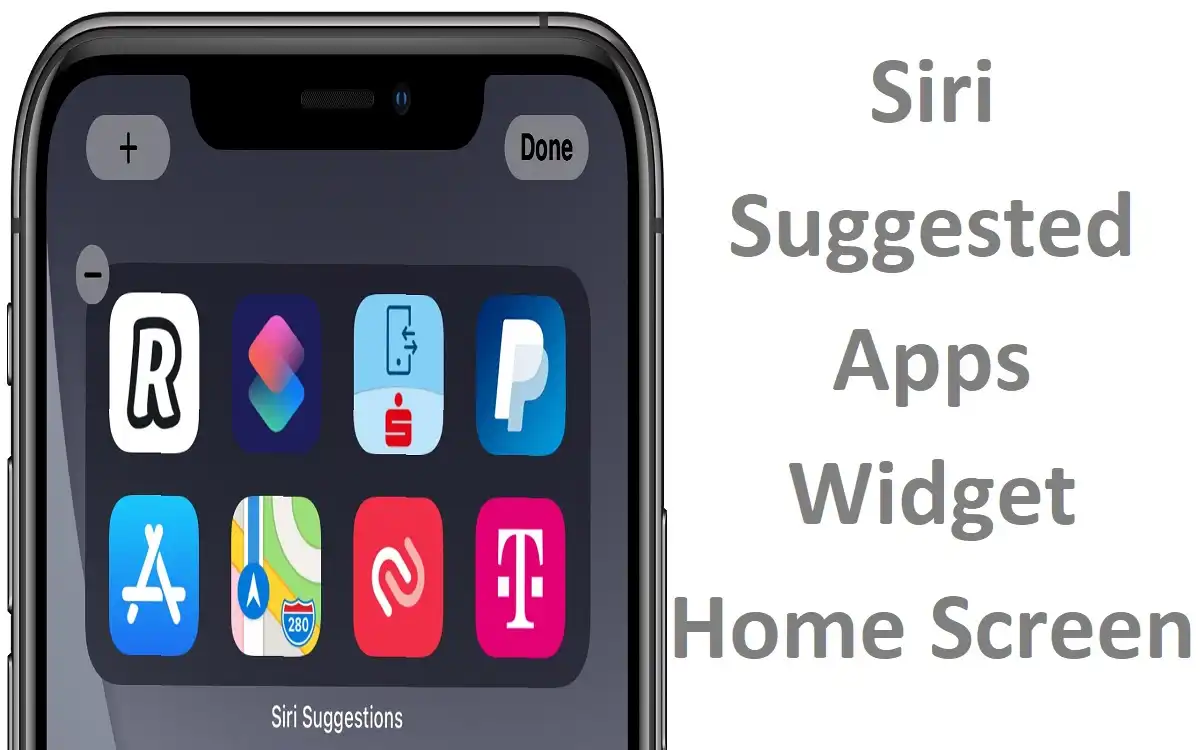One such feature that has revolutionized the way iPhone users interact with their devices is the Siri Suggested Apps Widget. This powerful tool, seamlessly integrated into the iOS ecosystem, brings a new level of convenience and efficiency to your daily smartphone usage. In this comprehensive guide, we’ll explore the ins and outs of the Siri Suggested Apps Widget, from its basic functionality to advanced customization options.
Table of Contents
- Introduction to Siri Suggested Apps Widget
- How Siri Suggestions Work
- Adding the Siri Suggestions Widget to Your Home Screen
- Customizing Your Siri Suggestions
- Benefits of Using Siri Suggested Apps
- Troubleshooting Common Issues
- Privacy and Security Considerations
- Comparison with Other Smart Suggestion Features
- Future of AI-Driven App Suggestions
- Conclusion
Introduction to Siri Suggested Apps Widget
The Siri Suggested Apps Widget is a testament to Apple’s commitment to creating intuitive and user-friendly interfaces. This feature leverages the power of artificial intelligence to predict which apps you’re likely to use at any given moment, based on your usage patterns, location, time of day, and other contextual factors. By presenting these suggestions right on your Home Screen, Apple aims to streamline your iPhone experience, saving you time and effort in navigating through your apps.
Recent Released: How to Play Summertime Saga on iOS 17
How Siri Suggestions Work
At its core, the Siri Suggested Apps Widget utilizes machine learning algorithms to analyze your app usage patterns. This analysis takes into account various factors:
- Frequency of app usage
- Time of day when certain apps are typically accessed
- Your current location
- Connected devices (e.g., headphones, car Bluetooth)
- Calendar events
- Routine activities
By considering these factors, Siri can make intelligent predictions about which apps you’re likely to need at any given moment. For instance, if you often check your fitness app after waking up, Siri might suggest this app in the morning. Or if you frequently order coffee from a particular app on your way to work, that app might appear in your suggestions during your commute time.
How to Add the Siri Suggestions Widget to Your Home Screen
Adding the Siri Suggestions Widget to your Home Screen is a straightforward process. Here’s a step-by-step guide:
- Enter Jiggle Mode: Touch and hold an empty area on your Home Screen until the apps start jiggling. Alternatively, you can press and hold an app icon and select “Edit Home Screen” from the menu.
- Access the Widget Gallery: Tap the plus sign (+) in the upper left corner of the screen.
- Select Siri Suggestions: Scroll down in the widget gallery and find “Siri Suggestions”. Tap on it to see the available options.
- Choose Widget Size and Type: You can swipe left or right to choose between different sizes of the widget. Decide whether you want it to show suggested apps or shortcuts based on your usage patterns.
- Add the Widget: Tap “Add Widget” to place it on your Home Screen.
- Finalize the Setup: Tap “Done” in the upper right corner to finish adding the widget. You can repeat these steps to add multiple Siri Suggestions widgets if desired.
The widget will now appear on your Home Screen, ready to provide you with intelligent app suggestions.
How to Customize Your Siri Suggestions
While the Siri Suggested Apps Widget is designed to work automatically, you have the power to customize its suggestions to better suit your preferences. Here are some ways you can tailor the experience:
How to Removie Specific Suggestions
If you find that certain app suggestions aren’t useful to you, you can easily remove them:
Step#1.Tap and hold on the app suggestion you want to remove.
Step#2.Select “Don’t Suggest [App Name]” from the menu that appears.
Re-enable Removed Suggestions
Changed your mind about a removed suggestion? You can bring it back:
Step#1.Go to Settings > Siri & Search.
Step#2.Scroll down to find the app you previously removed from suggestions.
Step#3.Toggle on “Show App in Search” and “Suggest App” options.
Adjust Siri & Search Settings
For more granular control over Siri’s suggestions:
Step#1.Go to Settings > Siri & Search.
Step#2.Here, you can toggle various options such as “Allow Notifications”, “Show in App Library & Spotlight”, and “Show When Listening”.
How to Rearrange Widget Placement
You can move the Siri Suggestions Widget around your Home Screen just like any other app or widget:
Step#1.Enter Jiggle Mode by long-pressing an empty area on the Home Screen.
Step#2.Drag the Siri Suggestions Widget to your desired location.
Step#3.Tap “Done” when finished.
Benefits of Use Siri Suggested Apps
The Siri Suggested Apps Widget offers numerous advantages that can significantly enhance your iPhone experience:
- Time-Saving: By predicting which apps you’re likely to use, Siri saves you the time and effort of searching through your Home Screen or App Library.
- Increased Productivity: With relevant apps at your fingertips, you can quickly access the tools you need to get things done.
- Contextual Awareness: Siri’s suggestions adapt based on your location, time of day, and other factors, providing relevant app suggestions when you need them most.
- Habit Formation: By suggesting apps at certain times or in specific contexts, Siri can help reinforce positive habits, like checking your fitness app after waking up.
- Decluttered Home Screen: With Siri suggesting your most-used apps, you can keep fewer app icons on your Home Screen, leading to a cleaner, more organized look.
- Discovery of Forgotten Apps: Siri might suggest apps you’ve downloaded but forgotten about, reminding you of potentially useful tools at your disposal.
- Seamless Integration: The widget blends seamlessly with your other app icons, maintaining the aesthetic of your Home Screen while adding functionality.
Troubleshoot Common Issues
While the Siri Suggested Apps Widget is generally reliable, you might encounter some issues. Here are solutions to common problems:
How to Widget Not Update
If your widget seems stuck and isn’t updating with new suggestions:
Step#1.Restart your iPhone.
Step#2.If the issue persists, try removing and re-adding the widget.
Irrelevant Suggestions
If you’re consistently getting irrelevant suggestions:
- Make sure you’ve given Siri enough time to learn your habits (usually a few days of regular use).
- Check your privacy settings to ensure Siri has the necessary permissions to access your location and app usage data.
- Use the customization options mentioned earlier to fine-tune your suggestions.
Widget Disappear
If your Siri Suggestions Widget keeps disappearing:
- Ensure you’re running the latest version of iOS.
- Try resetting your Home Screen layout (Settings > General > Reset > Reset Home Screen Layout).
Privacy and Security Considerations
Apple places a high priority on user privacy, and this extends to the Siri Suggested Apps Widget. Here are some key points to remember:
- On-Device Processing: All the machine learning and analysis for app suggestions happens on your device, not on Apple’s servers.
- Encryption: Any data that is synced with iCloud for the purpose of suggestions is end-to-end encrypted.
- User Control: You have full control over which apps can use Siri suggestions and can disable the feature entirely if desired.
- Transparency: Apple provides clear information about what data is used for suggestions and how it’s protected.
Comparison with Other Smart Suggestion Features
To put the Siri Suggested Apps Widget into perspective, let’s compare it with similar features from other platforms:
| Feature | Siri Suggested Apps (iOS) | Google App Suggestions (Android) | Microsoft App Suggestions (Windows Phone) |
| Prediction Basis | App usage, location, time, connected devices | App usage, location, time | App usage, time |
| Widget Available | Yes | Yes | No |
| Customization | High | Medium | Low |
| Privacy Focus | Very High | Medium | Medium |
| Integration with Voice Assistant | Yes (Siri) | Yes (Google Assistant) | Yes (Cortana) |
| Cross-Device Sync | Yes (via iCloud) | Yes (via Google Account) | Limited |
While all these platforms offer some form of smart app suggestions, Apple’s implementation stands out for its deep integration with the iOS ecosystem, high degree of customization, and strong focus on user privacy.
Future of AI-Driven App Suggestions
As artificial intelligence and machine learning technologies continue to advance, we can expect the Siri Suggested Apps Widget and similar features to become even more sophisticated. Some potential future developments might include:
- More Granular Contextual Awareness: Suggestions based on more specific contexts, such as your mood or the people you’re with.
- Proactive Actions: Instead of just suggesting apps, Siri might suggest specific actions within apps (e.g., “Call Mom” instead of just suggesting the Phone app).
- Cross-App Suggestions: Recommendations that involve using multiple apps in sequence to accomplish a task.
- Augmented Reality Integration: App suggestions that appear in AR when you’re looking at certain objects or locations through your iPhone’s camera.
- Health and Wellness Focus: More intelligent suggestions related to health apps based on your fitness data and goals.
Conclusion At Last
The Siri Suggested Apps Widget represents a significant step forward in making our smartphones truly “smart.” By leveraging the power of artificial intelligence and machine learning, Apple has created a feature that not only saves time but also enhances the overall user experience of the iPhone.
As we’ve explored in this article, the widget offers a perfect blend of convenience, customization, and privacy. It learns from your habits to provide relevant suggestions, while still giving you full control over your data and the apps that appear.
Whether you’re a power user looking to optimize your workflow or a casual user seeking a more intuitive phone experience, the Siri Suggested Apps Widget has something to offer. As Apple continues to refine and expand this feature, we can look forward to even more intelligent and helpful suggestions in the future.
By embracing tools like the Siri Suggested Apps Widget, we’re not just using our devices more efficiently – we’re partnering with them to enhance our daily lives. So why not give it a try? Add the widget to your Home Screen and experience the future of smart app suggestions today.