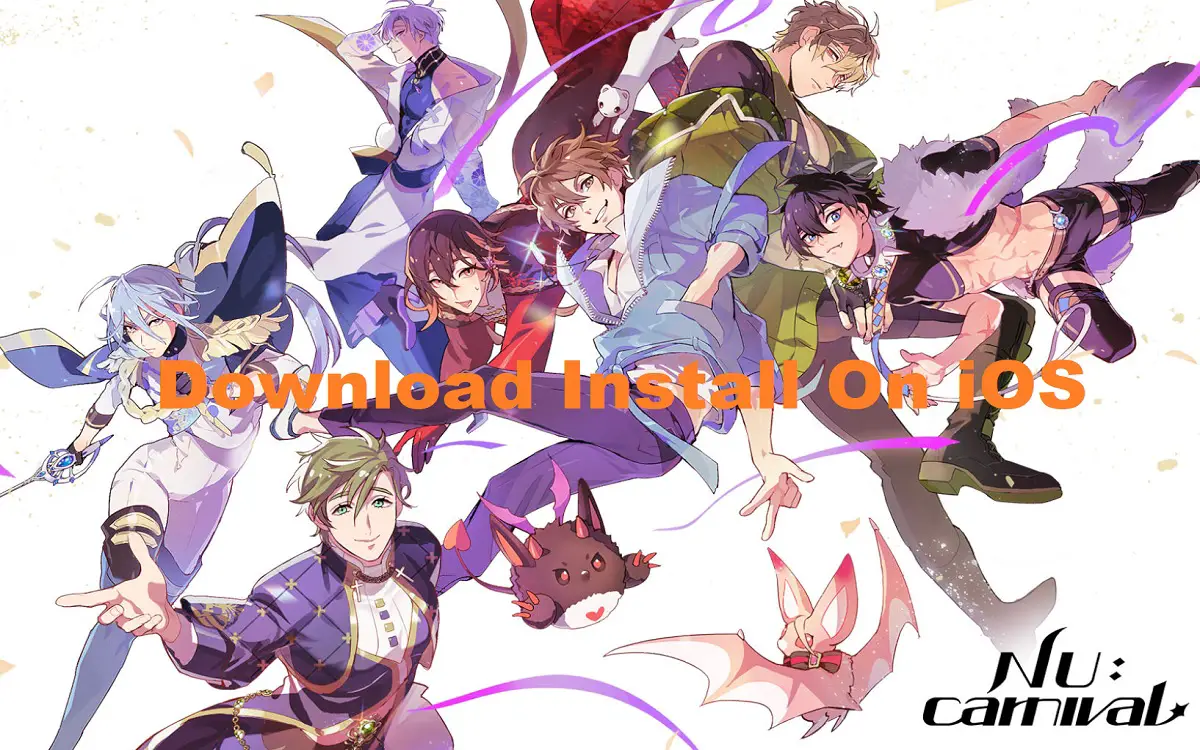Introduction
Nu Carnival is an exciting new anime-style gacha RPG game for iOS and Android devices. With stunning graphics, engaging gameplay and memorable characters, it provides hours of entertainment for anime and RPG fans.
Recent Released: What is Personal Voice in iOS 17? A Deep Dive into the New Accessibility Feature
However, unlike most iOS apps, Nu Carnival cannot be downloaded directly from the App Store. This is because it contains mature content and is not available on the App Store. So you’ll need to download and install it through other methods.
In this comprehensive guide, we provide step-by-step instructions on how to download, install and start playing Nu Carnival on your iPhone or iPad. Whether you’re new to sideloading apps on iOS or simply looking for tips to troubleshoot issues, this guide has got you covered. Let’s get started!
Step 1: Download the Nu Carnival iOS File
To get the Nu Carnival app on your iOS device, you first need to download the iOS file (.ipa file). Here are two ways to do that:
Method 1: Visit the AppLob Website
- Open Safari on your iOS device and go to the AppLob website: https://applob.com
- Use the search bar to look for “Nu Carnival”.
- Tap on the Nu Carnival icon. This will take you to the game’s page.
- Tap on “Install” and the iOS download will begin automatically.
Method 2: Visit the Official Nu Carnival Website
- Go to the official Nu Carnival website using Safari: https://nucarnival.com
- Scroll all the way down and tap on “iOS Download”.
- This will start the Nu Carnival iOS download.
- That’s it! You now have the Nu Carnival iOS file (.ipa) downloaded on your device. Next, we’ll see how to install it.
Step 2: Install the iOS File Using AltStore
To install Nu Carnival on your iPhone or iPad, you need a third-party app installer like AltStore since it’s not available on the App Store. Here are the steps to install Nu Carnival using AltStore:
Install AltStore
- First, download AltStore on your computer from altstore.io.
- Connect your iOS device to the computer and open AltStore.
- Follow the on-screen instructions to install AltStore on your iOS device.
Install Nu Carnival using AltStore
Once you have AltStore set up:
- Open AltStore on your iOS device.
- Tap on the + icon in the top left.
- Select the Nu Carnival iOS file you downloaded earlier.
- AltStore will now install Nu Carnival on your device.
And that’s it! Nu Carnival should now be installed and ready to play. The game icon will appear on your home screen like any other app.
Step 3: Play and Enjoy Nu Carnival!
Now that you have Nu Carnival installed, you can begin your adventure in this magical world! Here are some tips to get you started:
- Tap on the Nu Carnival icon to launch the game.
- Select your preferred language and server.
- Customize your character’s name, appearance and other details.
- Complete the introductory quests to learn the basic controls.
- Summon new companions called “Nightmares” to join your team.
- Explore stunning environments and scenic vistas.
- Take on quests, battles and challenges to earn rewards.
- Unlock new stories and romantic encounters with fascinating characters.
- Collect and upgrade equipment and items for your Nightmares.
- Participate in limited-time events for exclusive rewards.
- Climb up the competitive rankings in Arena contests.
- Join a guild to cooperate and socialize with other players.
Take your time to enjoy the immersive world and compelling stories in Nu Carnival. With regular updates and events added, it provides hours of entertainment and replay value.
FAQs and Troubleshooting Tips
Here are some common questions and helpful tips around downloading, installing and playing Nu Carnival on iOS devices:
Q1. Why isn’t Nu Carnival on the App Store?
Nu Carnival contains mature content and themes that do not meet Apple’s guidelines for the App Store. So it’s only available for download through third-party websites and needs to be sideloaded using AltStore.
Q2. How can I trust third-party websites for the iOS file?
Stick to reputable sites like AppLob that are known in the iOS gaming community for providing authentic game files. Avoid sites that seem sketchy or unfamiliar.
Q3. What if AltStore is revoked and Nu Carnival stops opening?
Connect your device back to the computer, open AltServer and refresh apps to reactivate AltStore. This usually resolves app revocation issues.
Q4. I can’t download the game file on my iOS device. What should I do?
Try switching to a stable WiFi connection or use a computer to directly download the Nu Carnival iOS file. Then transfer it to your device using AirDrop.
Q5. Can I transfer my Nu Carnival account to a new device?
Yes, just use the same Apple ID associated with your previous device. Your Nu Carnival account data is tied to your Game Center ID.
Q6. The game is stuck on a loading screen. How can I fix this?
Force close the app, restart your device and clear app data/cache if needed. Check for any iOS software updates as well. This typically resolves loading issues.
Q7. How do I reinstall Nu Carnival if I deleted it?
Simply follow the installation process again. Download the Nu Carnival iOS file, sideload via AltStore and you can play the game again on that device.
Conclusion
Installing and playing Nu Carnival on your iPhone or iPad takes a few extra steps since it’s not available on the App Store. But by downloading the iOS file from reliable sources and using a sideloading app like AltStore, you can easily get Nu Carnival installed and running smoothly.
With its anime-inspired world, captivating characters and engaging RPG gameplay, Nu Carnival provides an immersive escape on your iOS device. We hope this guide helps you successfully download, set up and enjoy this imaginative gacha adventure! Let the magical journey begin.