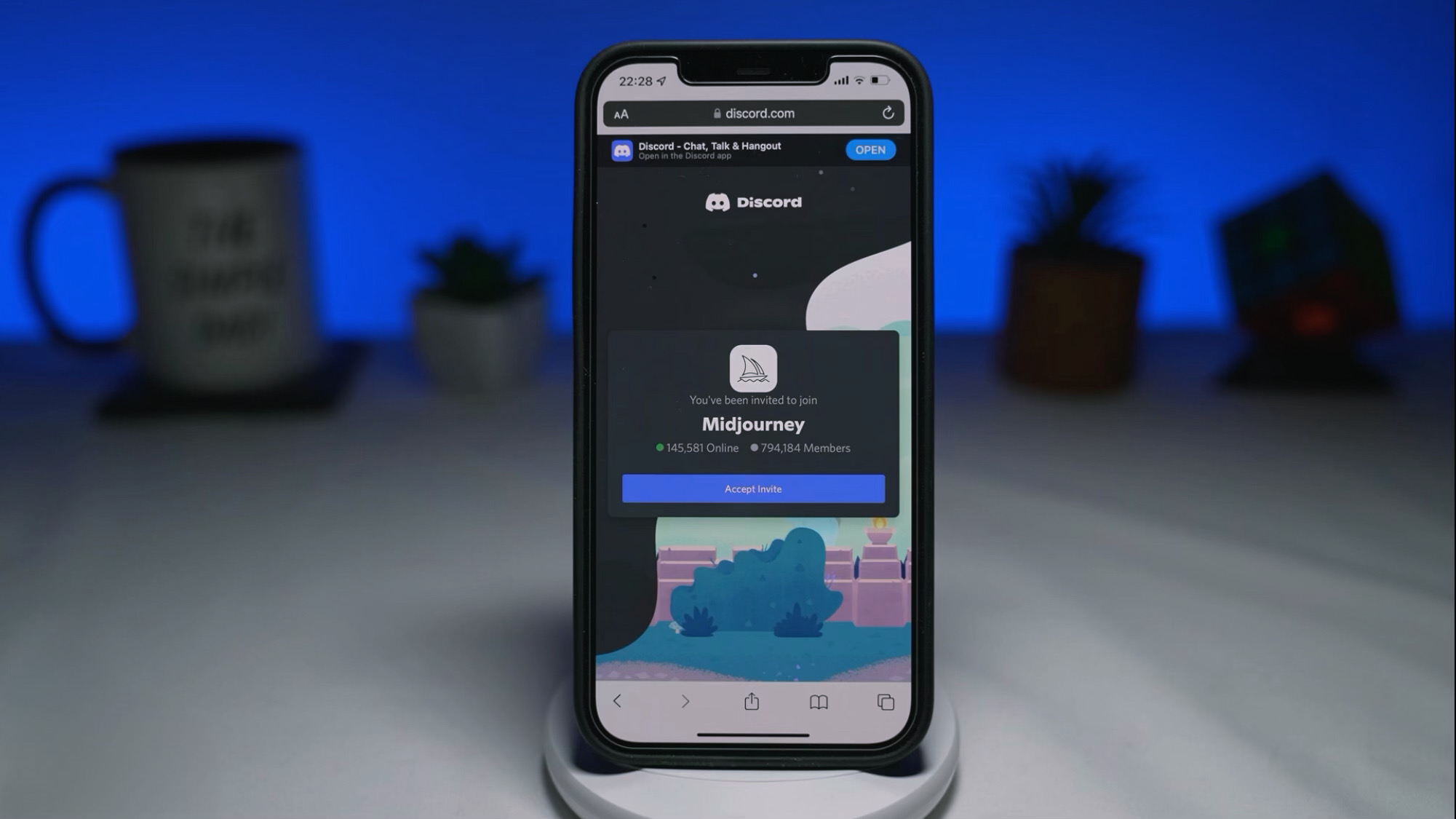Midjourney is an independent research lab that develops artificial intelligence (AI) tools to expand the imaginative capabilities of humans. One of their most notable creations is a Discord server that allows users to generate stunning images based on keywords. If you want to know how to use Midjourney AI on iOS, this guide is for you.
Here, we will walk you through the steps to create your own incredible images using Midjourney AI on your iOS device.
How to Join the Midjourney Discord Server
To get started with Midjourney AI, you will first need to join their Discord server. Follow these steps:
- Open your web browser and navigate to the Midjourney Discord server invite link: https://discord.com/invite/midjourney.
- Once the page loads, log in to your Discord account, or sign up if you don’t have one.
- Press “Accept Invite” to join the server.
How to Generate Images with Midjourney AI
Once you’ve joined the server, follow these steps to generate images using Midjourney AI:
Step 1: Locate the “Newbies” channel
This is the most popular channel for new users to generate images. Look for the channel named “Newbies” followed by some numbers.
Step 2: Type the “/imagine” command
In the “Newbies” channel, type “/imagine” and press enter. This command will automatically generate the “prompt:” command.
Step 3: Enter your keywords
After “prompt:”, type in the keywords you’d like the AI to base the image on. Make sure to leave a space between each keyword.
Step 4: Press enter to send the command
After typing in your keywords, press enter to send the command. The AI will then generate an image based on your input.
Step 5: Wait for your image to be created
The image generation process may take some time, as there are many other users also requesting images. Keep an eye on the progress and wait for your image to be completed.
Step 6: View your generated image
Once your image is ready, you will receive a notification at the top of the Discord interface. Tap on the notification to view your generated image.
Image Options and Limitations
Beneath your generated image, you will find some letters and numbers representing different options:
- “U” stands for “Upscale,” which allows you to enlarge and sharpen the image.
- “V” stands for “Variation,” which generates four variations of the image.
Note that each user has a limited trial of 25 queries, which includes upscales and variations. Make sure to use your queries wisely.
Midjourney Prompts Ideas
Prompt 1:
/imagine prompt: An imposing Roman Emperor sitting on a throne made of marble, draped in crimson robes with intricate golden embroidery, holding a scepter in one hand and a globe in the other, surrounded by guards adorned in armor, statues and columns of the palace in the background, Photography, high-resolution full-frame camera with a 50mm lens, –ar 1:1 –v 5
Prompt 2:
/imagine prompt: A fierce knight with a shield and a sword standing in a dark and damp dungeon, the only light comes from a torch on the wall, highlighting the knight’s intricate armor and muscular build, the atmosphere is tense and ominous, Photography, using a telephoto lens with a shallow depth of field, –ar 3:2 –v 5
Prompt 3:
/imagine prompt: An awe-inspiring mountain range with a solitary hiker standing at the peak, snowy terrain stretching out for miles, blue skies with wispy clouds, capturing the hiker’s euphoric emotion, rugged clothing and gear, Photography, DSLR camera with a wide-angle lens, –ar 3:2 –v 5
Prompt 4:
/imagine prompt: A graceful anime dancer, captured mid-pose, with long ribbons trailing behind her, performing in a grand theater, surrounded by an audience in elegant attire, richly decorated with gold and jewels, Photography, using a prime lens with a wide aperture to create a shallow depth of field, –ar 16:9 –v 5
Conclusion
Midjourney AI is an exciting tool that enables users to create stunning images based on their imagination using simple keywords. By joining the Midjourney Discord server and following the steps outlined above, you can explore the limitless possibilities of AI-generated art. If you found this guide helpful, please let us know and share it with others who may be interested in harnessing the power of Midjourney AI on their iOS devices.