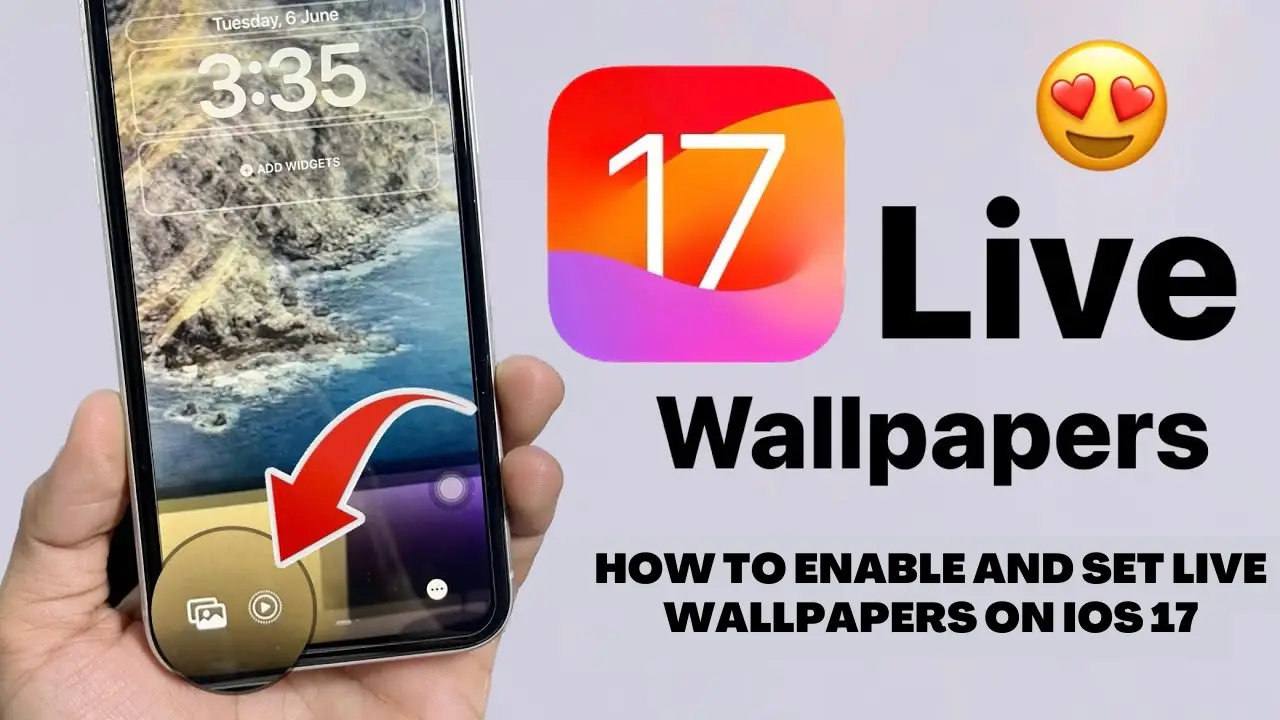Introduction
In the world of smartphones, customization is a key aspect that users often look for. One of the popular customization options is setting live wallpapers, which add a dynamic and interactive element to the device’s home screen. Apple introduced Live Photos, a feature that captures a few seconds of video before and after taking a photo, in iOS 9. Users could set these Live Photos as wallpapers, creating an immersive visual experience. However, in iOS 16, Apple removed the ability to set Live Photos as wallpapers, much to the disappointment of iPhone users.
The Return of Live Wallpapers in iOS 17
According to the search results, it appears that Apple has listened to the feedback and demand from iPhone users. In iOS 17, the company has brought back the feature to set Live Photos as wallpapers. This news has delighted many users who missed the dynamic element on their home screens.
Also Read : How To Add an Instagram Widget to Your iPhone Home Screen
Here are ways to Enable and Set Live Wallpapers on iOS 17
Updating to iOS 17
The first step to enjoy live wallpapers on your iPhone is to update your device to iOS 17. Make sure you have a stable internet connection and navigate to your device’s Settings. From there, go to the “General” tab and select “Software Update.” If an update is available, tap on “Download and Install” to begin the update process.
Choosing a Live Photo
Once your device is updated to iOS 17, you can proceed to choose a Live Photo to set as your wallpaper. Open the Photos app and select the Live Photo you want to use. Remember that Live Photos capture a few seconds of video along with the picture, so choose a moment that you want to bring to life on your home screen.
Setting the Live Wallpaper
After selecting the Live Photo, tap on the share icon at the bottom-left corner of the screen. From the options available, choose “Use as Wallpaper.” You can then customize the live wallpaper by adjusting the position and scaling. Once you’re satisfied with the preview, tap on “Set” to apply the live wallpaper to your home screen.
Enjoying the Dynamic Experience
With the live wallpaper set, go back to your home screen, and you’ll immediately notice the dynamic element in action. As you interact with your device or swipe between pages, the Live Photo will come alive, creating a visually captivating experience.
Personalization Options
iOS 17 offers additional personalization options for live wallpapers. You can choose to enable or disable the animation when activating the device’s “Raise to Wake” feature. Furthermore, you can select whether the live wallpaper should be active on the Lock Screen, Home Screen, or both.
User Reports and Reddit Feedback
While the return of live wallpapers in iOS 17 is exciting news, it is worth noting that some users on Reddit have reported an issue. According to their feedback, while it is possible to set a live wallpaper, the old live wallpapers from previous iOS versions are not available. This limitation has disappointed users who had a collection of favorite live wallpapers that they can no longer use.
Apple’s decision to bring back live wallpapers in iOS 17 shows their commitment to addressing user feedback. However, it is essential for users to manage their expectations regarding the availability of old live wallpapers. Apple might consider reintroducing more options in the future updates, but for now, users will need to explore new Live Photo opportunities or create their own.
Must Read : How to use Mental Wellbeing in Health app in iOS 17
FAQs
1. Can I set Live Photos as wallpapers in iOS 17?
Yes, Apple has brought back the feature to set Live Photos as wallpapers in iOS 17. This means you can enjoy dynamic and interactive backgrounds on your iPhone’s home screen.
2. How do I enable live wallpapers on iOS 17?
To enable live wallpapers on iOS 17, you need to update your device to the latest iOS version. Once updated, you can choose a Live Photo from your Photos app and set it as your wallpaper through the sharing options.
3. Are there tutorials available for setting live wallpapers on iOS 17?
Yes, there are several tutorials available on platforms like YouTube that provide step-by-step instructions on how to enable and set live wallpapers on iOS 17. These tutorials can help you make the most out of the feature.
4. Can I customize the live wallpapers on iOS 17?
Yes, iOS 17 offers customization options for live wallpapers. You can adjust the position and scaling of the live wallpaper to suit your preferences. Additionally, you can choose whether the live wallpaper should be active on the Lock Screen, Home Screen, or both.
5. Are the old live wallpapers from previous iOS versions available in iOS 17?
According to user reports and feedback on Reddit, the old live wallpapers from previous iOS versions are not available in iOS 17. While you can set live wallpapers, you’ll need to explore new Live Photo opportunities or create your own.
6. Will Apple reintroduce more options for live wallpapers in the future?
While there is no official confirmation, Apple has shown a commitment to addressing user feedback. It is possible that they might consider reintroducing more options for live wallpapers in future updates. Users can stay updated with Apple’s announcements and updates to know about any new features related to live wallpapers.
Conclusion
In conclusion, according to the search results, it appears that live wallpapers have been brought back in iOS 17. Apple has responded to the popular demand from iPhone users by reintroducing the ability to set Live Photos as wallpapers. This exciting feature allows users to personalize their devices with dynamic and interactive backgrounds. While the availability of old live wallpapers is limited, users can explore new Live Photo opportunities and enjoy the visual experience on their home screens. With iOS 17, iPhone users have regained the ability to customize their devices to reflect their unique style and preferences.