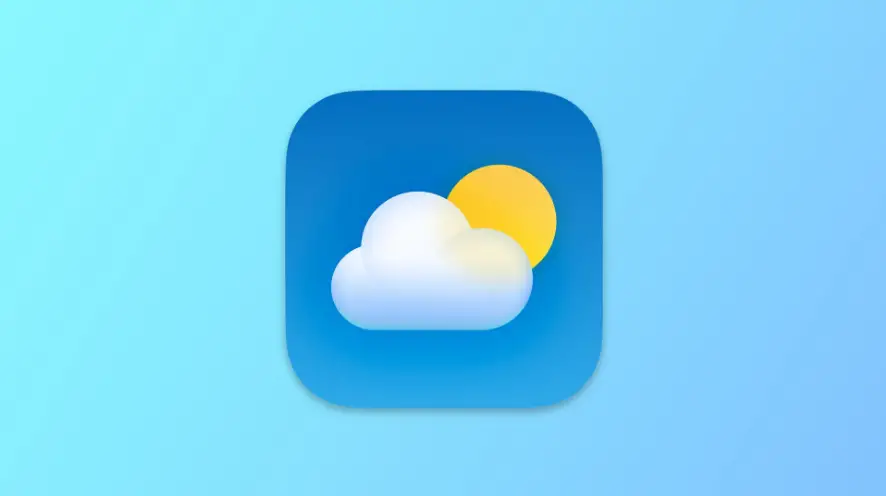Fix iOS Weather App Not Working: Restart iPhone, Check System Status, Turn on Location Services, Reinstall App, Update iOS, or Reset Network Settings.
Are you an iPhone user who relies on the iOS Weather app to stay informed about the weather? If so, you know how frustrating it can be when the app stops working. Whether it’s not displaying any data or showing outdated information, it can be challenging to know what’s going on outside. Fortunately, in this article, we’ll explore the possible reasons why the iOS Weather app is not working and provide you with some troubleshooting steps to fix the issue. So, read on to learn how to get your iOS Weather app up and running again!
iOS Weather App Not Working: Possible Reasons
There can be several reasons why the iOS Weather app is not working. Here are some of the most common ones:
Location Services Turned Off
The iOS Weather app uses your device’s location to show you accurate weather information. If location services are turned off or not allowed for the Weather app, the app may not work correctly.
Problem with Apple’s Weather Data Provider
Apple’s weather data provider can sometimes experience issues, causing the iOS Weather app to display no data or old cached weather information.
iPhone Software Issues
Sometimes, the iOS Weather app may stop working due to issues with the iPhone’s software. This can happen after updating the software or due to other software-related problems.
Now that we know the possible reasons for the issue let’s move on to how to fix the iOS Weather app.
Check More: Google Passkey iOS: A Safer and Easier Login Solution
How to Fix the iOS Weather App
If you are experiencing issues with the iOS Weather app, here are some troubleshooting steps you can take:
Check Location Services
Make sure that location services are turned on and allowed for the Weather app. To do this, go to Settings > Privacy & Security > Location Services > Weather. Turn on Precise Location to increase the accuracy of the forecast in your current location.
Restart Your iPhone
Restarting your iPhone can sometimes fix the issue. To restart your iPhone, press and hold the side button and either volume button at the same time to shut it down. After a few seconds, press the side button again to turn it back on.
Update Your iPhone
Updating your iPhone can fix bugs and issues with the software, including problems with the iOS Weather app. To update your iPhone, go to Settings > General > Software Update. If an update is available, download and install it.
Reinstall the Weather App
If the above methods don’t work, try reinstalling the Weather app. Long press on the Weather app icon until it starts wiggling. Then, tap on the X icon to uninstall it. Finally, open the App Store and search for “Weather” to reinstall it.
Use a Different Weather App
If the iOS Weather app is still not working, you can try using a different weather app. There are several weather apps available on the App Store, such as The Weather Channel, AccuWeather, and Weather Underground.
Conclusion
The iOS Weather app is an essential app for iPhone users who want to stay up-to-date with the weather. However, if the app is not working correctly, it can be frustrating. In this article, we discussed the possible reasons behind the iOS Weather app not working and how to fix the issue. Try the above troubleshooting steps, and if the issue still persists, contact Apple Support for further assistance.