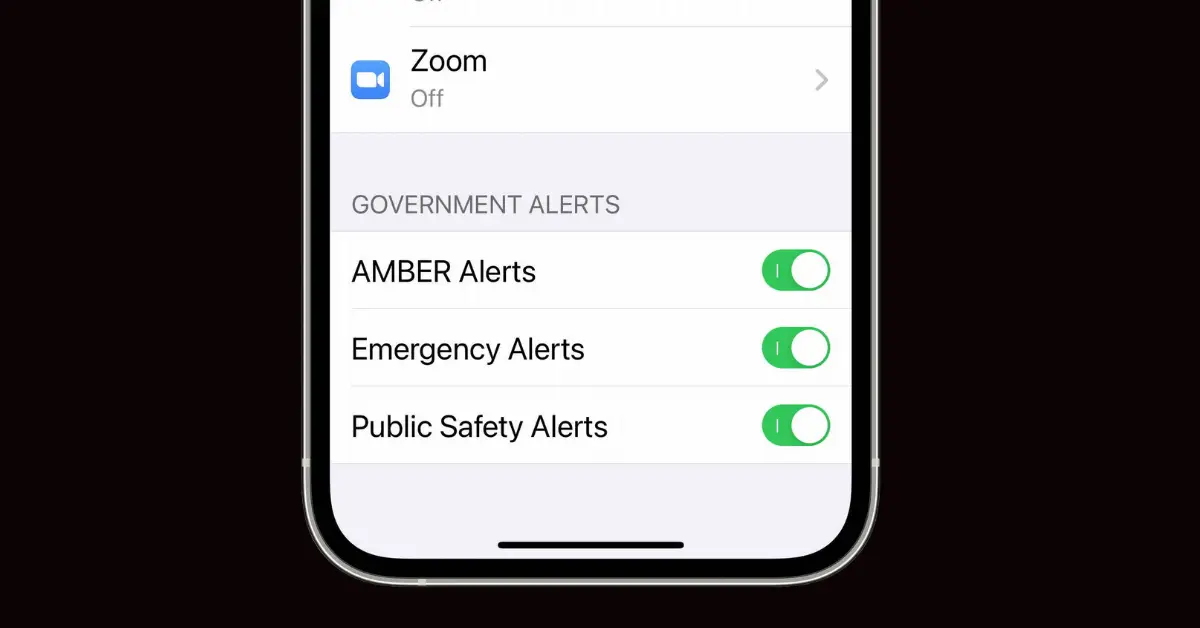Emergency government alerts are essential notifications sent by authorities to inform people of threats or emergencies, such as severe weather, terrorist attacks, missing children, and more.
These alerts are crucial in keeping the public informed and safe. However, some users may prefer to disable these alerts on their iPhones for various reasons.
In this article, I will walk you through the process of turning off emergency alerts on your iOS device.
Step 1: Open Notifications Settings
To begin, you will need to access the Notifications settings on your iPhone. Here’s how to do that:
- Tap on the “Settings” app on your iPhone’s home screen.
- Scroll down and tap on the “Notifications” option.
Step 2: Navigate to Government Alerts
Once you have accessed the Notifications settings, you can find the emergency alert options by following these steps:
- In the Notifications settings, scroll down to the bottom of the page.
- Look for the “Government Alerts” section (it may be named differently depending on your region).
Step 3: Turn Off Emergency Alerts
Within the Government Alerts section, you will see different types of emergency alerts, such as Amber Alerts, Emergency Alerts, and Public Safety Alerts. To turn off any or all of these alerts, follow these steps:
- To disable a specific alert, tap on the toggle switch next to the alert type you wish to disable.
- If the toggle switch is moved to the left and is no longer green, this means that the alert has been turned off, and you will not receive notifications for that specific alert type.
- If you wish to turn off all emergency alerts, disable the toggle switches for all alert types listed.
How to Re-Enable Emergency Alerts on iPhone
If you decide to re-enable emergency alerts on your iPhone, simply follow the same steps mentioned above and turn the toggle switches back on by moving them to the right.
How to Disable Notifications for Other Apps
In addition to disabling emergency alerts, you may also want to disable notifications for other apps on your iPhone. To do this, follow these steps:
- In the Notifications settings, scroll through the list of apps installed on your device.
- Tap on the app for which you want to disable notifications.
- Switch off the “Allow Notifications” toggle.
Final Words
Disabling emergency alerts on your iPhone is a simple process that can be easily reversed if you decide to receive these notifications again in the future.
Keep in mind that while disabling emergency alerts may reduce distractions, it may also make you less informed about potential threats or emergencies in your area. Always weigh the pros and cons before turning off these essential notifications.