Yesterday, we posted a guide on how to enable Do Not Disturb and how to fix it if it’s not working, and a user commented that DND won’t turn off on his iPhone.
William Archer:
But how do I turn off Do Not Disturb with iOS 16.1.1? The off switch seems to have disappeared.
I replied to him with a proper solution, but this made me think of many users facing the same issue, so this article will present you with a small and simple tutorial on how to turn off Do Not Disturb on your iPhone on iOS 16 or iOS 16.1.
How to Turn Off “Do Not Disturb” on iOS 16/iOS 16.1/iOS 16.1.1
Well, like Devendra Chande explained in the last guide about how easy it is to enable DND on iOS 16 and how you can configure settings, turning it off is the easiest.
With iOS 15, Apple provided “Focus” mode, which includes Do Not Disturb. Now, if you wish to configure DND settings on your iPhone, you will have to go to Settings => Focus => Do Not Disturb. But you will not find an option to turn it off.
Since you can only make new changes and configure settings for Focus mode, you will have to turn on and turn off Do Not Disturb from the “Control Center.”
1. Open “Control Center” by swiping down from the top-right corner on iPhone X or newer models, or by swiping up from the bottom on iPhones with a Touch button.

2. You will “Focus” here. You need to long-press on it.

3. It will open all “Focus” options.

4. You simply need to tap on “Do Not Disturb” and it will be turned off.

It was very simple, right? Since Apple has limited “Focus” in the Settings app to customize your devices and silence notifications, the on and off option for Focus is placed in “Control Center.” Even Apple has clearly mentioned it there. Check out the image below:

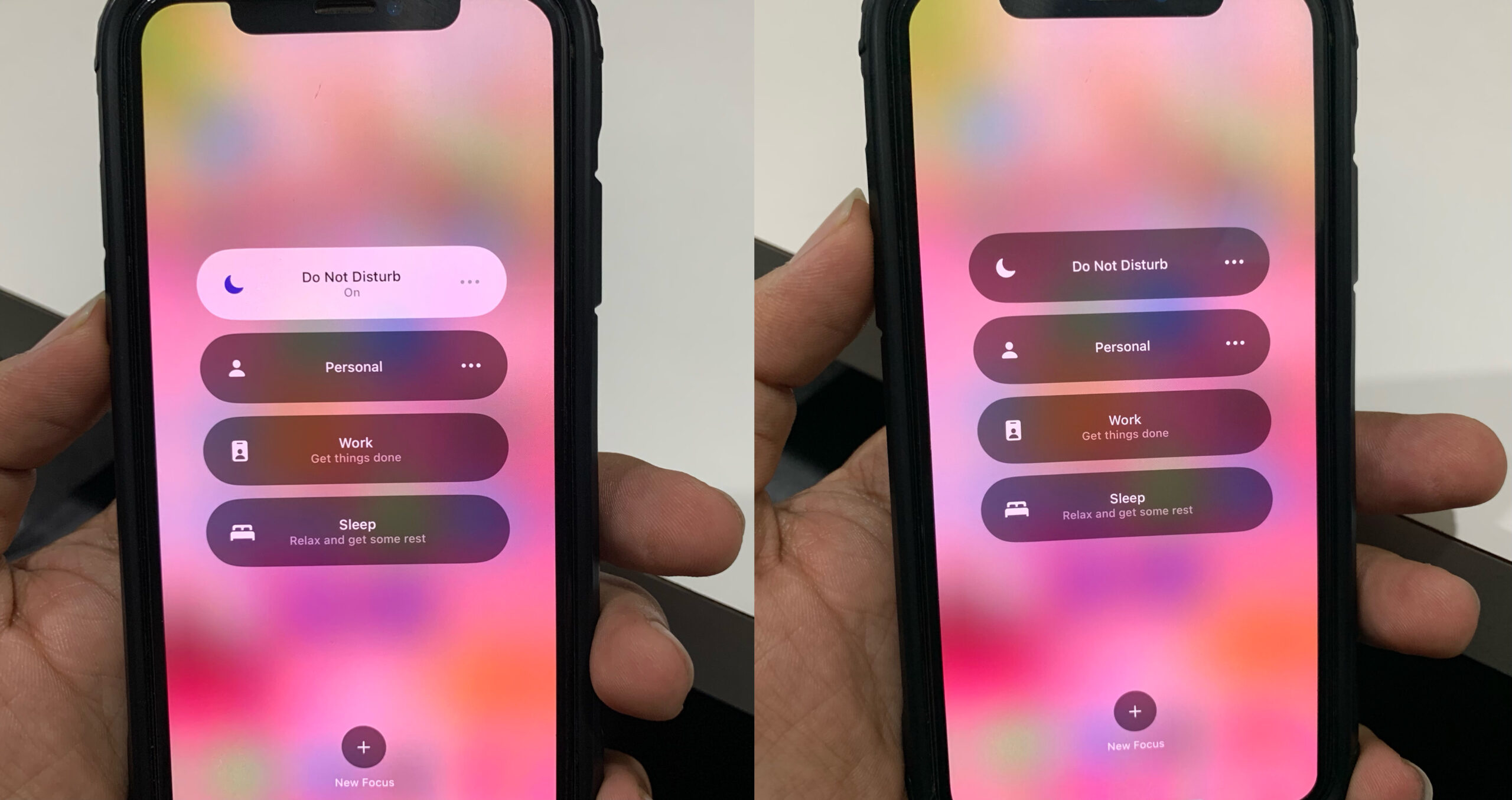


One thought on “Can’t Turn Off Do Not Disturb on iOS 16? How to Disable Do Not Disturb on iOS 16.1”