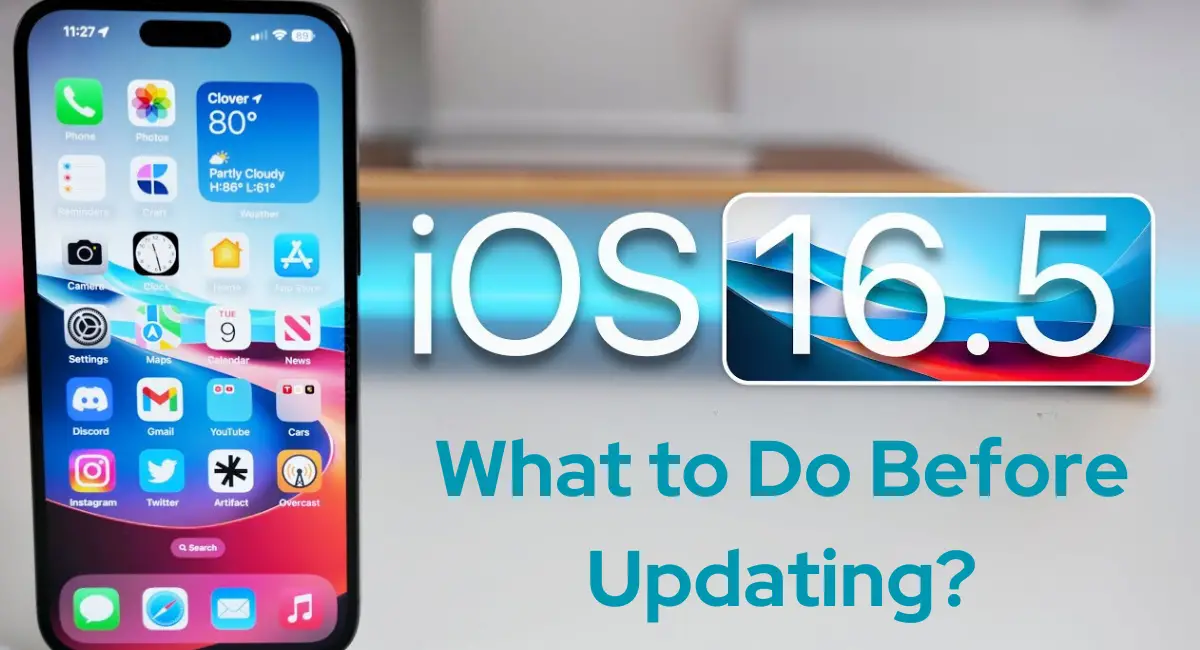Apple’s latest iOS version, iOS 16.5, is soon going to be available for update, adding a new dimension to the user experience. iOS 16.5 RC has already been released.
However, like any other system update, it is essential to gather some insights before proceeding with the update.
So, I will provide you with a clear understanding of what you should know and do before and after updating your device to iOS 16.5.
Getting Ready for the Update
The iOS 16.5 version is expected to launch next week, with a specific date yet to be confirmed.
With every update comes new features and adjustments, which can impact your device’s performance, battery life, and overall functionality.
From initial testing since its beta release, iOS 16.5 has proven to offer battery performance on par with or even slightly better than the previous 16.4 version.
This is good news for users concerned about battery life.
Noteworthy Features and Adjustments
The iOS 16.5 update brings some new features and adjustments to the table.
One of these is the introduction of optimized battery charging and clean energy charging options.
These features are designed to learn your charging patterns and adapt accordingly.
However, these options might not work perfectly if you do not have a regular schedule.
Therefore, it’s recommended to keep these options turned off if your schedule varies significantly day-to-day.
Post-Update Steps
After updating to iOS 16.5, it is recommended to check certain settings to ensure smooth operation.
First, navigate to your iCloud settings and scroll to the bottom until you find the “access iCloud data on the web” option.
This option allows you to view and manage all your iCloud data from any device via icloud.com.
However, some users have reported issues with data syncing after updating to iOS 16.5. To rectify this, you may need to disable and re-enable this option for all your data to sync correctly.
If you haven’t already turned on this feature, consider doing so for easy access to your iCloud data from any device.
Resolving Wi-Fi Password Issue
Some users have reported having to repeatedly enter their Wi-Fi passwords on their home or work networks.
Apple seems to have addressed this issue with iOS 16.5, but to ensure the fix is properly implemented, you need to reset your network settings after updating.
To do this, go to General Settings, scroll to the bottom, and select Transfer and Reset iPhone. Next, click on Reset and choose Reset Network Settings.
Be aware that this will erase all your saved Wi-Fi passwords, but once you re-enter them, the issue of having to do so repeatedly should be resolved.
Conclusion
Updating to iOS 16.5 can bring a host of improvements to your device, but it’s crucial to be aware of the changes and steps needed to ensure a smooth transition.
With this guide, you are now well-prepared to make the most out of your iOS 16.5 update.
Remember, updates can roll out at any time, so keep an eye out for the official release of iOS 16.5.