It is obvious that you have switched to iOS 16 and are enjoying all the new features that Apple has offered with it. Among the most talked-about features in iOS 16 are customizing the lock screen and photo cutout.
However, with the new iPhone OS, many iOS 16.1.1 users are having trouble turning on the Do Not Disturb mode on their iPhones. Well, I can just say that you can find it in “Settings” under “Focus,” but that won’t solve the problem because many users have an issue with Do Not Disturb not working on their iPhones on iOS 16.
So, in this article, I will tell you how to turn on “Do Not Disturb” on iOS 16.1.1 and how to troubleshoot when it is not working properly.
How to Turn on “Do Not Disturb” on iOS 16.1.1
Turning on the Do Not Disturb mode on iOS 16 is a no-brainer. Let’s check out the easiest method.
1. Swipe from the top-right corner of your iPhone to open the “Control Center” on iOS 16.
Or, Settings => Focus => Do Not Disturb. Here, I will continue with the control center method.

2. Long press on the “Focus” that you see in the “Control Center.”

3 You will see “Do Not Disturb,” and you will have to just tap it to turn it on.

See? It is this easy to enable Do Not Disturb mode on iOS 16. However, the problem begins now if you don’t configure its settings.
Many users just turn it on without configuring settings, and when it doesn’t function as they want, they think “Do Not Disturb” is not working properly on iOS 16.1.1. Let’s check how to do that.
How to Fix Do Not Disturb Not Working on iOS 16
Actually, there isn’t any error in the “Do Not Disturb” mode, but the main problem lies in the automation settings in this mode.
Every user has his or her own preferences when setting DND mode. If you haven’t configured it, you may miss even important or emergency calls/messages from some specified person. So, if you discover that Focus or Do Not Disturb mode isn’t working properly, here’s how to fix it.
1. Open “Control Center” from the top-right corner in iOS 16 and force press “Focus.”
2. Press the meatball menu or three-dot menu next to “Do Not Disturb.” You can select the time duration for which you wish to enable this mode or configure other settings.

3. Tap “Settings,” and DND settings will open on the screen.

Here, you can make changes according to your needs. The following are the settings:
- Add people or apps from which you wish to receive notifications and calls/messages while DND is enabled.

- You can also customize the “Lock Screen” and “Home Screen” to turn on. This will limit distraction.

- There is an option to “Set a Schedule.” This will turn on DND automatically at a certain time, location, or particular app. You can set everything here.
- The last option is to add “Focus Filters.” Here, you can set how apps will behave when Focus is turned on.

So, if you take some time and make appropriate changes in the Focus settings according to your needs, Do Not Disturb will work properly on your iPhone on iOS 16.1.1.
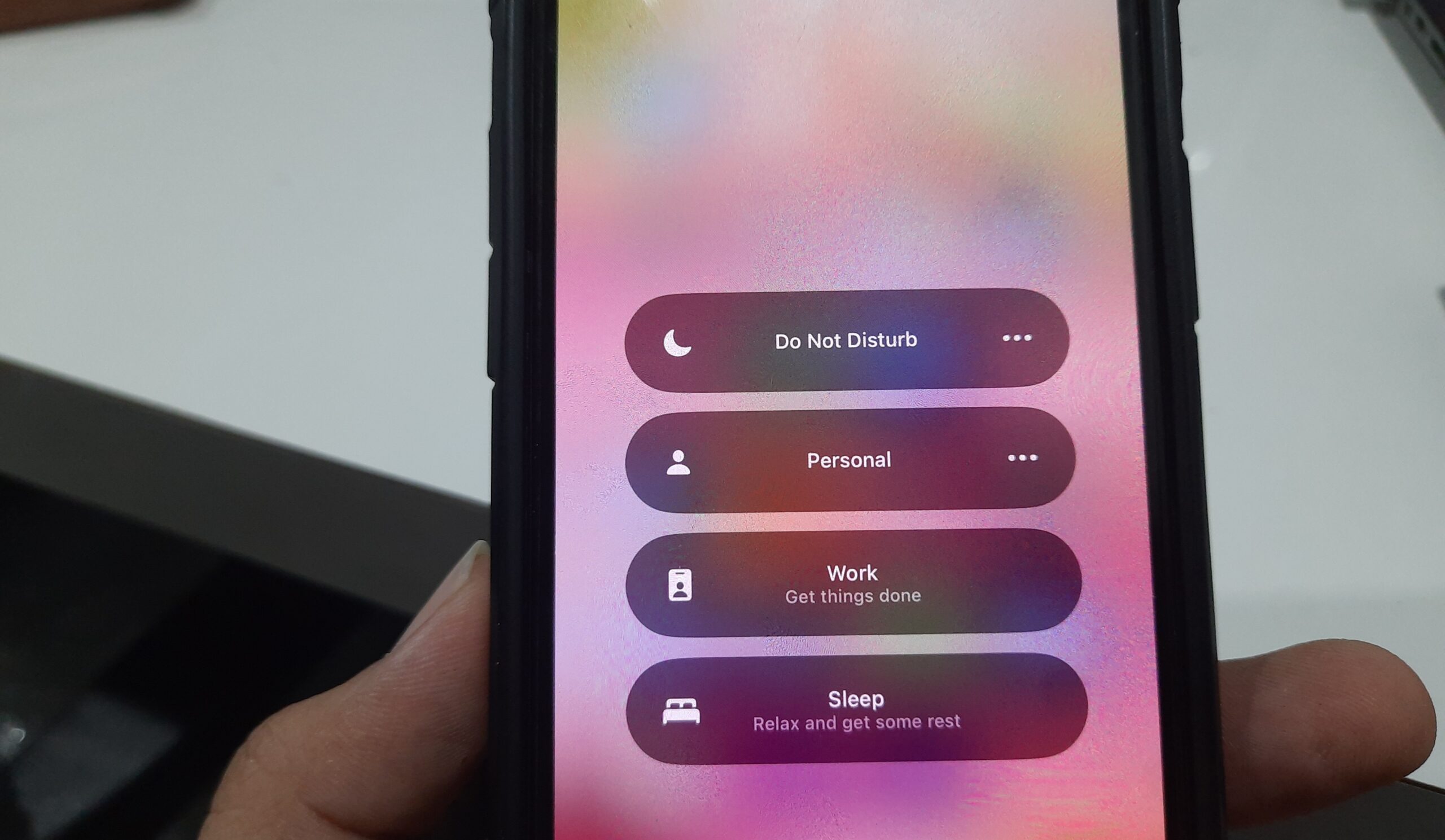


But how do I turn off Do Not Disturb with iOS 16.1.1? The off switch seems to have disappeared.
In order to turn off the Do Not Disturb, open the control center by swiping down from the top-right corner and long press on the FOCUS and just tap on Do No Disturb. It will be disabled. There is no option of turning off the Do Not Disturb in Settings => Focus => Do Not Disturb.
Thanks so much for the easy explanation. I wish they’d just quit jacking with it. Your walk-through calmed my ass down, though. 😉
Thank you, Katherine, for your feedback. We will always try to help our readers with easy explanations of iOS guides and fixes. ???