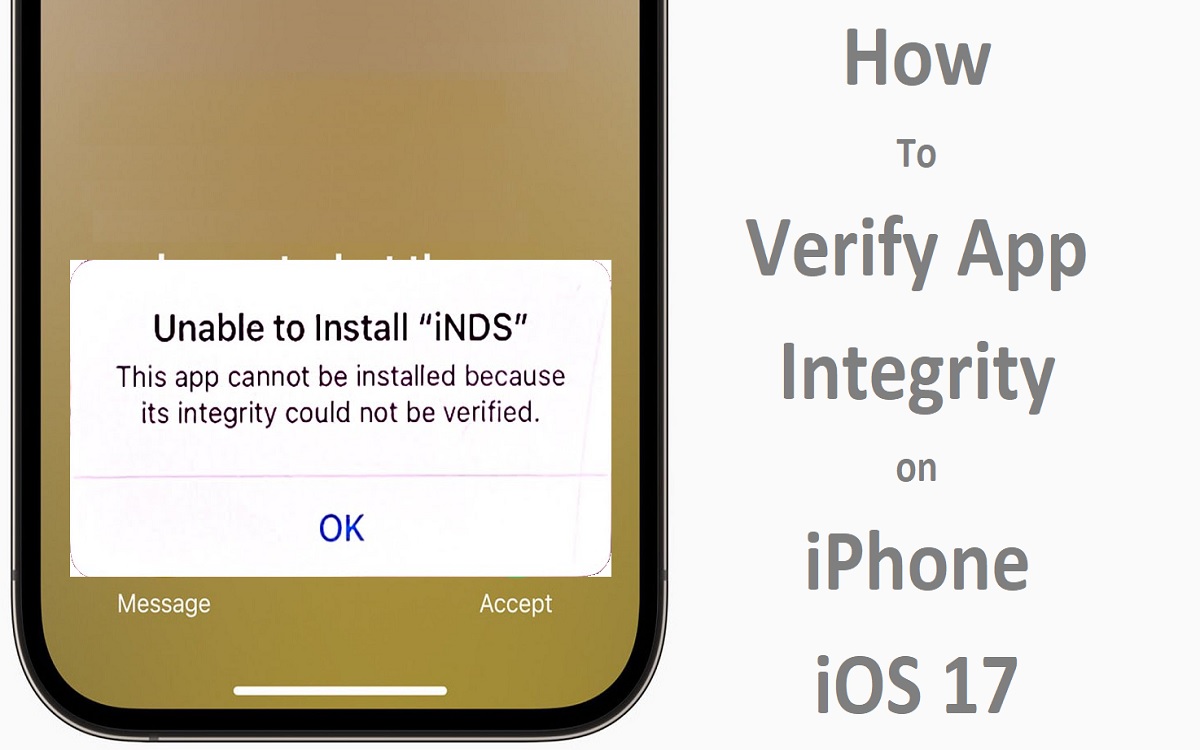In the ever-evolving digital landscape, the security and Integrity on iphone iOS 17 of the applications we use on our devices have become a paramount concern. With the release of iOS 17, Apple has introduced new features and enhancements to help users verify the authenticity of the apps they install on their iPhones. This comprehensive guide will walk you through the various methods available to ensure that the apps you download are safe, legitimate, and free from any malicious modifications.
Recent Released:Whiteout Survival Codes April 2024 on iPhone
The Importance of App Integrity
Before delving into the verification process, it’s essential to understand why app integrity is so crucial. Malicious actors often exploit vulnerabilities in apps to gain unauthorized access to sensitive data, steal personal information, or even take control of your device. By verifying the integrity of an app, you can mitigate these risks and ensure that the software you’re using is genuine and hasn’t been tampered with.
Method 1: Requesting Verification from the App Developer
One of the most reliable ways to verify an app’s integrity is to contact the developer directly. If you’ve obtained an app from a source other than the official App Store, it’s recommended to reach out to the developer and request verification of the app’s authenticity.
Step 1: Identify the Developer Visit the app’s official website or search for the developer’s contact information. This information is typically available in the app’s description or the developer’s website.
Step 2: Reach Out and Request Verification Once you have the developer’s contact information, send them a polite request to verify the app’s integrity. Provide them with the details of where you obtained the app and any additional information they may require.
Step 3: Wait for the Developer’s Response The developer should respond with instructions on how to proceed. In most cases, they will ask you to uninstall the app and provide a verified version from their official website or the App Store.
If the developer is unresponsive or unable to verify the app’s integrity. It’s advisable to find an alternative source or consider a different app altogether.
Method 2: Verifying the Integrity Yourself
If you have access to a computer, you can take matters into your own hands and verify the app’s integrity yourself. This process involves using specialized software or services that can analyze the app’s code and ensure its authenticity before installing it on your iPhone.
Step 1: Obtain the App File First, you’ll need to acquire the app file you want to verify. This could be a downloaded IPA file or an app bundle extracted from an IPA file.
Step 2: Transfer the App File to Your Computer Connect your iPhone to your computer and transfer the app file using a file transfer utility or by accessing the device’s file system directly.
Step 3: Use a Verification Service There are various online services and desktop applications that can analyze the app file and verify its integrity. Some popular options include:
- AltServer
- iREB
- iOS App Signer
These services typically work by decrypting the app file, analyzing its code for any signs of tampering or malicious modifications, and then re-signing the app with a valid certificate. This process ensures that the app is safe to install on your iPhone.
Step 4: Install the Verified App Once the verification process is complete. You can transfer the verified app file back to your iPhone and install it using a sideloading tool or service.
It’s important to note that while this method provides a higher level of control and transparency. It does require some technical knowledge and may not be suitable for everyone.
Method 3: Fixing the “Unable to Verify App” Error
In some cases, you may encounter the “Unable to Verify App” error when attempting to install an app on your iPhone. This error typically occurs when there’s an issue with the app’s digital signature or the verification process itself. Here are some steps you can take to resolve this issue:
Step 1: Restart Your iPhone Sometimes, a simple restart can resolve temporary glitches or issues that may be causing the verification error. Hold down the power button on your iPhone until the “Slide to Power Off” slider appears. Then slide it to turn off your device. After a few seconds, press the power button again to turn your iPhone back on.
Step 2: Check Your Internet Connection A stable internet connection is crucial for the app verification process. Ensure that your iPhone is connected to a reliable Wi-Fi network or cellular data connection.
Step 3: Verify Date and Time Settings Incorrect date and time settings on your iPhone can interfere with the app verification process. Go to Settings > General > Date & Time and ensure that the “Set Automatically” option is enabled.
Step 4: Reset Network Settings If the issue persists, resetting your iPhone’s network settings may help resolve any underlying connectivity issues. Go to Settings > General > Transfer or Reset iPhone > Reset > Reset Network Settings. Please note that this will remove all saved Wi-Fi passwords and VPN settings, so you’ll need to reconnect to your networks afterward.
Step 5: Restore from a Backup As a last resort, you can try restoring your iPhone from a recent backup. This will reset your device to a known working state and may resolve any software-related issues causing the verification error. However, keep in mind that this process will erase all data and settings on your iPhone. So make sure to back up your data beforehand.
Useful Table: Common App Verification Issues and Solutions
Here’s a handy table that summarizes some common app verification issues you may encounter and their corresponding solutions:
| Issue | Solution |
| Unable to Verify App error | – Restart your iPhone<br>- Check internet connection<br>- Verify date and time settings<br>- Reset network settings<br>- Restore from a backup |
| App obtained from untrusted source | – Contact the app developer for verification<br>- Use a verification service to analyze the app file |
| App appears modified or tampered with | – Uninstall the app and obtain a verified version from the App Store or the developer’s website |
| App crashes or behaves unexpectedly | – Update to the latest version of the app<br>- Reinstall the app after verifying its integrity |
| Verification process fails or hangs | – Ensure you have a stable internet connection<br>- Check for any available updates to iOS or the verification service/tool |
Conclusion
As the digital landscape continues to evolve, app integrity has become a critical aspect of ensuring the security and privacy of our devices and personal data. With the release of iOS 17, Apple has provided users with various methods to verify the authenticity of the apps they install on their iPhones.
Whether you choose to contact the app developer directly, use a specialized verification service, or troubleshoot any issues with the built-in verification process. It’s essential to take the necessary steps to ensure the apps. You use are legitimate and free from any malicious modifications.
By following the guidelines outlined in this article, you can enjoy a safe and secure app experience on your iPhone. While minimizing the risks associated with untrusted or compromised applications. Remember, staying vigilant and taking proactive measures to verify app integrity is crucial in protecting your digital privacy and security.