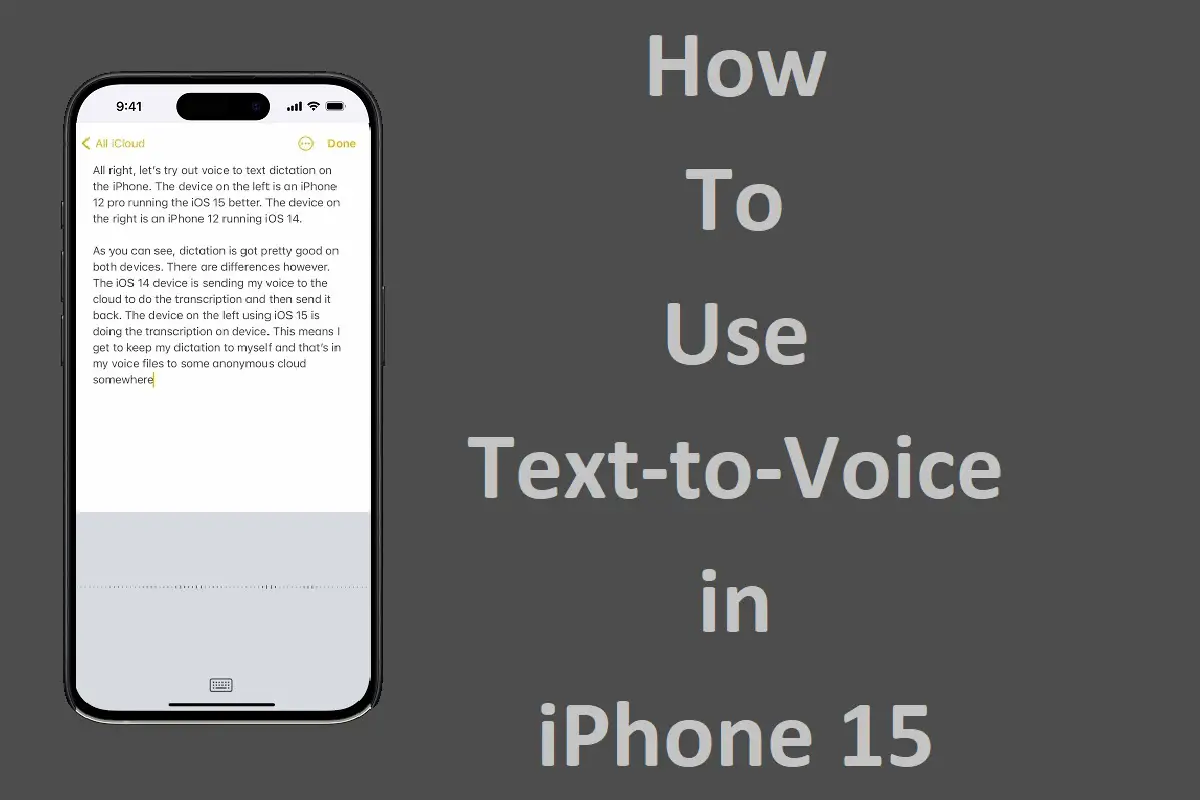In today’s fast-paced world, technology has become an integral part of our daily lives, and our smartphones have evolved into powerful tools that can simplify even the most complex tasks. One such feature that has gained immense popularity is the text-to-voice functionality. Which allows users to have their devices read out text aloud. With the release of the highly anticipated iPhone 15, Apple has once again pushed the boundaries of innovation, offering a seamless and user-friendly text-to-voice experience. In this article, we’ll dive into the world of text-to-voice on the iPhone 15. Exploring its various features, settings, and practical applications.
Recent Released: Does Apple Working on On-Device LLM?
How to Understand Text-to-Voice on the iPhone 15
At its core, the text-to-voice feature on the iPhone 15 is designed to make your life easier by allowing you to multitask and consume information in a hands-free manner. Whether you’re commuting, exercising, or simply want to rest your eyes. The text-to-voice functionality ensures that you can stay informed and engaged without having to look at your device’s screen.
The Spoken Content Accessibility Feature
One of the primary ways to access the text-to-voice functionality on the iPhone 15 is through the Spoken Content accessibility feature. This feature is designed to cater to users with visual impairments or those who prefer to consume content audibly.
Setting Up Spoken Content:
- Open the Settings app on your iPhone 15.
- Navigate to the Accessibility section.
- Scroll down and tap on “Spoken Content.”
- Toggle the “Speak Selection” option to enable the text-to-voice functionality.
Once enabled, you can select any text on your iPhone 15, and it will be read aloud. Additionally, you can customize the voice, speaking rate, and pronunciation settings to suit your preferences.
The “Speak Screen” option within the Spoken Content settings is another powerful tool that allows your iPhone 15 to read the entire screen aloud. To activate this feature, simply swipe down with two fingers from the top of the screen, and your device will start reading the on-screen content.
Utilizing Dictation for Text-to-Speech
While the Spoken Content feature is primarily designed for consuming text audibly. The iPhone 15 also offers a built-in Dictation feature that enables you to convert your speech into text. This feature is particularly useful for those who prefer to draft messages, notes, or documents using voice commands.
Enabling Dictation:
- Open the Settings app on your iPhone 15.
- Navigate to the General section.
- Tap on “Keyboard.”
- Toggle the “Enable Dictation” option.
Once enabled, you can tap the microphone icon on the keyboard to start dictating. Your iPhone 15 will transcribe your speech into text in real-time, allowing you to compose messages, emails, or documents hands-free.
The Dictation feature goes beyond simple text entry. It also supports various voice commands, such as “new paragraph,” “smiley face emoji,” or “capitalize.” This makes it a powerful tool for formatting and structuring your content as you dictate.
Practical Applications of Text-to-Voice
The text-to-voice functionality on the iPhone 15 has a wide range of practical applications that can benefit users in various scenarios:
- Accessibility for Visually Impaired Users: For individuals with visual impairments. The text-to-voice feature can be a game-changer, allowing them to access and consume digital content with ease.
- Multitasking and Hands-Free Functionality: Whether you’re driving, exercising. Or performing household chores, the text-to-voice feature enables you to multitask by consuming information audibly without being tethered to your device’s screen.
- Audiobook and Podcast Creation: Content creators, authors, and podcasters can leverage the text-to-voice functionality to create engaging audio content by converting written scripts or notes into audio files.
- Language Learning and Translation: The text-to-voice feature can be a valuable tool for language learners. As it allows them to hear the correct pronunciation of words and phrases, enhancing their listening and comprehension skills.
- Proofreading and Editing: Writers, students, and professionals can benefit from the text-to-voice feature by having their documents or essays read aloud, making it easier to catch errors, inconsistencies, or areas that require improvement.
How to Customize the Text-to-Voice Experience
One of the standout features of the text-to-voice functionality on the iPhone 15 is the ability to customize the experience to suit your individual preferences. Within the Spoken Content and Dictation settings, you can adjust various aspects of the text-to-voice output, including:
- Voice Selection: Choose from a variety of realistic and natural-sounding voices, including options for different languages, accents, and genders.
- Speaking Rate: Adjust the speed at which the text is read aloud, allowing you to find the perfect pace for your needs.
- Pronunciation Adjustment: Fine-tune the way certain words or phrases are pronounced, ensuring that specialized terminology or proper nouns are accurately articulated.
By tailoring the text-to-voice experience to your preferences. You can create an immersive and personalized experience that meets your specific needs and enhances your overall productivity and enjoyment.
Table: Common Voice Commands for Dictation
To make the most of the Dictation feature on your iPhone 15. It’s helpful to familiarize yourself with common voice commands. The following table provides a list of useful voice commands and their corresponding actions:
| Voice Command | Action |
| “New line” or “New paragraph” | Inserts a new line or paragraph |
| “Period” or “Question mark” | Adds the respective punctuation mark |
| “Smiley face emoji” or “Heart emoji” | Inserts the specified emoji |
| “Capitalize [word]” | Capitalizes the specified word |
| “No space” | Prevents a space from being added after the current word |
| “Undo” or “Undo that” | Undoes the last action |
Mastering these voice commands will allow you to dictate text more efficiently and with greater control over formatting and punctuation.
Conclusion
The text-to-voice functionality on the iPhone 15 is a powerful tool that can revolutionize the way you interact with your device and consume digital content. With its user-friendly interface, customizable settings, and practical applications. This feature has something to offer for everyone – from visually impaired users to busy professionals and content creators.
By leveraging the Spoken Content and Dictation features, you can unlock a new level of productivity, accessibility, and convenience. Whether you’re multitasking, creating audio content, or simply enjoying a hands-free experience. The text-to-voice functionality on the iPhone 15 is a testament to Apple’s commitment to innovation and user-centric design.
As technology continues to evolve, it’s exciting to imagine the future possibilities and advancements in text-to-voice technology. For now, embrace the power of this feature on your iPhone 15 and experience the convenience of having your device read to you or transcribe your thoughts into text with remarkable accuracy and fluency.