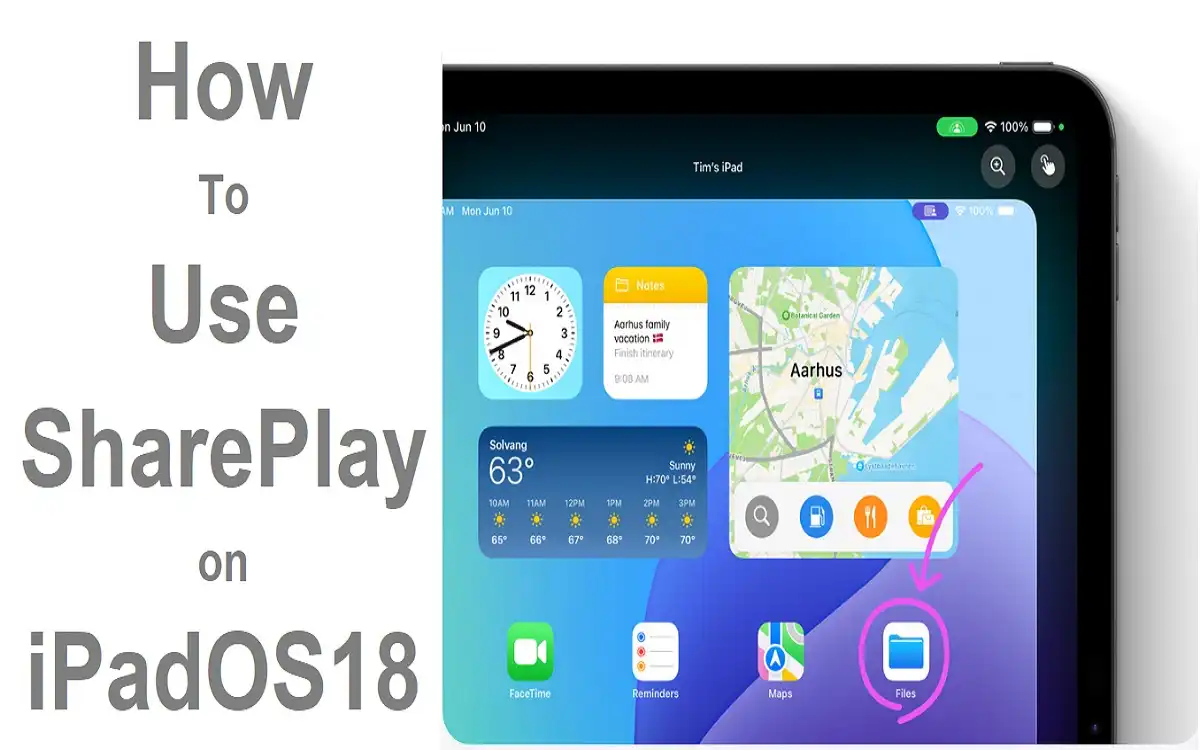Apple’s SharePlay on iPadOS18 takes digital interaction to the next level by allowing users to share experiences in real-time during FaceTime calls. This article will guide you through the process of using SharePlay, explore its features, and provide valuable tips to enhance your shared experiences.
How to Understand SharePlay
SharePlay is a powerful feature that enables users to watch movies and TV shows, listen to music, and even play games together during FaceTime calls. It creates a synchronized experience across devices, ensuring that everyone is on the same page – quite literally.
Recent Released: Apple Adjusts Device Trade in Values for Select iPhones, Macs, and More
The Power of Synchronized Experiences
With SharePlay on iPadOS18, you’re not just sharing a screen; you’re sharing moments. Whether it’s watching the latest blockbuster, grooving to a new album, or competing in a multiplayer game, SharePlay makes distance disappear and brings people closer together.
Get Started with SharePlay
Before diving into the world of shared experiences, it’s essential to understand the basics of initiating a SharePlay session.
Initiate a FaceTime Call
Step#1.Open the FaceTime app on your iPad.
Step#2.Tap on the “New FaceTime” button.
Step#3.Select the contacts you want to include in the call.
Step#4.Tap the “FaceTime” button to start the call.
Select Content to Share
Once you’re in a FaceTime call, you can start sharing content:
For Video Content:
Step#1.Open a supported video streaming app (e.g., Apple TV+, Disney+).
Step#2.Browse for the show or movie you want to watch together.
Step#3.Tap on the content and look for the SharePlay option.
Step#4.Select “SharePlay” to begin the sharing process.
For Music:
Step#1.Open your preferred music app (e.g., Apple Music, Spotify).
Step#2.Find the song, album, or playlist you want to share.
Step#3.Tap the SharePlay button, usually represented by a icon with two people or a share symbol.
Invite Contacts to Join
After select the content:
Step#1.In the SharePlay interface, you’ll see an option to invite contacts.
Step#2.Enter the names or contact information of the people you want to invite.
Step#3.Tap “FaceTime” to connect with them.
Start the SharePlay Session
With everyone connected:
Step#1.Tap “Start” or “Play” to begin the SharePlay session.
Step#2.Recipients will need to tap “Open” on their devices to start viewing or listening.
Features of SharePlay
SharePlay isn’t just about watching or listening together; it’s packed with features that enhance the shared experience.
Synchronized Playback
One of the most impressive aspects of SharePlay is its synchronized playback feature:
- All participants have control over the playback.
- Anyone can pause, rewind, or fast-forward the content.
- Changes made by one person are reflected for everyone in real-time.
This feature ensures that everyone is always on the same frame or beat, creating a truly shared experience.
Smart Volume
SharePlay’s smart volume feature is a game-changer for multitasking:
- It automatically adjusts the media audio when someone speaks.
- This allows for seamless conversation without missing any content.
- The volume returns to normal when the conversation pauses.
Game Share
SharePlay isn’t limited to passive content consumption:
- Supported multiplayer games in Game Center can be played during FaceTime calls.
- This feature turns your iPad into a virtual game night platform.
- Participants can compete or cooperate in real-time while chatting.
Advanced Tips for SharePlay
To make the most of your SharePlay experience, consider these advanced tips:
Stream to Apple TV
For a more immersive experience:
Step#1.While in a SharePlay session, tap the AirPlay icon in the streaming app or Control Center.
Step#2.Select your Apple TV as the playback destination.
Step#3.Enjoy the shared content on a larger screen while maintaining the FaceTime call on your iPad.
How to Use SharePlay in Messages
SharePlay isn’t limited to FaceTime:
Step#1.Start a conversation in a supported app.
Step#2.Select the content you want to share.
Step#3.Follow similar steps as you would in FaceTime to initiate SharePlay.
This feature is perfect for those who prefer text-based communication or want to share content asynchronously.
Manage Subscription Requirements
To ensure a smooth SharePlay experience:
- Make sure all participants have access to the content.
- This may require individual subscriptions or purchases for certain apps.
- Some services offer a SharePlay-specific sharing option that allows temporary access to non-subscribers.
Troubleshoot Common Issues
If you encounter problems with SharePlay:
Step#1.Ensure all participants are running iPadOS 18 or later.
Step#2.Check that everyone has a stable internet connection.
Step#3.Verify that the app you’re using supports SharePlay.
Step#4.Try restarting the FaceTime call or the app if issues persist.
SharePlay Etiquette
To ensure everyone has a great experience, consider these etiquette tips:
- Communicate before making playback changes.
- Be mindful of time zones when scheduling SharePlay sessions.
- Respect others’ viewing preferences and content choices.
- Use headphones if you’re in a public space to avoid disturbing others.
The Future of SharePlay
As SharePlay continues to evolve, we can expect:
- Increased app support across various categories.
- Enhanced integration with augmented reality (AR) experiences.
- Improved cross-platform compatibility for non-Apple devices.
- More interactive features for collaborative work and creativity.

Comparison Table: SharePlay vs. Traditional Share Methods
To better understand the advantages of SharePlay, here’s a comparison with traditional sharing methods:
| Feature | SharePlay | Screen Sharing | Sending Links |
| Real-time Interaction | Yes | Limited | No |
| Synchronized Playback | Yes | No | No |
| Individual Playback Control | Yes | No | Yes |
| Audio Sharing | Yes | Yes | No |
| Smart Volume Adjustment | Yes | No | N/A |
| Game Integration | Yes | Limited | No |
| Subscription Handling | Automatic | Manual | Manual |
| Multi-App Support | Yes | Limited | Yes |
| Quality Control | Individual | Host-dependent | Individual |
| Bandwidth Usage | Optimized | High | Low |
This table illustrates how SharePlay combines the best aspects of different sharing methods while adding unique features that enhance the shared experience.
Conclusion
SharePlay on iPadOS 18 represents a significant leap forward in how we connect and share experiences in the digital age. By allowing users to watch, listen, and play together in real-time, it bridges the gap between physical distance and emotional connection.
The ease of use, coupled with features like synchronized playback and smart volume, makes SharePlay an invaluable tool for maintaining relationships and creating shared memories. Whether you’re catching up on your favorite TV series with a friend across the country or having a virtual movie night with family, SharePlay transforms these activities into truly interactive experiences.
As technology continues to evolve, features like SharePlay will undoubtedly play a crucial role in shaping how we communicate and spend time together online. By mastering SharePlay on your iPad, you’re not just learning a new feature – you’re opening up a world of possibilities for shared experiences and connections.
Finally
Remember to stay updated with the latest iPadOS versions and app updates to ensure you have access to the most recent SharePlay features and improvements. With practice and exploration, you’ll find that SharePlay on iPadOS18 becomes an indispensable part of your digital social life, bringing you closer to the people who matter most, regardless of physical distance.
Embrace the power of SharePlay on iPadOS18, and transform your FaceTime calls into rich, engaging, and memorable shared experiences. The future of digital interaction is here, and it’s more connected, synchronized, and enjoyable than ever before.