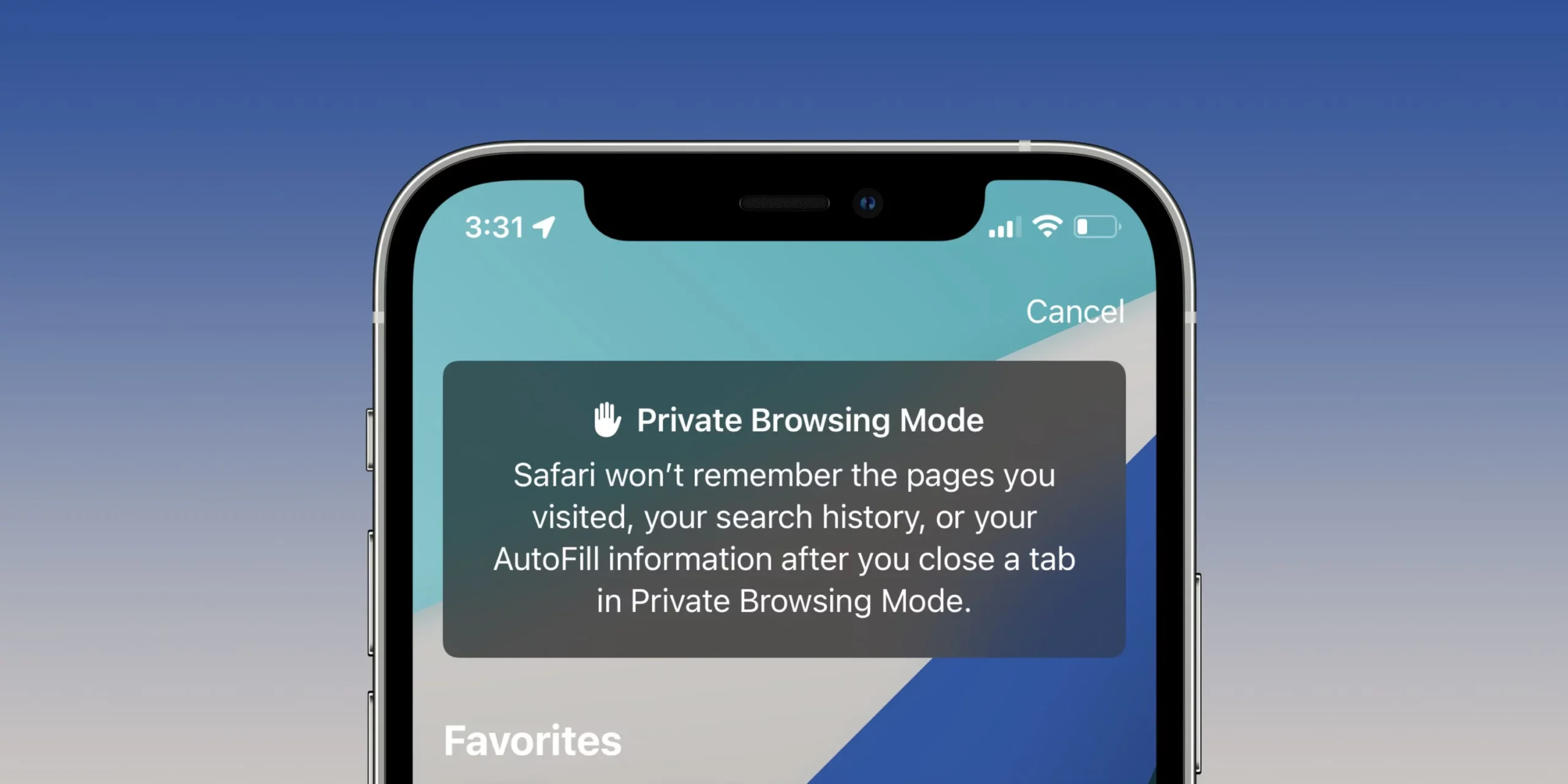Introduction
Privacy is a crucial aspect of our online activities. When browsing the internet on your iPhone, you may come across situations where you’d like to maintain a certain level of privacy. This is where private browsing mode comes in handy. In this article, we will discuss how to use private browsing on an iPhone and provide useful information on its benefits and limitations. So, let’s get started with the steps to enable private browsing on your iPhone.
Must Check : How To Drop a Pin in Apple Maps on an iPhone/ iPad
Steps to Use Private Browsing on an iPhone
Step 1. Open Safari on your iPhone
Locate the Safari app on your iPhone’s home screen and tap on it to launch the browser.
Step 2. Tap the “Tabs” button
In the Safari interface, you will find a button represented by two overlapping squares in the bottom-right corner of the screen. Tap on this button to access the tabs.
Step 3. Tap the “Tabs” or “Start Page” option
Once you tap the “Tabs” button, a menu will appear displaying the Tab Groups list. Tap on the “Tabs” or “Start Page” option to view your open tabs.
Step 4. Tap “Private” to enable private browsing mode
In the Tab Groups list, you will see an option labeled “Private.” Tap on it to enable private browsing mode.
Step 5. Done! Enjoy private browsing
Congratulations! You have successfully activated private browsing mode on your iPhone. While private browsing is active, you will notice that the Safari address bar appears black or dark instead of white or gray.
Also Useful : How To Use Live Photos on an iPhone
Step to Turn Off Private Browsing on an iPhone
Step 1. Open Safari on your iPhone
Locate the Safari app on your iPhone’s home screen and tap on it to launch the browser.
Step 2. Tap the “Tabs” button
In the Safari interface, tap on the “Tabs” button represented by two overlapping squares in the bottom-right corner of the screen.
Step 3. Tap “Private” to show the Tab Groups list
After tapping the “Tabs” button, you will see the Tab Groups list. Tap on the “Private” option to view your open private tabs.
Step 4. Tap the number of tabs you have open in private browsing mode
To exit private browsing, tap on the number of tabs you have open in private mode. This action will lead you to a screen where you can manage your tabs.
Step 5. Tap “Done” to exit private browsing mode
Once you have selected the desired tabs, tap on the “Done” button to exit private browsing mode. Your Safari browser will return to regular browsing mode.
Benefits of Using Private Browsing on an iPhone
Private browsing on an iPhone offers several benefits that can enhance your browsing experience and protect your privacy. Let’s take a look at some of these advantages:
Browsing activities won’t appear in history: When using private browsing mode, your browsing activities won’t be saved in your browsing history. This can be useful when you want to keep your browsing habits discreet or prevent others from accessing your browsing history.
Tabs are not visible on other devices: Private browsing ensures that the tabs you open are not visible on your other devices linked with the same iCloud account. This can be beneficial if you share your devices with others and want to keep certain tabs private.
Maintains privacy within the iPhone context: Private browsing is designed to provide privacy within the context of your iPhone. It prevents websites from storing cookies or other data on your device, making it harder for them to track your online behavior. However, it’s important to note that private browsing does not offer complete anonymity.
Limitations of Private Browsing on an iPhone
While private browsing provides a certain level of privacy, it’s essential to understand its limitations. Here are a few things to keep in mind:
Not completely hidden from internet service providers: Private browsing mode does not fully hide your browsing activities from your internet service provider (ISP) or other entities capable of tracking your online behavior. Your ISP can still see the websites you visit, although the specific pages you view won’t be stored in your browsing history.
Doesn’t protect against all tracking methods: Private browsing primarily prevents websites from storing cookies and data on your iPhone. However, it does not protect against other tracking methods such as device fingerprinting or IP address tracking. For comprehensive online privacy, consider using additional tools like a VPN.
FAQs
Q: Can I use private browsing mode for secure online banking?
A: Private browsing mode can provide some level of security by preventing your browsing history from being saved on your device. However, it’s important to note that it doesn’t encrypt your connection or protect against other potential security risks. It’s advisable to use official banking apps or a secure VPN for secure online banking.
Q: Can private browsing mode protect me from viruses and malware?
A: Private browsing mode does not offer any additional protection against viruses and malware compared to regular browsing. To safeguard your device from malicious software, ensure you have a reputable antivirus app installed and keep your operating system and apps up to date.
Q: Will private browsing prevent websites from tracking me?
A: Private browsing mode prevents websites from storing cookies and other browsing data on your iPhone. However, it does not prevent all methods of tracking, such as IP address tracking or device fingerprinting. To enhance your privacy, consider using a VPN, which encrypts your internet connection and hides your IP address.
Q: Can I download files while in private browsing mode?
A: Yes, you can download files while in private browsing mode. However, keep in mind that the files you download will still be saved on your device and can be accessed later. Private browsing primarily focuses on not leaving traces of your browsing activities in the browser’s history.
Q: Will private browsing mode hide my location?
A: Private browsing mode does not hide your physical location or change your IP address. Websites can still determine your general location based on your IP address. To mask your location, you can use a VPN, which can provide you with a different IP address and encrypt your internet connection.
Q: Can I use private browsing mode for watching restricted content?
A: Private browsing mode may help you access some restricted content temporarily. However, it does not provide a foolproof solution for bypassing region restrictions or subscription-based services. To access restricted content consistently, consider using a VPN that offers server locations in the desired regions.
Conclusion
In conclusion, private browsing mode on an iPhone allows you to browse the internet with a certain level of privacy. By following the simple steps outlined in this article, you can enable private browsing and enjoy the benefits it offers. Remember that private browsing is primarily limited to your iPhone and does not provide complete anonymity. To enhance your online privacy further, consider using additional tools such as a VPN. Stay cautious while browsing, avoid sharing personal information, and enjoy a more private browsing experience on your iPhone.