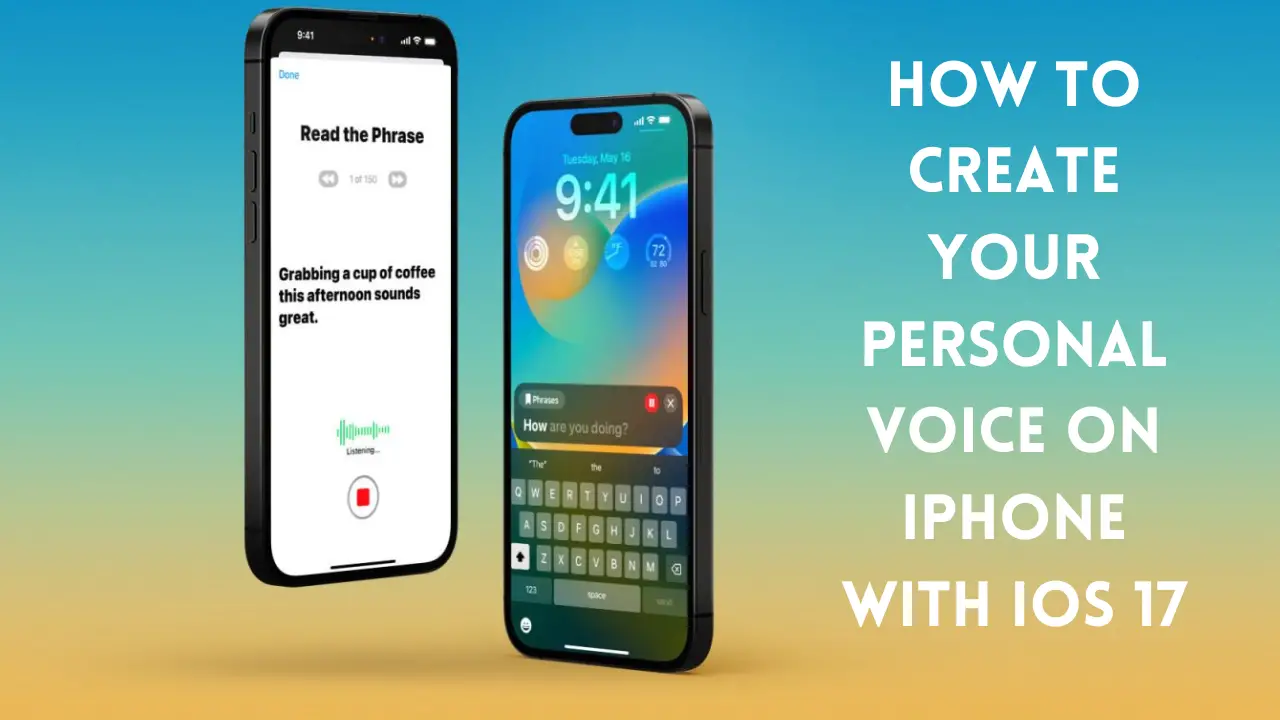Learn how to set up and use Personal Voice on your iPhone running iOS 17 beta
Are you excited about the new features in iOS 17? One of the most exciting additions is the Personal Voice feature, which allows you to create a personalized voice for Siri. By following a few simple steps, you can teach Siri to recognize and respond to your unique voice. In this article, we will walk you through the process of setting up and using Personal Voice on your iPhone running iOS 17 beta. So, without further ado, let’s get started!
Introduction
In iOS 17, Apple has introduced Personal Voice, a groundbreaking feature that enhances the voice recognition capabilities of Siri. By creating a Personal Voice, you can ensure that Siri understands your voice accurately and responds to your commands with precision. This feature utilizes on-device machine learning to keep your voice data private and secure. In this article, we will provide you with a comprehensive guide on how to set up and use Personal Voice on iOS 17. So, let’s dive in!
Steps To Use Personal Voice on iOS 17
1. Open the Settings app on your iPhone running iOS 17 beta.
To begin using Personal Voice on your iPhone running iOS 17 beta, you’ll need to access the Settings app. This app allows you to customize various settings on your device, including the accessibility features like Personal Voice.
- Here’s how you can open the Settings app on your iPhone:
- Unlock your iPhone and locate the Settings app on your home screen.
- Tap on the Settings app icon to launch it.
If you can’t find the Settings app on your home screen, you can swipe down and use the search feature to find it quickly.
2. Swipe down and tap Accessibility.
Once you’ve opened the Settings app, you’ll need to navigate to the Accessibility settings. This section contains a range of features that enhance the usability of your iPhone for individuals with different accessibility needs.
To access the Accessibility settings:
- On the main Settings screen, scroll down by swiping your finger from the top to the bottom of the screen.
- Look for the “Accessibility” option and tap on it to enter the Accessibility settings.
3. Swipe down again and under Speech, choose Personal Voice.
After entering the Accessibility settings, you’ll need to find the Speech option. This section includes settings related to voice and speech on your iPhone, including the Personal Voice feature.
To locate the Personal Voice option:
- Scroll further down the Accessibility settings screen by swiping your finger.
- Look for the “Speech” category and tap on it to access the speech-related settings.
- In the Speech settings, find and select the “Personal Voice” option.
4. Tap Create a Personal Voice.
Once you’ve selected the Personal Voice option, you’ll be presented with the option to create your own personal voice on iOS 17. This exciting feature allows you to have a unique and personalized voice experience on your iPhone.
To create a Personal Voice:
- Tap on the “Create a Personal Voice” option on the Personal Voice settings screen.
5. Find a quiet place with little to no background noise and hold your iPhone approximately six inches from your face.
Creating a Personal Voice requires recording your voice, so it’s essential to find a quiet location with minimal background noise. This ensures that the recorded voice data is clear and accurate.
To find a suitable place for recording:
- Look for a quiet room or space where you can minimize background noise.
- Hold your iPhone at a distance of approximately six inches from your face to capture your voice accurately.
6. Read a series of sentences aloud as instructed by Apple.
To create your Personal Voice, Apple will provide you with a series of sentences that you need to read aloud. This step allows the device to capture and analyze your voice characteristics, which are then used to generate your unique Personal Voice.
Follow the instructions provided by Apple and read the sentences aloud in a clear and natural manner. Ensure that you speak at a moderate pace and enunciate each word clearly.
check : Experience the Next-Level of Journaling with the iOS 17 Journal App
7. If there is too much background noise in your location, Apple will warn you that you need to find a quieter place to record.
In some cases, if there is excessive background noise during the recording process, Apple may detect it and warn you that you need to find a quieter place to record. This is important to ensure the accuracy and quality of your Personal Voice.
If you receive a warning message, it’s recommended to find a quieter environment before proceeding with the recording. This helps to avoid any unwanted noise interference that might affect the creation of your Personal Voice.
8. After recording 15 minutes of audio, your iPhone will generate and store your Personal Voice.
Once you’ve completed the recording process, your iPhone will automatically generate and store your Personal Voice based on the captured audio. This process usually takes a few minutes to complete.
It’s important to note that the duration of the recording process is approximately 15 minutes. During this time, make sure you have enough battery life on your iPhone to avoid interruptions.
Note that creating a Personal Voice is a process that takes around an hour.
Creating a Personal Voice is an exciting process, but it’s essential to keep in mind that it may take approximately an hour to complete. This includes the time required to read the provided sentences, the recording process, and the generation of your unique Personal Voice.
During this time, it’s recommended to be patient and ensure that you have sufficient time available to complete the entire process without any rush.
Personal Voice uses on-device machine learning to keep your voice data private and secure.
Personal Voice on iOS 17 leverages the power of on-device machine learning to ensure that your voice data remains private and secure. With this approach, your voice data is processed locally on your iPhone, protecting your privacy and minimizing any potential risks associated with data transmission.
The use of on-device machine learning ensures that your Personal Voice is stored securely on your device, without compromising your privacy or sharing any sensitive data with external servers.
Why Use Personal Voice on iOS 17?
Personal Voice is a powerful feature that brings a whole new level of personalization to Siri. By using Personal Voice on iOS 17, you can enjoy the following benefits:
- Improved Voice Recognition: With Personal Voice, Siri can recognize your voice more accurately, even in noisy environments.
- Customized Responses: By training Siri with your voice, you can expect more personalized responses and recommendations.
- Enhanced Accessibility: Personal Voice can be particularly beneficial for users with speech impairments or unique speech patterns.
- Privacy and Security: Since Personal Voice processing is done on-device, your voice data remains private and secure.
read also : How to Create a Personalized Contact Poster on iOS 17
Frequently Asked Questions (FAQs)
To help you better understand the process of using Personal Voice on iOS 17, here are some frequently asked questions along with their answers:
Can I create multiple Personal Voices on the same iPhone?
No, currently, iOS 17 only supports the creation of one Personal Voice per device.
Will my Personal Voice be shared with Apple or any third parties?
No, your Personal Voice data is processed locally on your device and is not shared with Apple or any third parties.
Can I retrain or update my Personal Voice in the future?
Yes, iOS 17 allows you to retrain or update your Personal Voice at any time.
Will Personal Voice work in all languages supported by Siri?
While Personal Voice is available in several languages, not all languages may be supported initially. Check Apple’s documentation for the latest language availability.
Can I use Personal Voice on older iPhone models?
Personal Voice is a feature specific to iOS 17 and may not be available on older iPhone models.
Is Personal Voice compatible with third-party apps that use voice recognition?
Personal Voice primarily enhances Siri’s voice recognition capabilities and may not be directly compatible with third-party apps.
Conclusion
With Personal Voice on iOS 17, you can take your Siri experience to the next level. By creating a Personal Voice, you can ensure that Siri understands and responds to your voice accurately and with greater precision. Setting up Personal Voice is a straightforward process that involves recording your voice and letting your iPhone generate a personalized voice model. The on-device machine learning ensures the privacy and security of your voice data. So, follow the steps mentioned in this article and enjoy the benefits of Personal Voice on your iPhone running iOS 17!