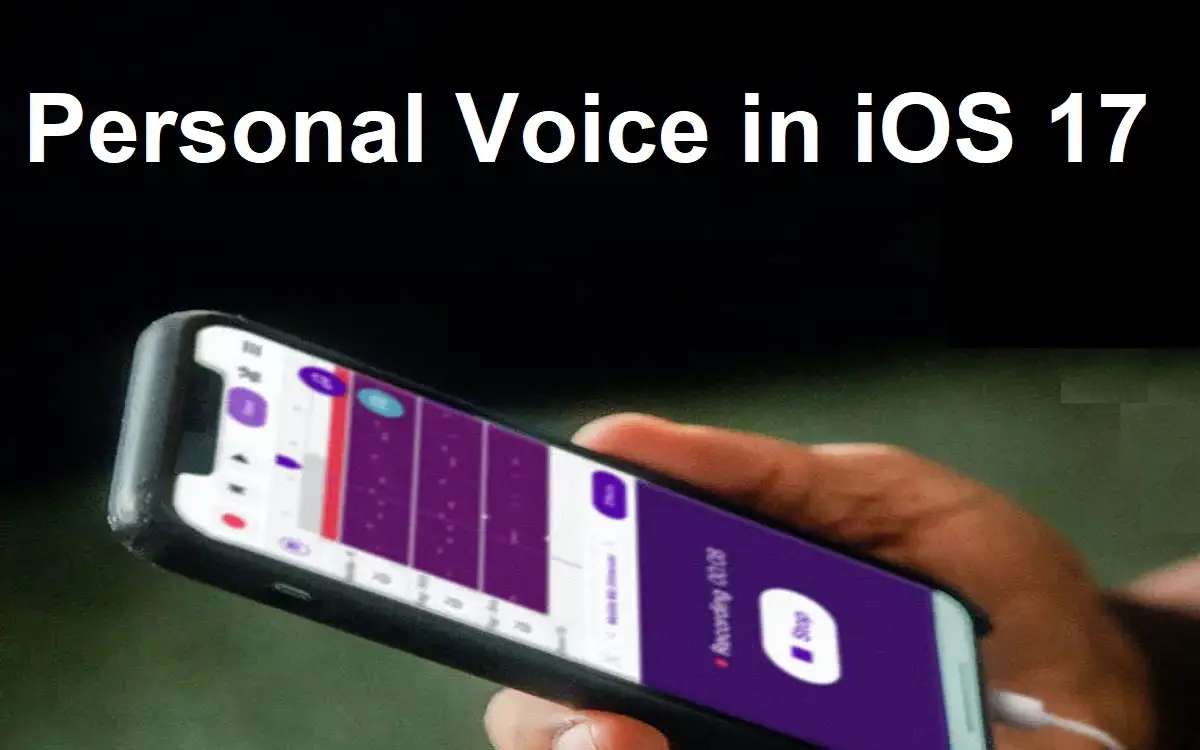Apple’s latest iOS 17 update brings an exciting new accessibility feature called Personal Voice. With personal voice ios 17, users can create a custom voice that sounds like their own voice by recording themselves speaking. This custom voice can then be used across iOS to read text aloud, speak Siri responses, and more.
Recent Released: How to Use NameDrop iOS 17: A New Era of Sharing Contact Information
What is Personal Voice?
Personal Voice is a text-to-speech voice created entirely from audio recordings of your own voice. It uses advanced machine learning to study the unique qualities and patterns of your voice and speech, and generate a voice that sounds like you.
This is different from the standard text-to-speech voices iOS has traditionally offered, which sound robotic and impersonal. With Personal Voice, your device can speak in a voice that captures your tone, inflection, accent, and other vocal qualities.
Personal Voice aims to provide a more natural, human-sounding voice for those who rely on text-to-speech due to blindness, low vision, or learning disabilities. It can make iOS devices much more accessible and personalized.
How to Record Your Voice for Personal Voice
Creating your Personal Voice voice takes just a few steps:
- Open the Settings app and go to Accessibility > Spoken Content > Voices.
- Tap Personal Voice and then tap Create Personal Voice.
- Follow the on-screen instructions to record yourself speaking for at least 10 minutes. Try to speak naturally as you read the provided text passages.
- After recording, tap Done. Your iPhone will process the audio and analyze your voice. This process can take from 45 minutes up to a few days, depending on the length of your recording.
- Once ready, Personal Voice will appear as an option under Spoken Content > Voices and across all other areas of iOS that use text-to-speech. Select it to start using your voice!
To achieve the best results, Apple recommends recording at least 15 minutes of audio. Try to record in a quiet environment and speak clearly in your normal tone and cadence. The more data iOS has to work with, the higher quality your Personal Voice will be.
Using Personal Voice Across iOS
Once enabled, your Personal Voice can be used to read text aloud across iOS.
Here are some of the main ways you can use your custom voice:
- Speak Selection: Select text in any app and tap Speak to have your Personal Voice read it out. Adjust speaking rate if needed.
- Speak Screen: Swipe down from the top with two fingers to listen to the contents of the screen. Your Personal Voice will narrate interface elements, text, and more.
- Siri: Enable Personal Voice as your Siri voice option to have Siri respond using your voice.
- Voice Control: Turn on Voice Control and have your commands and dictation spoken back in Personal Voice.
- Audiobooks: Use Personal Voice as your audiobook narrator in Apple Books for a more natural experience.
- Web browsing: Have web articles and more read out by Personal Voice using Safari Reader and other text-to-speech tools.
- Navigation: Hear turn-by-turn directions in Personal Voice when using Apple or third-party maps apps.
- Messages/email: Have new messages and email replies read aloud automatically when connected to your AirPods.
As you can see, Personal Voice integration in iOS 17 is quite robust. It brings natural voice narration to almost every area of the system once enabled.
Personal Voice Settings
To tweak your Personal Voice, visit Settings > Accessibility > Spoken Content > Personal Voice.
Here you can:
- Update recordings: Improve voice quality by recording more audio.
- Delete voice: Remove your Personal Voice profile entirely.
- Language: Select a language to generate a Personal Voice for.
- Voice gender: Choose a male or female voice.
- Accent: Select an accent if available for your language.
- Speaking rate: Make your Personal Voice speak faster or slower.
Try playing around with these options if your initial Personal Voice doesn’t sound right. Adding more recordings and adjusting the voice’s gender, accent, and speaking rate can help make it sound more natural.
Personal Voice Limitations
While Personal Voice is very impressive tech, it does have some technical limitations:
- Limited accent support: Right now only certain languages and accents are supported.
- Sounds robotic at times: Personal Voice may occasionally mispronounce words or sound artificial.
- Can’t sing or yell: It speaks in a steady, flat tone without much emphasis.
- Needs lots of data: For best quality, you need to record upwards of 15 minutes of audio.
- Only your voice: You can’t create voice profiles for friends/family members.
- Requires powerful hardware: Personal Voice only works on iPhone XS or later and iPad Pro 12.9-inch 3rd generation or later.
Hopefully Apple continues refining the tech in future iOS updates to address these limitations. But already Personal Voice makes iOS devices much more accessible for millions of users.
Personal Voice Privacy
For privacy reasons, all Personal Voice processing is done entirely on your device – none of your recordings are ever sent to Apple or stored in the cloud. The personalized voice profile stays local on your device.
You can delete your Personal Voice data at any time by going to Settings > Accessibility > Spoken Content > Voices > Delete Personal Voice. This will remove all stored voice recordings and the generated voice model.
Apple states that by design, the Personal Voice feature processes only the audio data necessary to create and sustain your personalized voice model. None of that data goes to Apple or is used for other purposes.
Tips for Using Personal Voice
Here are some tips to make the most of the Personal Voice feature:
- Record in a quiet space without background noise.
- Speak naturally and clearly at your normal pace and tone.
- Capture different speech styles by reading both short and long passages.
- Add more recordings over time to keep improving quality.
- Adjust the speaking rate to make it easier to understand.
- Try different accents and genders to find the best fit.
- Use headphones in public so only you can hear Personal Voice.
- Disable Personal Voice when not needed to protect privacy.
- Personal Voice Accessibility Uses
For many users with disabilities, Personal Voice is a gamechanger for iOS accessibility.
Ways it can help include:
- Visual impairments: Reads text and screen contents aloud in a familiar voice.
- Physical disabilities: Allows hands-free control and dictation.
- Hearing impairments: Provides readable captions of Siri responses.
- Learning disabilities: Improves comprehension when hearing text.
- Speech impairments: Lets users with conditions like ALS retain their voice.
- Accessibility combinations: Useful for those with multiple disabilities.
Personal Voice allows users to access iOS devices and content in the most natural way possible – using a voice that sounds recognizable as their own. It’s a major leap forward for accessibility.
The Future of Personal Voice
Looking ahead, we can expect Apple to further improve Personal Voice quality and coverage across iOS. Support for more languages, accents, and voices is likely coming.
Ideally, someday every user will be able to create unlimited Personal Voices for family members, friends, celebrities and more. And the voices will sound virtually indistinguishable from real humans.
For now, Personal Voice is an impressive first step bringing natural voice tech to iOS. It makes devices more usable, enjoyable and personalized. Accessibility is at the core of its purpose. But ultimately, it represents the future of text-to-speech – one where our devices speak just like us.
Frequently Asked Questions About Personal Voice
Q1. How accurate does Personal Voice sound?
Personal Voice aims to recreate the speaker’s voice, but may not sound exactly the same as the original user’s voice. The accuracy improves the more samples are provided, but some synthesized quality remains.
Q2. What iOS devices support Personal Voice?
Personal Voice is currently only available on iPhone XS/XR or later, iPad Pro 12.9-inch 3rd generation or later, iPad Air 3rd generation or later, and iPad 7th generation or later.
Q3. Can kids use Personal Voice?
Yes, Personal Voice can be created for and used by children. However, adult supervision is recommended given the need to record a significant amount of audio.
Q4. What languages are supported?
As of iOS 17, Personal Voice is available in English, Mandarin, French, German, Italian, and Spanish. Support for additional languages is expected in the future.
Q5. Can you use celebrity voices?
No, Personal Voice can only be created from recordings of your own voice. Using recordings of other people’s voices would have ethical and legal issues.
Q6. Will Personal Voice read ANY text?
It can narrate any text it has access to on your device or online. However, be aware it may mispronounce some words, names, abbreviations etc.
Q7. Is Personal Voice available on Mac?
Not currently, but Apple may eventually bring Personal Voice to macOS as well. For now it is limited to iOS and iPadOS.
Q8. Does Personal Voice protect privacy?
Yes, Apple states all Personal Voice data is processed on your device and none of your recordings are ever sent to Apple or stored in the cloud.
Conclusion
Personal Voice is an innovative accessibility feature launching in iOS 17. It creates natural, human-sounding voices personalized to each user. By recording your own voice and having iOS turn it into a personalized text-to-speech voice, it can make devices far more accessible and enjoyable to use.
While it has some limitations, Personal Voice represents the start of a new generation of assistive speech technology. We can expect rapid improvements in quality and support. It won’t be long until our tech talks just like we do.
For many with disabilities, Personal Voice is a life-changing iOS feature. It provides independence, privacy, and recognizes that your voice deserves to be heard – quite literally. Give it a try in iOS 17 to experience the future of accessibility and assistive voice tech.
Table summarizing key details about Personal Voice:
| Feature | Description |
| Creation | Record at least 15 min of audio in Settings |
| Uses | Reads text aloud, Siri, VoiceOver, directions, audiobooks, etc. |
| Settings | Change speaking rate, language, accent, and more |
| Limitations | Sounds robotic sometimes, limited accents |
| Privacy | All data processed on-device only |
| Accessibility | Major benefit for blind, physically disabled, speech disorders, and more |