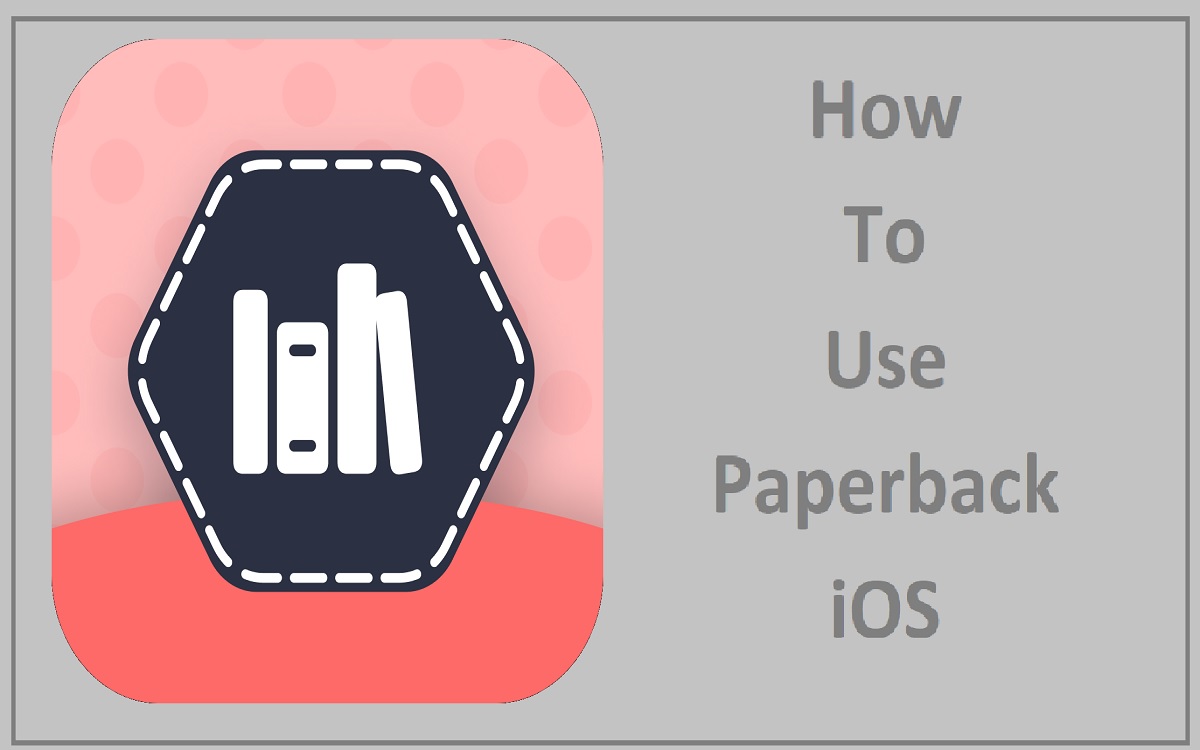Paperback is a popular open source manga reader app for iOS that allows you to access tons of manga content from various sources all in one place. With its intuitive interface, customization options, and helpful features like cloud backup or offline reading, Paperback makes reading manga on iPhone or iPad an absolute breeze.
In this comprehensive guide, we’ll walk you through everything you need to know to get started with Paperback on iOS, from initial installation to setting up sources and accounts. Whether you’re new to the world of digital manga or switching from another platform, this tutorial will help you get the most out of Paperback’s capabilities.
Recent Released:How to fix Kindle App not working on iOS
Installing Paperback on iOS
The first step to using Paperback is, of course, installing the app on your device. Here are the main methods for getting Paperback on your iPhone or iPad:
Install from the App Store
The easiest way to install Paperback is to download it directly from the iOS App Store.
- Open the App Store on your device and search for “Paperback”. Tap “Get” to install the free app.
- The App Store version receives more infrequent updates, but is the most convenient option if you want Paperback installed alongside your other apps.
Install via TestFlight Public Beta
You can also install Paperback through Apple’s TestFlight platform which provides early access to new versions.
- On your iOS device, open the TestFlight app and tap “Redeem” to enter the code 9789ff31.
- This will enable you to install the Paperback public beta. You’ll get updates more frequently through TestFlight.
Install through Third-Party App Stores
Alternatively, you can install Paperback via third-party app stores like Ignition or iOSGods. This avoids App Store restrictions but requires a jailbroken device.
- Download and install the third-party app store you want to use. Follow their instructions to search for and install Paperback.
- This method provides the most flexible installation, but requires advanced technical knowledge. Proceed with caution.
No matter which installation method you choose, once Paperback has downloaded you can open it from your home screen and get started adding sources and reading manga!
Setting Up Sources in Paperback
Paperback doesn’t actually host any manga content itself. Instead, it pulls material from online scanlation sites and aggregators. To start reading manga, you need to connect Paperback to these third-party sources.
Here are some top sources to add to Paperback and how to get them set up:
MangaDex
MangaDex is one of the largest manga scanlation databases and works seamlessly with Paperback.
- Tap the “+” icon at the bottom of the Sources tab in Paperback. Select “MangaDex” from the list.
- Enter your MangaDex username and password to link your account. This allows you to track reading progress across devices.
- MangaDex content will now automatically populate in Paperback’s Library and Catalog tabs.
Foolslide
Foolslide sources like MangaLife and MangaSee provide another huge collection of scanlated manga to enjoy.
- Tap “Add Custom Source” and enter the Foolslide site URL along with your login credentials.
- Paperback will regularly sync manga from the Foolslide-based source into your library.
MangaPark
MangaPark functions like an online manga reader, allowing Paperback to display chapters instantly.
- Choose “MangaPark” from the source selection list and enter your MP credentials.
- You can then read MangaPark content directly in the Paperback reader without pre-caching chapters.
Local Media
In addition to online sources, you can connect your personal manga collection in Paperback.
- Tap “Local Media” and select the folders where you store CBR, CBZ, and PDF manga files on your device.
- Paperback will index your local manga so you can easily read them alongside online content.
With your sources configured, Paperback will regularly sync and update new chapters and series. You can also search and browse for manga in the Catalog tab and track reading progress.
Managing Your Paperback Account and Settings
Paperback offers numerous options and customizations for setting up the reader experience you want. Here are some key account management tasks:
Setting up Your Account
Once installed, Paperback will prompt you to either log in with an existing account or create a new one.
- If registering, enter your email and chosen password. This account allows syncing your settings.
- You can also sign in with a Google, GitHub or Facebook account for easy access.
Configuring General Settings
In Paperback’s Settings tab you can manage options like:
- Theme – Change the visual theme from Light, Sepia, or Dark mode.
- Reader Orientation – Choose vertical or horizontal page orientation.
- Double Tap Reader – Set double tap to zoom, reset zoom, or do nothing.
- Margin Size – Increase or decrease margins around manga pages.
- Upscaling – Sharpen manga images when zooming in.
- Long Strip Mode – Convert pages into continuous vertical scrolling.
Managing Downloads and Cache
Other key settings related to manga reading include:
- Max Chapters Stored – Increase or decrease the number of cached chapters per series.
- Delete Read Chapters – Automatically remove read chapters to save space.
- Only Download Over Wi-Fi – Prevent mobile data usage for downloads.
- Low Quality When Roaming – Use lower image quality to minimize data roaming.
Backing up your Library
One of Paperback’s most useful features is cloud syncing and backup of your library.
- Connect a cloud storage service like Google Drive, Dropbox, OneDrive or Mega.
- Your Paperback data will sync across devices and provide a restoration point if needed.
With your account configured, you can fully customize Paperback to suit your reading experience.
Key Features for Reading Manga
Paperback offers a robust set of features perfect for manga reading on iOS. Here are some of the highlights:
Intuitive Reader Interface
- Smooth page transitions and vertical or horizontal modes.
- Reader settings like margins, brightness and orientation.
- Pinch to zoom images up to 400% in crisp detail.
- Persistent read progress indicators.
Download and Offline Reading
- Queue chapter downloads for offline access.
- Granular caching settings prevent wasted storage space.
- Read anytime without an internet connection.
Library Management
- Create personalized libraries for organized access.
- Add, sort and filter series with detailed info and descriptions.
- Get notifications when new chapters of followed series are posted.
Cloud Backup and Sync
- Backup your library to Google Drive, Dropbox and more.
- Sync progress across all registered Paperback devices.
- Restore backups if you lose local data or switch devices.
Reading Insights
- Check detailed activity statistics in your Profile.
- See charts of your reading habits over past days, weeks and months.
- Estimate time left in series based on your reading pace.
Dark Mode Support
- Seamless dark and black themes optimized for night reading.
- Matches dark mode set at the system OS level.
- Reduces eye strain and glare when reading in the dark.
With features tailored for manga consumption, Paperback provides an exceptional reading experience on iPhone and iPad.
Troubleshooting Common iOS Issues
As with any app, you may occasionally run into technical issues when using Paperback on your iOS device. Here are some common problems and how to resolve them:
Fixing Crashing or Freezing
If Paperback crashes frequently or constantly freezes, try the usual troubleshooting steps:
- Force close and restart the Paperback app.
- Power cycle your iOS device by turning it fully off and on.
- Update Paperback to see if a new version fixes stability bugs.
- Delete and reinstall Paperback as a last resort if crashes persist.
Dealing with Download Failures
If you experience failed or stalled downloads:
- Check for internet connectivity issues on your device. Move location or connect to a better WiFi network.
- Open Settings and disable “Only Download Over Wi-Fi” if on mobile data.
- Delete stuck downloads from your Library and restart the queue.
- Enable “Low Quality When Roaming” if you have a poor mobile connection.
Fixing Sign-in and Sync Problems
If you can’t sign-in or Paperback fails to sync properly:
- Double check your username and password are correct.
- Try signing out and back into your account. Restart Paperback.
- Delete and re-add your cloud storage service if sync gets stuck.
- Contact Paperback support if you still can’t access your account.
Dealing with Missing Chapters or Series
If chapters or entire manga series are missing from your Library:
- Refresh the source incase of a metadata sync issue.
- Some sources like MangaPark require a live internet connection to read.
- Check Paperback’s Discord and GitHub for reported outages of sources.
- Try a different source if one particular catalog has widespread problems.
With some common sense troubleshooting, you can usually resolve minor Paperback issues that pop up on iOS.
Wrapping Up
That covers everything you need to start reading manga seamlessly on your iOS device using the incredible Paperback app!
From getting Paperback installed and setting up your sources, to managing your library and troubleshooting problems, this guide provides the full rundown of using Paperback’s extensive features on iPhone and iPad.
While it may take some initial configuration, once up and running Paperback provides one of the best manga reading experiences available on iOS. With its intuitive interface, rich feature set, and constant improvements, Paperback is the go-to app for manga fans.
So download Paperback, connect it to your favorite sources, customize the app to your liking, and start enjoying thousands of amazing manga series right on your Apple device. Dive into the world of digital manga with Paperback!
Table of Paperback Installation Methods
| Installation Method | Pros | Cons |
| App Store | – Easy direct installation | – Less frequent updates |
| TestFlight Public Beta | – Early access to new versions | – Need to manually refresh updates |
| Third-Party App Stores | – Avoid App Store restrictions (if jailbroken) | – Requires jailbreaking and technical expertise |
Conclusion
Paperback provides a top-notch manga reading experience on iOS with its extensive feature set tailored specifically for manga consumption. By following this guide, any Paperback user can get the app installed, set up with sources, configure their account, access troubleshooting help, and start enjoying reading manga on iPhone or iPad. With Paperback’s intuitive interface and constant improvements, it’s easy to get lost in your favorite digital manga worlds right on your Apple device.