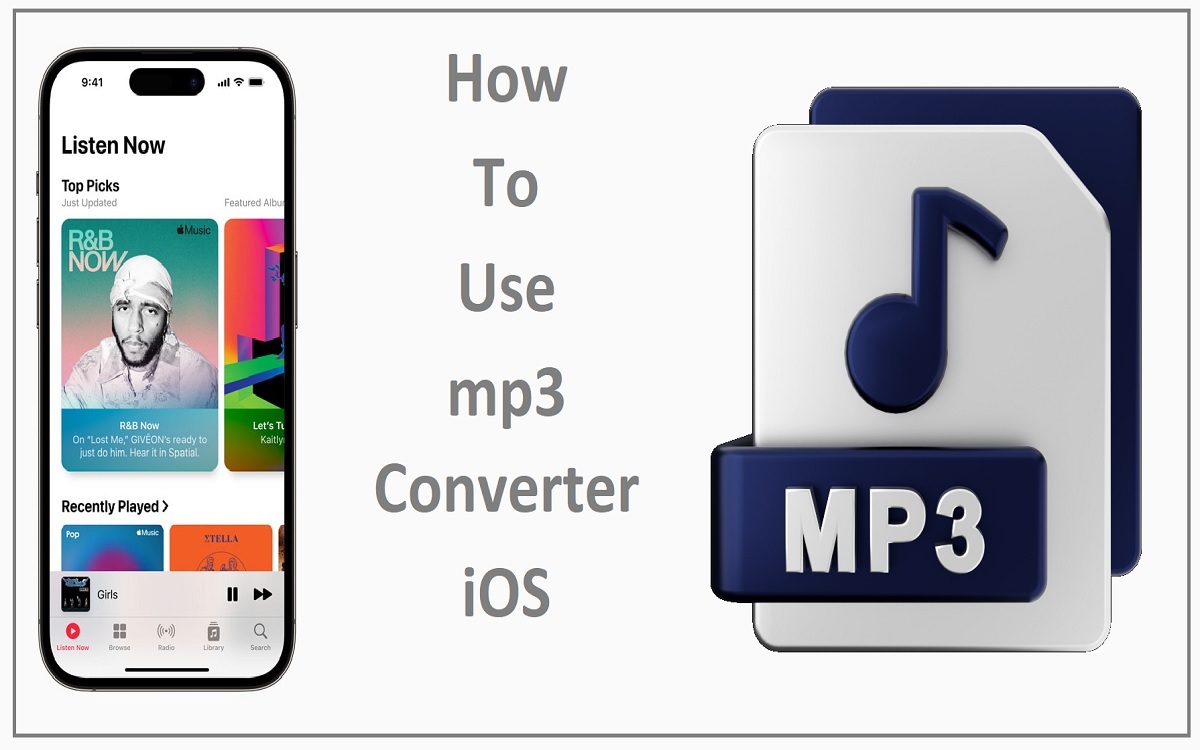In today’s digital age, we consume a vast amount of multimedia content, including videos from various sources. Whether it’s a music video, a lecture, or a podcast, there may be times when you want to extract the audio from a video file and convert it to a more portable MP3 format. This can come in handy for listening to audio content on the go or for creating a personalized music library. If you’re an iOS user, converting videos to MP3 format can be done directly on your iPhone or iPad with the help of a few reliable apps. In this comprehensive guide, we’ll explore three popular MP3 Converter iOS apps for iOS and walk you through the process step-by-step.
Recent Released:Where is The Journal App iOS 17
The Importance of MP3 Converters
Before we dive into the how-to, let’s briefly discuss why MP3 converters are so useful. The MP3 format is a widely accepted audio codec that compresses audio files while maintaining decent sound quality. MP3 files are smaller in size compared to uncompressed audio formats, making them easier to store and share. Additionally, most modern devices and media players support MP3 playback, ensuring compatibility across various platforms.
Converting videos to MP3 format offers several advantages:
- Portability: MP3 files are lightweight and can be easily transferred between devices or uploaded to cloud storage services.
- Space-saving: By extracting just the audio from a video, you can save significant storage space on your iOS device.
- Versatility: MP3 files can be used for various purposes, such as creating playlists, ringtones, or background music for presentations.
MP3 Converter App #1: MP3 Converter – Audio Extractor
One of the most popular MP3 converter apps for iOS is “MP3 Converter – Audio Extractor.” This app is known for its user-friendly interface and straightforward conversion process.
Getting Started:
Step#1.Download and install the “MP3 Converter – Audio Extractor” app from the App Store.
Step#1.Open the app, and you’ll be greeted with a clean interface.
Step#1.Tap the “+” icon in the top-right corner to add the video file(s) you want to convert.
Converting the Video to MP3:
Step#1.Once you’ve added the video(s), you’ll see them listed in the app’s main window.
Step#1.Tap the video thumbnail to access the conversion settings.
Step#1.Under “Output Format,” select “MP3” from the list of available options.
Step#1.Optionally, you can adjust the “Output Volume” slider to your preferred level.
Step#1.When you’re ready, tap the “Convert” button at the bottom of the screen.
Step#1.The app will begin the conversion process, and you’ll see a progress bar indicating the status.
Exporting and Saving the MP3 File:
Step#1.Once the conversion is complete, tap the “Export” button.
Step#1.You’ll be prompted to choose a location to save the MP3 file. Select “Save to Files” or choose another option, such as saving to Dropbox or Google Drive.
Step#1.Navigate to the desired folder or create a new one, then tap “Add” to save the MP3 file.
MP3 Converter App #2: FreeConvert
FreeConvert is a web-based platform that offers a wide range of conversion tools, including an MP3 converter for iOS devices.
Using FreeConvert on Your iOS Device:
Step#1.Open your preferred web browser on your iOS device and navigate to the FreeConvert website.
Step#1.Locate the “Video to MP3” tool and click on it.
Step#1.You’ll be presented with a drag-and-drop area or a “Choose Files” button. Tap “Choose Files” to select the video file(s) you want to convert from your device’s storage.
Step#1.Once the video(s) are uploaded, you can adjust the conversion settings if desired. FreeConvert offers options like changing the output format, bitrate, and sample rate.
Step#1.Click the “Convert” button to initiate the conversion process.
Step#1.Depending on the size of the video file(s), the conversion may take a few minutes to complete.
Step#1.After the conversion is finished, you’ll be prompted to download the MP3 file(s).
MP3 Converter App #3: Video Candy
Video Candy is another web-based platform that offers a user-friendly online video to audio converter, perfect for iOS users.
Converting Videos to MP3 with Video Candy:
Step#1.Open your preferred web browser on your iOS device and navigate to the Video Candy website.
Step#1.On the homepage, locate the “Video to Audio Converter” section.
Step#1.Tap the “+” or “Add Files” button to select the video file(s) you want to convert from your device’s storage.
Step#1.Once the video(s) are added, the conversion process will start automatically.
Step#1.Video Candy will provide a progress bar to indicate the conversion status.
Step#1.After the conversion is complete, you’ll be redirected to a download page where you can save the MP3 file(s) to your device’s storage or cloud services like iCloud or Dropbox.
Comparison Table: MP3 Converter Apps for iOS
To help you choose the most suitable MP3 converter app for your needs, here’s a comparison table highlighting the key features and differences:
| Feature | MP3 Converter – Audio Extractor | FreeConvert | Video Candy |
| User Interface | Native iOS app | Web-based | Web-based |
| Video Input Sources | Device storage, Cloud services | Device storage, Cloud services | Device storage |
| Output Formats | MP3, AAC, WAV, FLAC | MP3, AAC, WAV, OGG, and more | MP3, AAC, OGG, WAV |
| Conversion Speed | Fast | Moderate | Moderate |
| Batch Conversion | Yes | Yes | Yes |
| File Size Limit | No limit | 1GB limit | No limit |
| Additional Features | Metadata editing, Ringtone maker | Merge files, Trim audio | Video trimming, Compress videos |
| Price | Free with in-app purchases | Free | Free |
Conclusion
Converting videos to MP3 format on your iOS device has never been easier, thanks to the abundance of MP3 converter apps available. Whether you prefer a native iOS app like “MP3 Converter – Audio Extractor” or web-based solutions like FreeConvert and Video Candy, each option offers a straightforward and user-friendly experience.
By following the steps outlined in this guide, you can easily extract audio from videos and create MP3 files for your personal use or sharing purposes. The ability to convert videos to a more portable and space-saving format not only enhances your media consumption experience but also allows you to curate your own custom audio library on the go.
Remember, when choosing an MP3 converter app, consider factors such as ease of use, conversion speed, output quality, and any additional features that may be valuable to you. Experiment with different apps to find the one that best suits your needs and preferences.
With the right MP3 converter app at your fingertips, you can enjoy your favorite audio content anytime, anywhere, without the hassle of carrying around bulky video files. Happy converting!