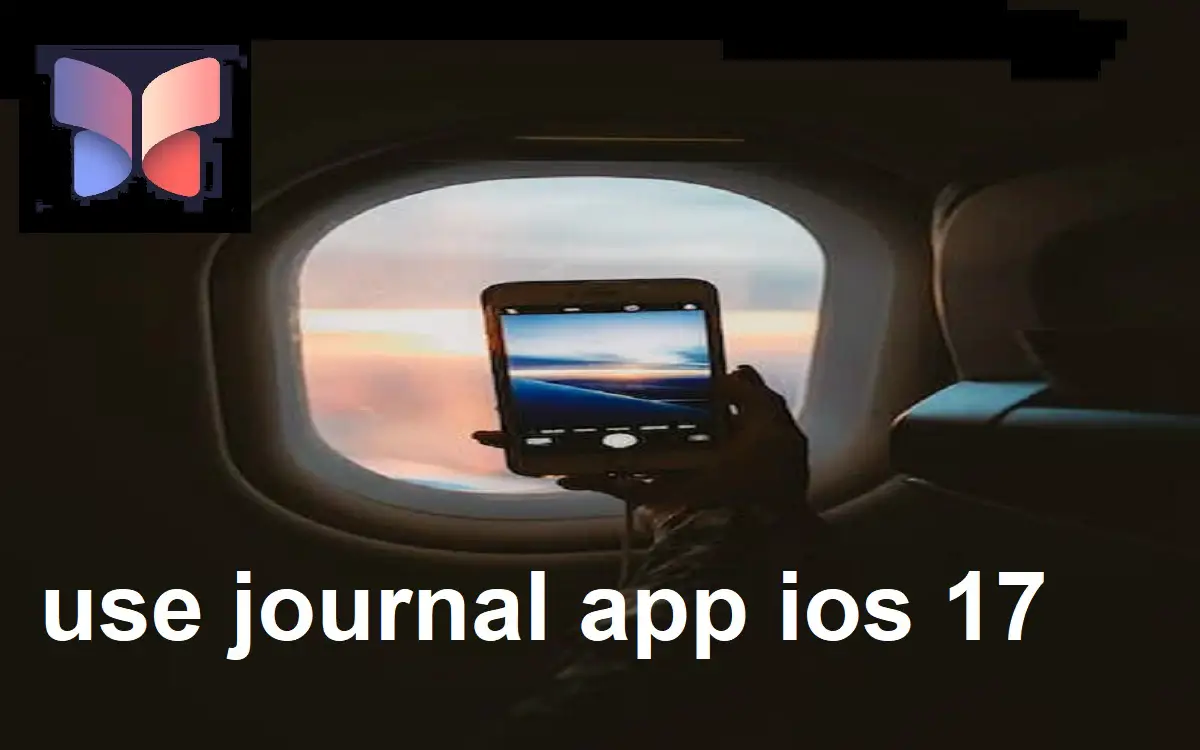Introduction
The Journal app is a new built-in app introduced in iOS 17 that allows users to keep a private, personalized diary right on their iPhones. It utilizes on-device machine learning to provide tailored prompts and suggestions to encourage journaling.
Recent Released: What is Personal Voice in iOS 17? A Deep Dive into the New Accessibility Feature
Journaling has long been touted for its many benefits – it can help improve your mental health, boost your memory and cognition, enhance emotional intelligence, promote mindfulness and gratitude, and much more. With the new Journal app in iOS 17, Apple is making it even easier for iPhone users to enjoy these benefits.
In this guide, we’ll walk through everything you need to know to get started with the Journal app on iOS 17, including how to:
- Download and install the Journal app
- Create new entries
- Add multimedia like photos and audio
- Receive personalized prompts
- Set reminders to keep journaling habit
- Ensure privacy of your journal entries
So let’s get started using the Journal app on your iPhone with iOS 17!
Downloading and Installing the Journal App
The Journal app comes pre-installed on iPhones running iOS 17. To ensure you have access to the Journal app:
- Check that your iPhone is updated to iOS 17 or later. You can do this by going to Settings > General > Software Update. Install any available updates.
- Look for the Journal app on your home screen. It looks like a small notebook with a pen.
- If you can’t find the Journal app, swipe left on your home screen to access the App Library. Search for “Journal” here.
- Tap on the Journal app icon to open it. If this is your first time opening it, you may need to enable Journal in your iCloud settings.
So as long as your iPhone is updated to iOS 17, you should have the Journal app ready to use! It is designed specifically for the iPhone and won’t be available on iPads or Macs.
Creating New Journal Entries
The main purpose of the Journal app is to allow you to create private journal entries. Here are some tips for writing great journal entries on the iPhone Journal app:
- Tap the + icon to start a new journal entry.
- Write about your thoughts, feelings, experiences, memories – anything you want!
- The app provides some text prompts to help spark your thinking if you’re stuck.
- Entries can be as long or short as you prefer.
- Add images, audio clips, locations, activities, music, and more to enrich your entries.
- You can look back and edit past journal entries at any time.
- Your journal is saved automatically and kept private on your device.
Don’t worry about writing something profound or following a structure. The great thing about journaling is you can write freely without judgment. Let your thoughts flow!
Incorporating Multimedia
One unique aspect of the Journal app is the ability to add multimedia to your journal entries like photos, audio recordings, locations, activities, and more. Here are some ways to use multimedia creatively:
- Photos: Add photos of special moments, sights you saw, loved ones, pets, etc.
- Audio: Record your thoughts, nature sounds, conversations, or music.
- Locations: Journal app can pull in locations you visited automatically if you enable this in Settings.
- Activities: Include fitness activities tracked via Apple Watch or iPhone if you want.
- Music: Add songs and playlists from Apple Music you were listening to.
Multimedia adds vivid details about your day and helps trigger memories and emotions you can write about. With your permission, the Journal app conveniently suggests relevant multimedia to add based on your iPhone usage.
Receiving Personalized Suggestions
One of the most unique features of the Journal app is the personalized prompts and suggestions it provides. This works thanks to on-device machine learning, with all processing done privately on your iPhone.
Some of the prompts and suggestions you may see include:
- Reflecting on photos, videos, music, locations, activities, and people from your day.
- Revisiting meaningful memories from years past the app surfaces.
- Gratitude and mindfulness prompts to focus your thinking.
- Follow-up questions to explore your thoughts and feelings more deeply.
- Recommendations to add media and details to flesh out entries.
- Ideas for new topics and angles to write about.
These prompts help stimulate your thinking so you can get more out of your journaling experience. The machine learning capabilities continuously improve over time based on your usage.
Setting Reminders
It’s easy to forget to journal amidst the busyness of life. That’s why setting reminders can be extremely helpful in building a regular journaling habit.
You can set up reminders in the Journal app to prompt you to write at your desired frequency.
- Go to Settings > Notifications > Journal > Allow Notifications
- Here you can configure daily notifications to journal at your preferred time of day or interval.
- Choose a notification sound so it grabs your attention when it goes off.
- You can select the days of the week you want reminders on.
Reminders act as a cue to take a few minutes to check in with yourself and process your latest experiences through writing. This makes it more likely you’ll journal consistently.
Ensuring Privacy
Privacy is built into the core design principles of the Journal app. All of your journal entries are securely stored only on your device. Some key privacy assurances include:
- End-to-end encryption ensures only you can access your journal.
- There is no cloud syncing of your journal entries.
- The on-device machine learning happens offline and processes anonymized snippets of text.
- You must explicitly enable permission for features like location, photos, and music access.
- There are no ads within the Journal app. Data is not used for advertising purposes.
- No one at Apple can read your journal entries.
Your journal entries contain your innermost thoughts and experiences. With the Journal app’s privacy protections, you can feel safe chronicling your private life.
Frequently Asked Questions
Here are answers to some common questions about the Journal app:
Q: Is there a way to organize or categorize entries?
A: Unfortunately, there is currently no way to organize or tag journal entries within the app. Entries appear in chronological order.
Q: Can I export my journal out of the app?
A: To ensure privacy, there is no way to export your journal entries out of the app. Your journal remains safely on your device.
Q: Does the Journal app support adding drawings or illustrations?
A: Not directly, but you can add drawings and illustrations by taking a photo of them or embedding images into your entries.
Q: How are prompts and suggestions generated?
A: The prompts and suggestions come from machine learning models trained on anonymized collections of journals. The personalization happens on-device to protect privacy.
Q: Is there a character or word limit per entry?
A: There is no set limit – your entries can be any length. The app supports full scrolling so you can write longform entries.
Q: Can I recover deleted entries?
A: Unfortunately, once you delete a journal entry it is permanently erased and cannot be recovered.
Conclusion
The Journal app provides an effortless way to cultivate a daily journaling habit right from your iPhone. iOS 17 introduces valuable enhancements like multimedia integration, personalized prompts, reminders, and robust privacy protections.
Journaling delivers tremendous mental health benefits. It can help you process emotions, relieve stress, foster self-awareness, and preserve precious memories. Making journaling a part of your routine can enhance your mood, outlook, and quality of life.
Give the Journal app a try if you want an easy, enjoyable journaling experience. Let your inner voice shine through as you chronicle your life’s journey. Journaling allows self-expression and self-discovery. The iPhone Journal app enables you to deepen the connection with your true self.