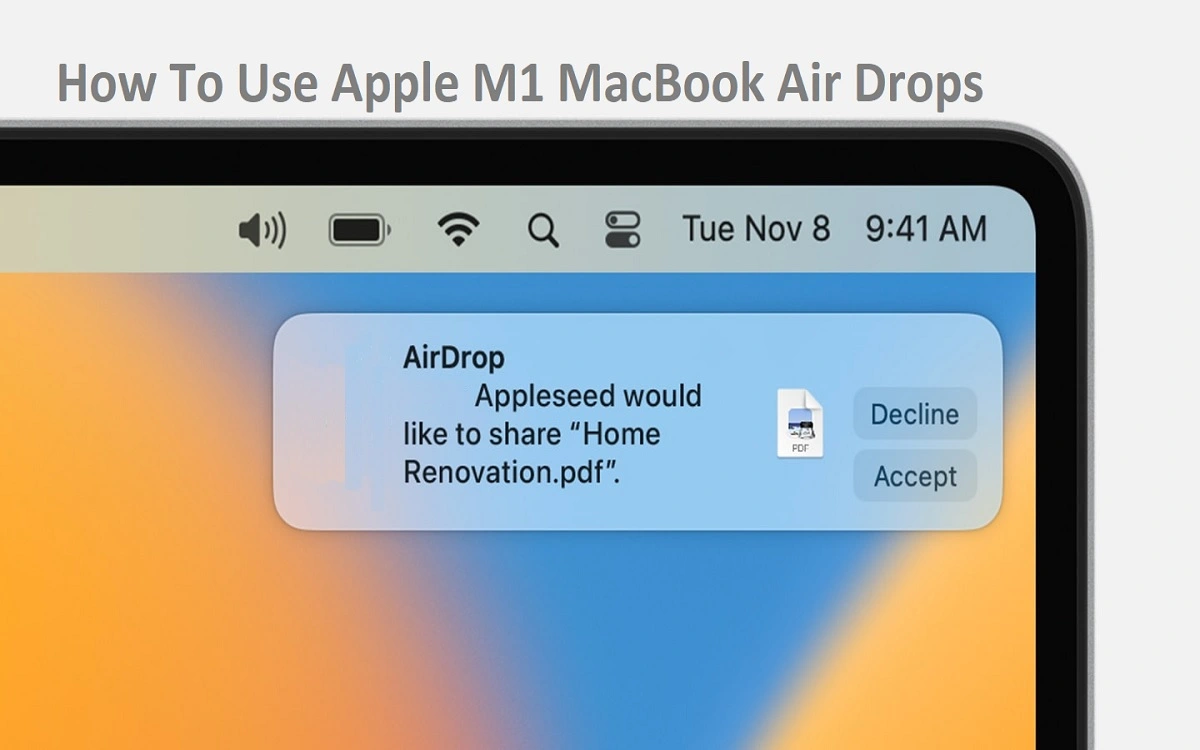The Power of Your M1 MacBook Air: Tips and Tricks for Optimal Performance
Introduction
Apple’s M1 MacBook Air Drops has taken the world by storm, offering a perfect blend of portability, power, and battery efficiency. However, like any other device, there are ways to optimize its performance and get the most out of this sleek and powerful machine. In this comprehensive guide, we’ll delve into various tips and tricks to help you unlock the full potential of your M1 MacBook Air, ensuring a smooth and seamless computing experience.
Recent Released: Vision Pro Chinese Database
Monitoring Battery Health: A Proactive Approach
One of the most crucial aspects of maintaining your M1 MacBook Air Drops performance is keeping an eye on its battery health. While the M1 chip is known for its power efficiency, some users have reported rapid battery health degradation. To avoid any surprises, it’s essential to monitor your battery’s condition regularly.
Here’s how you can check your battery’s health:
Step#1. Click on the Apple menu in the top left corner of the screen and select “System Settings”.
Step#2. In the System Settings window, click on the “Battery” option in the sidebar.
Step#3. The “Battery Health” section will display the current condition of your battery, indicating whether it’s “Normal” or if “Service is Recommended”.
If your battery health drops below 80%, it’s advisable to consider getting it replaced at an Apple Store or an Authorized Service Provider to ensure optimal performance and longevity.
Optimize Video Editing with Proxies
While the M1 MacBook Air Drops packs a punch in terms of performance, its lack of dedicated decoding engines can sometimes cause lag and audio sync issues when editing video in applications like DaVinci Resolve. To overcome this challenge, consider creating optimized media or proxies.
Here’s how you can generate proxies in DaVinci Resolve:
Step#1. Select all your clips in the Media Pool.
Step#2. Right-click and choose “Generate Optimized Media”.
Step#3. This will create lower-resolution proxy files that are easier for the M1 chip to decode in real-time, resulting in smoother playback and less lag during editing.
Thermal Pad Mod: A Performance Boost (But Proceed with Caution)
For those who are comfortable with modifying their devices and are willing to void their warranty, a thermal pad mod can provide a significant performance boost for the M1 MacBook Air. By adding thermal pads to the heatsink, you can potentially see up to a 20% increase in performance.
However, it’s crucial to note that this mod will also cause the laptop to run hotter, so it’s essential to weigh the pros and cons carefully. If you decide to proceed, make sure to follow the instructions carefully and exercise caution throughout the process.
Optimize Your Workflow: Decluttering for Efficiency
Ensuring an optimized workflow is essential for maximizing the performance of your M1 MacBook Air. Here are some tips to help you streamline your workflow:
1. Close Unused Apps: Use the Activity Monitor to identify power-hungry applications and quit them when they’re not in use. This will free up memory and CPU resources for the tasks you’re actively working on.
2. Disable Visual Effects: Reduce GPU load by disabling unnecessary visual effects like Dock animations.
3. Clean Up Storage: Regularly clean up old files and empty the Trash to free up storage space, which can improve overall system performance.
Consider Upgrades: RAM and Storage
While the base 8GB RAM and 256GB SSD in the M1 MacBook Air are sufficient for most users, upgrading to 16GB RAM and a larger SSD can provide a noticeable performance boost, especially for intensive workloads like video editing and programming.
However, it’s essential to keep in mind that these upgrades can be costly, so it’s crucial to weigh the benefits against your specific needs and budget.
| Optimization Technique | Difficulty Level | Performance Impact |
|---|---|---|
| Monitoring Battery Health | Easy | Moderate |
| Using Proxies for Video Editing | Moderate | High |
| Thermal Pad Mod | Difficult | High |
| Optimizing Workflow | Easy | Moderate |
| Upgrading RAM and Storage | Moderate | High |
Conclusion
The M1 MacBook Air is an impressive machine, offering exceptional performance and battery efficiency. However, by implementing the tips and tricks outlined in this guide, you can take your computing experience to new heights. From monitoring battery health and optimizing video editing to streamlining your workflow and considering hardware upgrades, these strategies will help you unleash the full potential of your M1 MacBook Air.
Remember, optimization is an ongoing process, and it’s essential to stay vigilant and adapt your approach as your needs evolve. With the right techniques and a proactive mindset, you can ensure that your M1 MacBook Air remains a powerhouse of productivity for years to come.