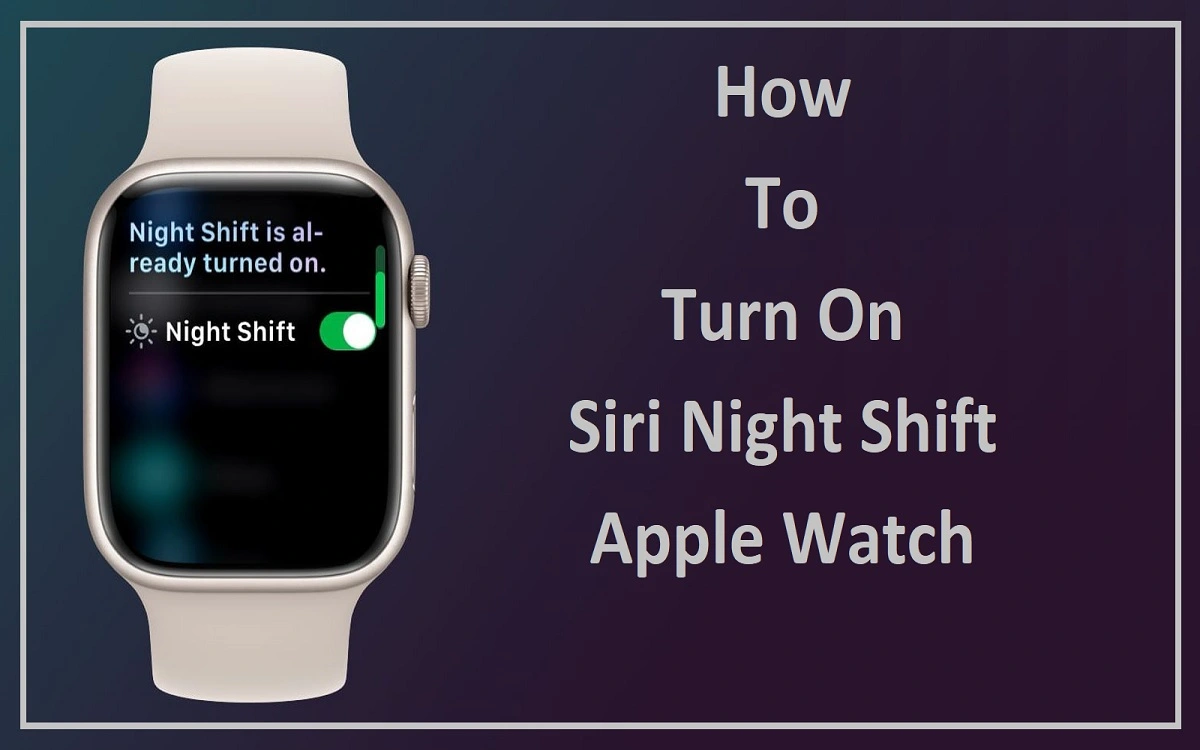Introduction
The Apple Watch has become an indispensable device for many, offering a range of features that enhance our daily lives. One such feature is Night Shift, which aims to reduce eye strain and improve sleep quality by adjusting the display’s color temperature. This article will explore how to use Night Shift on your Apple Watch, its benefits, limitations, and potential future developments.
Recent Released: Apple Releases First Public Beta of iOS 17.6
How to Understand Night Shift
What is Night Shift?
Night Shift is a feature designed to reduce the amount of blue light emitted by your device’s display. Blue light has been shown to interfere with our natural sleep-wake cycle, also known as the circadian rhythm. By shifting the colors of the display to warmer tones in the evening, Night Shift aims to help users fall asleep more easily.
Benefits of Night Shift
- Reduced eye strain
- Improved sleep quality
- Less disruption to natural sleep patterns
- Potentially decreased risk of certain health issues associated with blue light exposure
Night Shift on Apple Watch: Current Status
Availability
Night Shift is currently available on Apple Watch Series 6 and newer models. This limitation is likely due to the hardware requirements necessary to implement the feature effectively.
Activation Methods Unlike other Apple devices
the Ap ple Watch does not have a built-in scheduling option for Night Shift. Users can only activate it manually using Siri voice commands.
Limitations
- No automatic scheduling
- Only works for one instance at a time
- May not be available on older Apple Watch models
How to Turn On Night Shift Using Siri
Step#1: Activate Siri
- Raise your wrist and say “Hey Siri”
- OR press and hold the Digital Crown
2: Give the Command
- Say “Turn on Night Shift”
Step 3: Confirmation
- Siri will adjust your Apple Watch’s display to Night Shift mode
- You should notice a warmer color temperature on your screen
Troubleshoot Night Shift Activation
Siri Not Respond
- Ensure that your Apple Watch is connected to Wi-Fi or cellular data
- Check if Siri is enabled in your Watch settings
- Restart your Apple Watch if the issue persists
Night Shift Not Activate
- Verify that your Apple Watch model supports Night Shift (Series 6 or newer)
- Update your watchOS to the latest version
- Contact Apple Support if the problem continues
- The Future of Night Shift on Ap ple Watch
Potential Improvements
- Automatic scheduling options
- Integration with Sleep tracking features
- Customizable color temperature settings
User Expectations
Many users hope for a more robust implementation of Night Shift on Apple Watch, similar to its functionality on iPhones and iPads. This could include:
- The ability to set a custom schedule
- Gradual transition of color temperature throughout the day
- Integration with other health and wellness features
Alternatives to Night Shift on Apple Watch
While waiting for potential improvements to Night Shift on Apple Watch, users can consider these alternatives:
6.1 Manual Brightness Adjustment
- Swipe up to access Control Center
- Tap the brightness icon and adjust as needed
6.2 Theater Mode
- Swipe up to access Control Center
- Tap the theater mask icon to dim the display and silence notifications
6.3 Do Not Disturb
- Swipe up to access Control Center
- Tap the crescent moon icon to silence notifications and reduce distractions
Night Shift Across Apple Devices: A Comparison
To better understand the current state of Night Shift on Apple Watch, let’s compare it to other Apple devices:
| Device | Automatic Scheduling | Manual Activation | Siri Activation | Customizable Settings |
| iPhone | Yes | Yes | Yes | Yes |
| iPad | Yes | Yes | Yes | Yes |
| Mac | Yes | Yes | Yes | Yes |
| Apple Watch | No | No | Yes | No |
This table clearly illustrates the limited functionality of Night Shift on Apple Watch compared to other Apple devices.
Conclusion
Night Shift on Apple Watch is a valuable feature that can help reduce eye strain and improve sleep quality. However, its current implementation is limited compared to other Apple devices. Users can activate Night Shift using Siri commands, but the lack of automatic scheduling and customization options may leave some wanting more.
As Apple continues to develop and refine the Apple Watch operating system, we may see improvements to Night Shift functionality in future updates. In the meantime, users can explore alternative methods to reduce blue light exposure and enhance their nighttime Apple Watch experience.
By understanding the current limitations and potential future developments of Night Shift on Watch, users can make informed decisions about how to best utilize this feature for their health and well-being. As technology continues to evolve, we can expect more comprehensive solutions for managing our devices’ impact on our sleep and overall health.