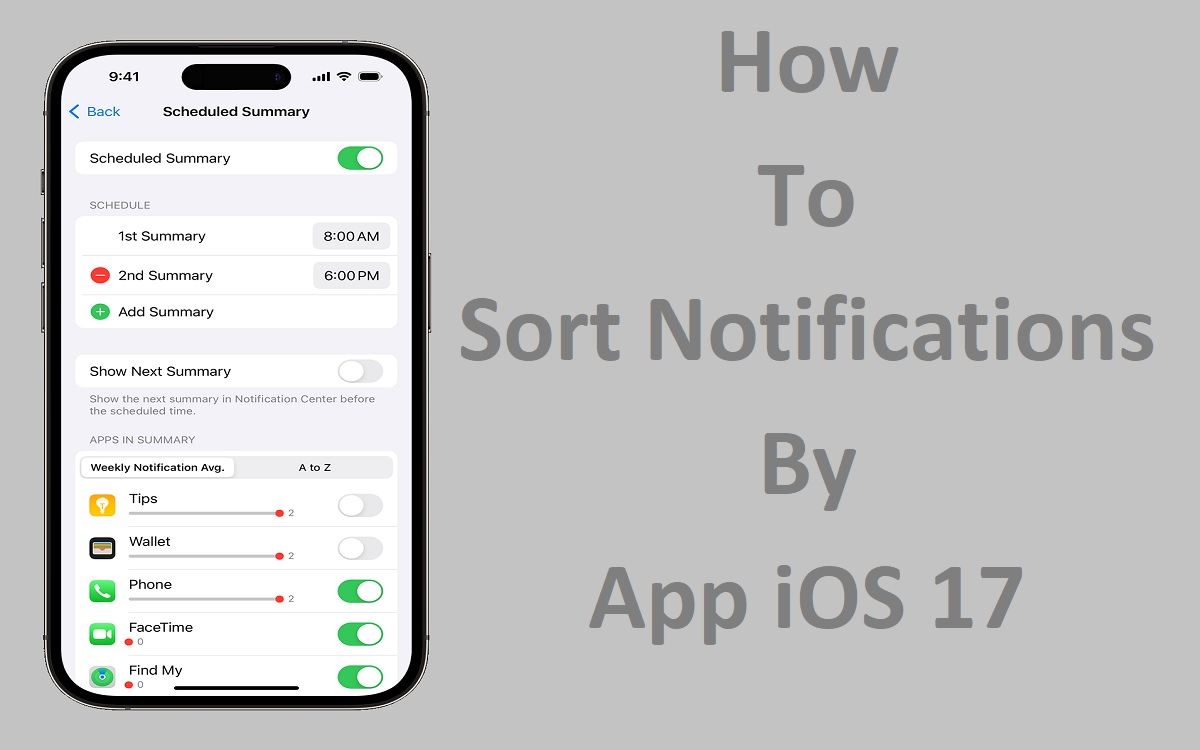In today’s fast-paced digital world, staying on top of our notifications can be a daunting task. With countless apps vying for our attention, our smartphones can quickly become a cacophony of alerts, making it challenging to prioritize what truly matters. Fortunately, Apple has recognized this pain point and introduced a game-changing feature in iOS 17 that allows users to sort notifications by app, bringing order to the chaos. In this comprehensive guide, we’ll dive into the intricacies of this powerful tool and explore how to harness its potential to streamline your Notification iOS 17 experience.
Recent Released:Where is My Game Center App iOS 17
The Importance of Notification Management
Before we delve into the specifics of sorting notifications by app, it’s essential to understand the significance of effective notification management. In an era where we’re bombarded with information from multiple sources, unchecked notifications can lead to increased stress, decreased productivity, and a perpetual state of distraction.
By taking control of your notifications, you can:
- Improve focus: Eliminate unnecessary interruptions and maintain your concentration on critical tasks.
- Enhance productivity: Prioritize notifications that matter most, allowing you to stay on top of important updates without being sidetracked.
- Reduce anxiety: Regain a sense of control and prevent the overwhelming feeling of constantly being behind.
Sorting Notifications by App in iOS 17: A Step-by-Step Guide
Now that we’ve established the importance of notification management, let’s explore how to sort notifications by app in iOS 17.
Accessing Notification Center
The first step in sorting your notifications is to access the Notification Center. There are two primary ways to do this:
Step#1.Swipe down from the top center of your iPhone or iPad screen to reveal the Notification Center.
Step#2.On devices with a Home button, swipe up from the bottom of the screen to access the Notification Center.
Once the Notification Center is open, you’ll notice that your notifications are automatically grouped by app, making it easier to identify and prioritize the most relevant alerts.
Expanding and Collapsing Notification Groups
To effectively manage your notifications, you’ll need to know how to expand and collapse the notification groups. Here’s how:
- Expanding a Notification Group: Tap on the app’s notification group to reveal the individual notifications within that group.
- Collapsing a Notification Group: Once expanded, tap “Show Less” to collapse the group and return to the main Notification Center view.
Interacting with Notifications
iOS 17 offers several ways to interact with your notifications, allowing you to take immediate action or dismiss them as needed.
- Viewing and Performing Quick Actions: Touch and hold a notification to view its details and perform any quick actions offered by the app. Such as replying to a message or marking a task as complete.
- Opening the Notification’s App: Tap on a notification to launch the associated app and address the alert directly.
- Clearing Notifications: Swipe left on a notification or notification group and tap “Clear” to dismiss it from the Notification Center.
How to Customize Notification Settings
While iOS 17 allows you to sort notifications by app out of the box. You can further customize your notification experience by adjusting the settings for individual apps. Here’s how:
- Open the Settings app and navigate to “Notifications.”
- Scroll through the list of apps and select the one you want to customize.
- Adjust the notification settings according to your preferences, such as enabling or disabling different types of alerts, setting custom alert tones, and configuring the app’s position in the notification grouping.
Scheduled Notification Summaries
For those who prefer a more consolidated approach to notification management, iOS 17 introduces the “Scheduled Summary” feature. This innovative tool allows you to schedule a daily or weekly summary of your notifications, intelligently ordered by priority based on your current activity.
To enable Scheduled Summaries:
Step#1.Go to “Settings” > “Notifications” > “Scheduled Summary.”
Step#2.Turn on the “Scheduled Summary” toggle.
Step#3.Select the apps you want to include in your summary.
Step#4.Set the desired time for your summary delivery.
By leveraging Scheduled Summaries, you can stay informed without constantly being disrupted, promoting better focus and productivity throughout your day.
The Notification Management Table
To provide a visual representation of the various notification management options in iOS 17, we’ve created a helpful table that summarizes the key features and their corresponding actions:
| Feature | Action |
| Expand Notification Group | Tap on the group |
| Collapse Notification Group | Tap “Show Less” when the group is expanded |
| View Quick Actions | Touch and hold a notification |
| Open Notification’s App | Tap on the notification |
| Clear Notifications | Swipe left on a notification or group, then tap “Clear” |
| Customize App Settings | Settings > Notifications > Select app |
| Enable Scheduled Summary | Settings > Notifications > Scheduled Summary > Turn on |
Conclusion: Embracing a Clutter-Free Notification Experience
In the ever-evolving landscape of digital communication, the ability to sort notifications by app in iOS 17 is a game-changer. By harnessing the power of this feature, you can reclaim control over your digital life, prioritize what truly matters, and bid farewell to the overwhelming clutter of notifications.
Remember, effective notification management is not just about organization. It’s about cultivating a sense of calm, focus, and productivity in a world that demands our constant attention. Embrace the tools at your disposal, tailor your settings to your unique needs, and experience the liberating feeling of a clutter-free notification experience.
Whether you’re a busy professional juggling multiple projects or a tech-savvy individual seeking to optimize your digital wellbeing, mastering the art of sorting notifications by app in iOS 17 is a skill worth investing in. So, take the first step today and embark on a journey towards a more organized, productive, and stress-free digital life.