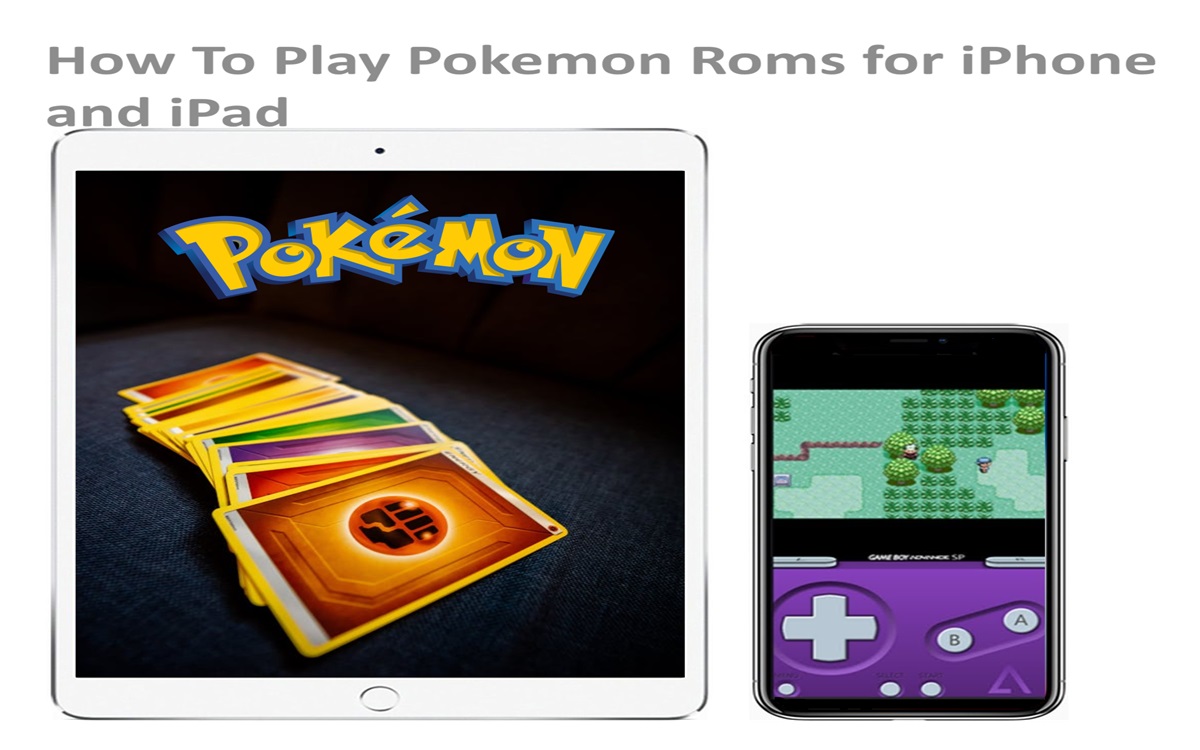For Pokemon fans looking to relive the classic games from the main series or spin-offs, playing ROMs (Read-Only Memory files) on an iPhone or iPad can be an exciting prospect. Thanks to emulators, you can experience your favorite Pokemon adventures right on your iOS device. In this comprehensive guide, we’ll walk you through the process of setting up an emulator and accessing Pokemon ROMs on your iPhone or iPad.
Recent Released: Why Apple Spend More Than $250 Million to Expand Singapore Hub?
Understanding Emulators and ROMs
Before we dive into the specifics, it’s essential to understand what emulators and ROMs are. An emulator is a software program that replicates the hardware and software of a video game console or handheld device, enabling you to run games designed for those systems on your computer or mobile device.
ROMs, on the other hand, are digital copies of the game cartridges or discs that contain the game data. These files are essentially images of the original game media, allowing you to play the games you already own on an emulator.
It’s crucial to note that while emulators themselves are legal, downloading and using ROMs for games you don’t own may be considered copyright infringement in some regions. Always ensure you have legal ownership of the games before using ROMs.
How to Set Up an Emulator on iOS
Since Apple doesn’t allow emulators on the App Store, you’ll need to use alternative methods to install them on your iPhone or iPad. One popular option is to use a third-party app installer, such as AltStore or Sideloadly. These tools allow you to sideload apps onto your iOS device without jailbreaking.
Step#1.Install AltStore or Sideloadly Follow the instructions provided by the respective tools to install them on your computer and iOS device.
Step#2.Download an Emulator Popular emulators for playing Pokemon ROMs on iOS include GBA4iOS, Delta, and RetroArch. You can find these emulators on the AltStore or Sideloadly repositories.
Step#3.Install the Emulator Using AltStore or Sideloadly, install the emulator of your choice onto your iPhone or iPad.
Step#4.Obtain Pokemon ROMs As mentioned earlier, make sure you have legal ownership of the Pokemon games you intend to play. You can find ROMs from reputable sources or by extracting them from your physical game cartridges or discs using specialized hardware.
Step#5.Load the ROMs into the Emulator Once you have the ROMs, transfer them to your iOS device using a file manager app or cloud storage service. Then, open the emulator and navigate to the location where you stored the ROMs to load them into the emulator.
Enhancing Your Pokemon ROM Experience
While playing Pokemon ROMs on your iPhone or iPad can be an enjoyable experience, there are a few additional steps you can take to enhance your gameplay further.
Customizing Controls Many emulators offer customizable control layouts, allowing you to adjust the on-screen buttons and joysticks to your preference. Experiment with different configurations to find the most comfortable setup for your gaming style.
Using Cheat Codes Some emulators support the use of cheat codes, which can provide you with various advantages in the game, such as unlimited items, rare Pokemon encounters, or increased experience points. Use cheat codes responsibly and avoid exploiting them to the point of ruining the game’s challenge.
Utilizing Save States Save states are a convenient feature offered by most emulators, allowing you to save your progress at any point during gameplay. This can be particularly useful for long Pokemon adventures, as you can quickly resume from where you left off without having to start over from a previous save point.
Multiplayer Support Certain emulators, such as Delta and RetroArch, provide multiplayer functionality, enabling you to connect with friends and engage in local or online battles and trades. This feature can breathe new life into classic Pokemon games, allowing you to experience them in a social setting.
Useful Table: Popular Pokemon Emulators for iOS
| Emulator | Supported Systems | Key Features |
| GBA4iOS | Game Boy Advance (GBA) | Save states, cheat codes, customizable controls |
| Delta | GBA, Nintendo DS (NDS) | Multiplayer support, cheats, cloud sync |
| RetroArch | Multiple systems (GBA, NDS, GameCube, etc.) | Customizable cores, shaders, netplay |
| Happy Chick | GBA, NDS | Simple interface, cheat codes |
| Provenance | Multiple systems (GBA, NDS, SNES, etc.) | Customizable controls, external controller support |
Note: Availability and functionality of these emulators may vary depending on your iOS version and device capabilities.
Conclusion
Playing Pokemon ROMs on your iPhone or iPad can be an incredibly rewarding experience, allowing you to revisit beloved games or discover new ones from the comfort of your mobile device. By following the steps outlined in this guide and using reputable emulators and legal ROMs, you can embark on endless Pokemon adventures while enjoying enhanced features and customization options.
Remember to always prioritize legal and ethical practices when obtaining and using ROMs, and respect the intellectual property rights of the game developers and publishers. With the right setup and a little creativity, your iPhone or iPad can become a portable Pokemon powerhouse, providing countless hours of nostalgic and engaging gameplay.