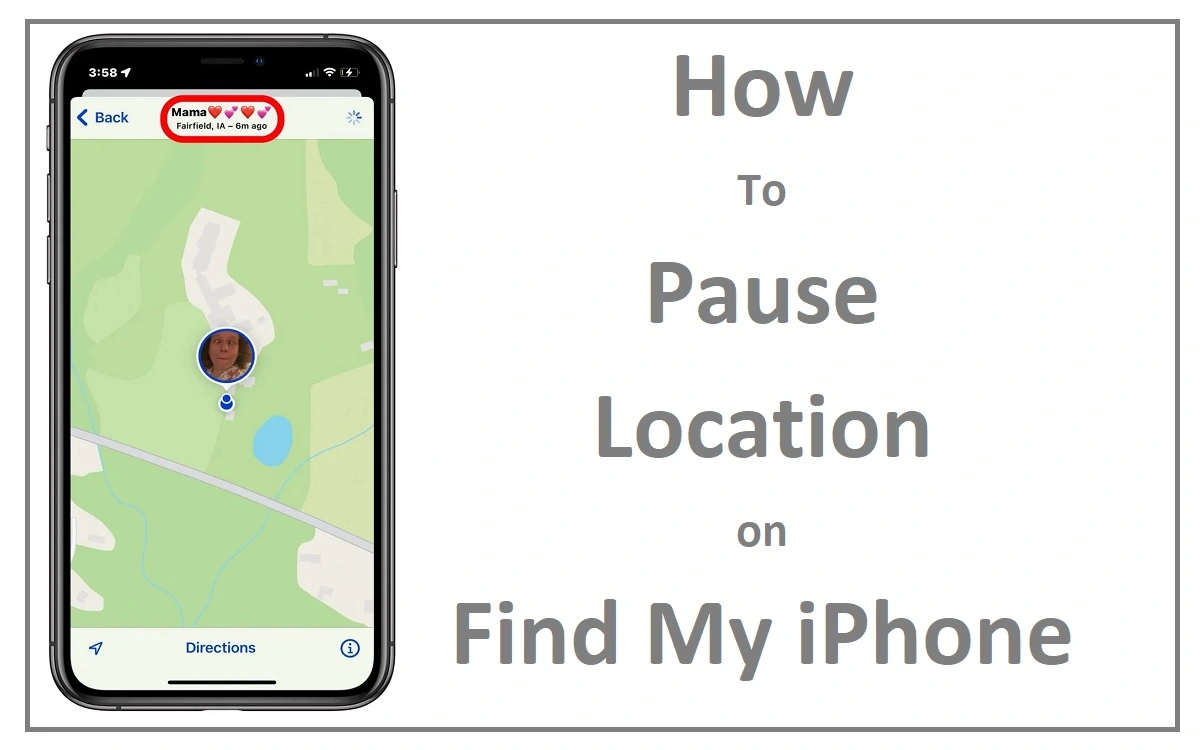Introduction
However, there are times when we might want to Pause Location sharing for privacy reasons. Apple’s Find My iPhone feature, while incredibly useful, can sometimes feel intrusive. This article will explore various methods to pause location on Find My iPhone, ensuring you maintain control over your privacy without completely disabling this valuable feature.
Recent Released: How To Sign Up For iOS 18 Beta
How to Understand Find My iPhone
What is Find My iPhone?
Find My iPhone is a built-in feature of iOS devices that allows users to locate their lost or stolen devices. It also enables location sharing with family and friends.
Why pause location?
There are several reasons why you might want to pause your location:
- Privacy concerns
- Battery conservation
- Preventing stalking or unwanted tracking
Native Methods to Pause Location
Disable Location Services
One of the most straightforward ways to pause your location on Find My iPhone is by disabling Location Services. Here’s how:
Step#1.Open the Settings app on your iPhone
Step#2.Tap on your name and Apple ID at the top of the screen
Step#3.Select “Find My”
Step#4.Toggle off “Share My Location”
This method effectively pauses your location sharing without completely turning off Find My iPhone.
Sign Out of iCloud Temporarily
Another native method involves signing out of iCloud:
Step#1.Go to Settings
Step#2.Tap on your name and Apple ID
Step#3.Scroll down and tap “Sign Out”
Step#4.Follow the on-screen instructions to complete the process
Remember that this method will disable all iCloud features, not just Find My iPhone.
How to Use Another Device as Your Location
If you have multiple Apple devices, you can use this method:
Step#1.Open the Find My app on another iPhone or iPad signed in with the same Apple ID
Step#2.Tap “Me” at the bottom of the screen
Step#3.Ensure “Find My iPhone / iPad” is enabled
Step#4.Tap “Use This [Device] as My Location”
Step#5.Keep the new device at a fixed location
This method allows you to maintain a static location while moving freely with your primary device.
How to Quick Fix: Airplane Mode
How to Enable Airplane Mode
Enabling Airplane Mode is a quick way to pause location tracking:
Step#1.Go to Settings or swipe down from the top-right corner to access Control Center
Step#2.Toggle on Airplane Mode
Limitations of Airplane Mode
While this method is quick and easy, it has some limitations:
- It cuts off all connections, including cellular data and Wi-Fi
- Find My will still track your location if you connect to a Wi-Fi network
Third-Party Solutions: iPhone Location Changer
What is an iPhone Location Changer?
An iPhone Location Changer is a third-party application that allows you to modify your device’s GPS location.
How to Use an iPhone Location Changer
Step#1.Install an iPhone Location Changer app on your computer
Step#2.Connect your iPhone to the computer
Step#3.Launch the app and select “Modify Location”
Step#4.Enter the location where you want your iPhone to appear
Step#5.Confirm the modification
Pros and Cons of Using a Location Changer Pros:
- Allows you to set a specific location
- Doesn’t disable other features of your iPhone
Cons:
- Requires a third-party application
- May violate Apple’s terms of service
Comparison of Methods
To help you choose the best method for your needs, here’s a comparison table:
| Method | Ease of Use | Privacy Level | Impact on Other Features | Battery Impact |
| Disable Location Services | Easy | High | Minimal | Positive |
| Sign Out of iCloud | Moderate | Very High | Significant | Neutral |
| Use Another Device | Moderate | Moderate | Minimal | Neutral |
| Airplane Mode | Very Easy | High | Significant | Very Positive |
| Location Changer | Complex | Very High | Minimal | Neutral |
Best Practices for Location Privacy
1. Regular Privacy Audits Conduct regular audits of your privacy settings to ensure you’re sharing only what you intend to share.
2. Educate Yourself on Location Services Understanding how location services work can help you make informed decisions about your privacy.
3. Use Location Services Judiciously Only enable location services for apps that truly need them to function.
The Future of Location Privacy
1. Emerging Technologies As technology evolves, we can expect more sophisticated methods for managing location privacy.
2. Potential Changes in Apple’s Approach Apple may introduce new features or settings to give users more granular control over their location data.
Conclusion
Pausing your location on Find My iPhone is a crucial skill in managing your digital privacy. Whether you choose to use native iOS methods, quick fixes like Airplane Mode, or third-party solutions, it’s important to understand the implications of each approach. By following the methods outlined in this article and adhering to best practices, you can maintain control over your location data without sacrificing the benefits of Find My iPhone.
Remember, privacy is a right, and it’s up to you to protect it. Stay informed, stay vigilant, and don’t be afraid to take control of your digital footprint. With these tools and knowledge at your disposal, you’re well-equipped to navigate the complex landscape of location privacy in the digital age.